How to Prepare GoPro Cam Videos for Editing in Premiere Elements
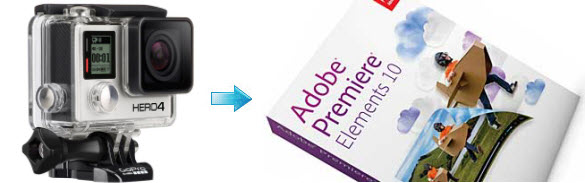
GoPro HD Hero(now at Hero4) are affordable high performance wearable cameras to record sporting and other activities. As we know, GoPro records in MP4 files, using H.264 video (AVC) and AAC audio. Whereas, it's a bit frustrating that NLEs like Adobe Premiere Elements does not like the way GoPro builds the MP4 container. When importing GoPro video to Premiere Elements, problems always occurred: very slow to preview, lots of judder, no audio... So, what's available workflow for editing GoPro HD footage in Adobe Premiere Elements?
Since Premiere Elements can't natively support GoPro H.264 MP4( a heavily compressed format), you have to re-write it so that it has a more standard form. You can do that using Brorsoft Video Converter for Mac, which works as the best GoPro HD Video Converter.
With it, you can transcode GoPro MP4 footage to Premiere Elements preferred formats e.g. MPEG-2, MOV for easier editing. It supports converting all GoPro camera MP4 files from GoPro Hero4/Hero3/Hero2 to Premiere Elements, Premiere Pro, Final Cut Pro, iMovie, Avid Media Composer with fast encoding speed and without quality loss. Well, if you meet the incompatible issue on your Windows, please turn to Video Converter to resolve it. Just download it and follow the simple guide to achieve your goal.
Download GoPro Video Converter:
 (Note: Click here for OS X 10.5)
(Note: Click here for OS X 10.5) 
Guide: GoPro HD MP4 to Adobe Premiere Elements best workflow
Step 1: Add GoPro MP4 files
Install and launch the GoPro MP4 to Premiere Elements Converter, and then click "Add Files" button to import your GoPro MP4 clips to the software.

Step 2: Select output format
Click "Format" pull down list to select Adobe Premiere/Sony Vegas > MPEG-2(*.mpg) as the best video format for Adobe Premiere Elements. WMV, MOV formats are the good choice as well.

Step 3: Convert GoPro MP4 conversion
Click the convert button under the preview window, the converter will start encoding GoPro HD video for importing to Adobe Premiere Elements.
Additional features of the GoPro to Adobe Premiere Converter:
1. Settings- Click it to customize audio and video parameters Video Codec, bit rate, frame rate, Audio codec, sample rate, audio channels. Notice that you can not "convert up" video quality.
2. Editor (next to "Add" icon) - Click to set add watermark, deinterlace, trim, crop, etc.
Soon after the conversion is finished, just click "Open" button to get the convert GoPro MP4 files for editing in Adobe Premiere Elements 10/11/12/13/14/15 perfectly.
Useful Tips
- GoPro Video to Pinnacle Studio
- GoPro Video to Premiere Pro
- GoPro Video to Premiere Elements
- GoPro Video to iMovie
- GoPro Video to FCP X
- GoPro Video to Avid MC
- GoPro Video to Movie Maker
- GoPro Video to Sony Vegas
- GoPro Video to Sony Movie Studio
- GoPro Video to Corel VideoStudio
- GoPro Video to After Effects
- GoPro Video to PowerDirector
- GoPro Video to YouTube
- GoPro 4K in VLC Media Player
- GoPro Studio Alternative
- GoPro Hero6 to YouTube
- GoPro Hero6 on iPhone 7/8/X
- GoPro Hero6 to GoPro Studio
- GoPro Hero6 to Davinci Resolve
- GoPro Hero6 to Pinnacle Studio
- Hero6 to Avid/Vegas/Premeire
Copyright © 2019 Brorsoft Studio. All Rights Reserved.






