How to Import and Edit GoPro HD MP4 files in iMovie 11
GoPro HD series(GoProHD, GoPro2, GoPro3) camera has been one of the best activity image capture cameras, and it is hot around the world. The reason why so many people like it is that GoPro HD Hero makes it easy for people to shoot activity videos and pictures in high quality with H.264 MP4.
Though MP4 generated from GoPro is well compatible with some of Mac software like QuickTime player, iTunes, etc. However, when it comes to importing the GoPro HD videos to iMovie '11 for editing, it is a painful experience to some GoPro HD camera owners. Now, let's take a look at some frequently asked questions:
For some reason iMovie '11 won't let me import videos. Specifically, I'm trying to add MP4 files that I copied to my hard drive from my GoPro HD 960. But iMovie does not recognize. How frausting! Can you help me? Thank you in advance.
i have a gopro and i need help importing my hd videos that i know i shoot in hd, to imovie 11. it wont let me click on them, there transparent and it wont allow it. can someone help me figure this problem out?
In fact, H.264 MP4 is an ideal file type for video capture in an SLR camera, delivering relatively compact file sizes with image quality noticeably superior to alternate video compressions (such as Motion JPEG). However, However, the H.264 compression format requires that files be transcoded into a format better suited to editing, effects, and color grading; this would usually be AIC (Apple InterMediate Codec) MOV, which is natively compatible with iMovie '11.
That's where Brorsoft Video Converter for Mac comes in: It supports converting all GoPro camera MP4 files to AIC MOV with fast encoding speed and without quality loss. With it, you can effortlessly import and edit your GoPro HD MP4 footage within iMovie '11, iMovie'9 and iMovie 08. This will help you import the file correctly and saving the rendering time and other issues. Just download it and follow the step-by-step guide to transcode GoPro MP4 files for editing in iMovie smoothly.
Free Download the best AIC Converter for iMovie:
 (Note: Click here for OS X 10.5.8)
(Note: Click here for OS X 10.5.8)
How to convert GoPro HD MP4 to AIC MOV for iMovie'11
Step 1: Install and launch Brorsoft Video Converter on your Mac, and then click "Add Files" button to import your GoPro MP4 files to the software.
Tip: If you wanna combine GoPro MP4 files into one file, you can click the "Merge into one" box.

Step 2: Hit the "Format" bar and select iMovie and Final Cut Express > Apple InterMediate Codec(*.mov) as output format on the drop-down menu.
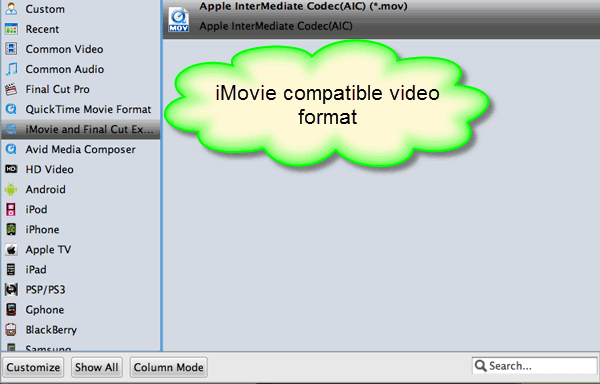
Step 3: Adjust the video and audio parameters, including the Bitrate of Video & Audio, Video Size, Sample Rate, Frame Rate, Audio Channels, etc., by clicking the Settings button on the main interface for getting the best quality.
Step 4: Click the arrow button to start converting GoPro HD MP4 to iMovie AIC MOV.
Once the process completed, click "Open" button to find the generated videos, and then you can transfer the converted GoPro MP4 files to iMovie 11 easily and quickly.
iMovie supported file formats:
DV, DV Widescreen, HDV 1080i, HDV 720p, MPEG4 simple profile, iSight and QuickTime files like MOV or MPEG-4 with H.264 as video codec.
Related Guides:
How to edit GoPro MP4 files in Final Cut Pro
How to add GoPro 60p MP4 files to Premiere Pro CS6
How to import GoPro MP4 videos to Avid Media Composer
Useful Tips
- GoPro Video to Pinnacle Studio
- GoPro Video to Premiere Pro
- GoPro Video to Premiere Elements
- GoPro Video to iMovie
- GoPro Video to FCP X
- GoPro Video to Avid MC
- GoPro Video to Movie Maker
- GoPro Video to Sony Vegas
- GoPro Video to Sony Movie Studio
- GoPro Video to Corel VideoStudio
- GoPro Video to After Effects
- GoPro Video to PowerDirector
- GoPro Video to YouTube
- GoPro 4K in VLC Media Player
- GoPro Studio Alternative
- GoPro Hero6 to YouTube
- GoPro Hero6 on iPhone 7/8/X
- GoPro Hero6 to GoPro Studio
- GoPro Hero6 to Davinci Resolve
- GoPro Hero6 to Pinnacle Studio
- Hero6 to Avid/Vegas/Premeire
Copyright © 2019 Brorsoft Studio. All Rights Reserved.






