Converting GoPro HD footage (.MP4) for Editing in Vegas Pro

The GoPro HD is an affordable high performance wearable camera to record sporting and other activities. It being an "always-on" type of camera worn on your helmet, attached to your bike, surfboard or other, you usually end up with long sequences of footage you then need to edit down. However, many users are having the trouble in editing GoPro videos with Sony Vegas Pro like glitching or laggy issues. This short article will introduce effortless approach to cope with this difficulty.
The GoPro HD records in MPEG-4 and outputs its files as .MP4 files (the container). Files are compressed using the h.264 codec, which is a final delivery codec, but not one you want to use for editing. Look at this typical issue:
I have a gopro3 black edition. I take some video footage in 960 res at 100fps. If I play the video in windows media player, QuickTime etc it plays back in perfect quality and nice and smooth as one would expect. How ever... When I go to edit it in Vegas Pro 12 and try to edit or preview the clip in glitches all over the place, making it impossible to make a nice edit.
Well, since the GoPro MP4 file type is a compressed output format and not an ideal editing format. You'd better convert your files to a more editing friendly format use 3rd party software. Brorsoft Video Converter is just the app you need.
This professional GoPro video converter program does a good job in converting GoPro .mp4 files to Sony Vegas Pro most compatible format like MPEG-2 with least quality loss. Plus, it supports encoding camera shootings in different formats (H.264 MOV, MTS/M2TS, MXF, etc.) to video editing software compatible file types, i.e. MPEG-2 for Premiere Pro, DNxHD for Avid Media Composer, WMV for Windows Movie Maker, AVI to Pinnacle Studio to meet your different needs. Besides, it is also combined with editing features cropping video size, trimming video clips and adding special effects to output videos, etc. Simply download the program and follow the step-by-step guide to load GoPro footage to Vegas Pro for smoothly playback and editing.
Download GoPro to Sony Vegas Pro Converter:
Guide: Transcoding GoPro MP4 footage to MPEG-2 for Sony Vegas Pro
Step 1: Transfer the h.264 encoded .mp4 files from GoPro to your PC. Run the best GoPro Video Converter, and click the "Add" button to load .mp4 videos.
Tip: If you want to merge GoPro MP4 clips, just need to check the "Merge into one" box.

Step 2: Click "Format" bar to determine output format. Follow "Adobe Premiere/Sony Vegas" and select "MPEG-2(*.mpg)" as the output format. Besides, you can also choose WMV (VC-1) (*.wmv) if you want to get a relatively smaller output file.
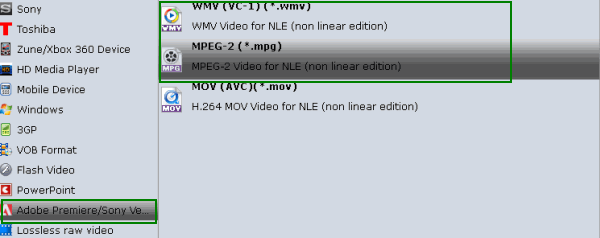
Tip: You can adjust video and audio parameters, including the Bitrate of Video and Audio, the Codec of Video and Audio, Video Size, Sample Rate, Frame Rate, Audio Channels, etc., in the Profile Settings.
Step 3: Click "Convert" button to convert GoPro MP4 to Sony Vegas Pro.
Once the conversion done, you can click "Open" button to get the output files effortlessly. Now you have got it right, just to import and edit GoPro HD files with Sony Vegas Pro 8/9/10/11/12 at ease.
Additional Tips:
If you wanna handle your GoPro videos with Final Cut Pro, iMovie, Final Cut Express, Adobe Premiere Pro on Mac, please get Brorsoft Video Converter for Mac to resolve the editing issue.
Related Guides:
How to upload GoPro videos to YouTube
Upload GoPro MP4 files to After Effects
How to edit GoPro videos in Windows Movie Maker
How to import GoPro MP4 files to Pinnacle Studio
Useful Tips
- GoPro Video to Pinnacle Studio
- GoPro Video to Premiere Pro
- GoPro Video to Premiere Elements
- GoPro Video to iMovie
- GoPro Video to FCP X
- GoPro Video to Avid MC
- GoPro Video to Movie Maker
- GoPro Video to Sony Vegas
- GoPro Video to Sony Movie Studio
- GoPro Video to Corel VideoStudio
- GoPro Video to After Effects
- GoPro Video to PowerDirector
- GoPro Video to YouTube
- GoPro 4K in VLC Media Player
- GoPro Studio Alternative
- GoPro Hero6 to YouTube
- GoPro Hero6 on iPhone 7/8/X
- GoPro Hero6 to GoPro Studio
- GoPro Hero6 to Davinci Resolve
- GoPro Hero6 to Pinnacle Studio
- Hero6 to Avid/Vegas/Premeire
Copyright © 2019 Brorsoft Studio. All Rights Reserved.







