GoPro Hero6 Video Not Running on iPhone 7/8/X- Solution

Playing or importing footage is one of the first things you learn when collecting some video recordings, but different types of footage can have their challenges. This article gives a quick guide on the proper way to play GoPro Hero6 video on iPhone 7/8/X as more than more guys are stuck in Hero6 playback issues on iPhone:
"Does iPhone 7 Plus support HEVC? I tried to play some GoPro Hero6 videos that I shoot in 4K and 60 fps and the iPhone didn't run."
Well, as you know, GoPro Hero6 records videos in HEVC/H.265 codec. The H.265 codec has been around for a few years now but has only gradually been making its way into wide use. If you're using Windows 10 or later or Mac OS X High Sierra, support for HEVC (H.265) is baked right into the operating system, making it available for video editing apps running on those platforms.
But there are still a lot of common devices and software that doesn't support it yet. As mentioned above, users can't view/edit GoPro Hero6 videos on iPhone 7/8/X even with latest updates. It is just horrible that the problem still persists and we get no feedback from the GoPro staff!
If you stick to open HEVC files on iPhone 7 (Plus), iPhone 8, iPhone X, you have an option: convert the Hero6 H.265 4K file to a different format like H.264 MP4 that your iPhone can support.
To process file conversion, a third party converter software is required. Considering the ease of use and pretty good output quality, we would recommend Brorsoft Video Converter for Mac.
With it, users can effortlessly transcode GoPro Hero6 4K 60fps H.265 files to iPhone 7/8/X friendly H.264 MP4/MOV format for smooth playback. What's more, it can generates more optimal editing formats/codecs for you to use in different NLE apps, such as Final Cut Pro, Adobe After Effects, Adobe Premiere Pro, iMoive, Avid Media Compose, Final Cut Pro and more. For Windows users, please get H.265 Converter Below is how. Just take a look at the brief guide below.
READ MORE: GoPro Hero6 to Final Cut Pro | GoPro Hero6 to Davinci Resolve | GoPro Hero6 to YouTube | GoPro Hero6 to GoPro Studio
Transcode GoPro Hero6 H.265 video to iPhone 7/8/X friendly format
Note: Before viewing Hero 6 videos on iPhone, you need to connect Hero6 to iPhone to transfer the recordings. Many guys met issues when connecting iPhone 7 Plus with Hero6. Here you'd better update your iPhone to iOS 11 and reset the connections in the Hero 6. It just works fine.
Step 1: Import GoPro HEVC video files to the program
On the H.265 converting program's main interface menu bar, hit "File" > "Add Video/Audio" or "Add from folder" to add source H.265 files to the program.

Step 2: Set iPhone supported format
iPhone supports M4V, MP4 and MOV format. So in this step, you can choose one of them as the output format. Or you can directly select "iPhone" > "iPhone 6 H.264 Full HD 1080P(*.mp4)". The preset could fit on iPhone 7 (Plus), iPhone 8, iPhone X perfectly. You can also simply choose MOV, MP4 as output format from Common Video profile list.
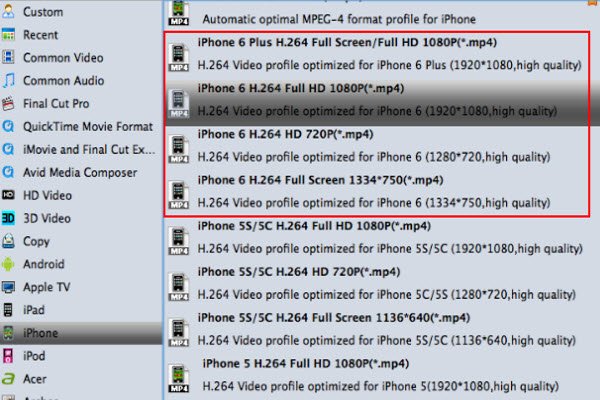
Tip: You can click "Settings" button to adjust the resolution, bitrate, etc. Just customize the parameters to meet your need.
Step 3: Start conversion
When ready, click Convert to start GoPro Hero6 4K 60fps video conversion. As soon as the conversion is complete, you can click Open button to get the exported H.264 files for playback on iPhone anytime anywhere.
Useful Tips
- GoPro Video to Pinnacle Studio
- GoPro Video to Premiere Pro
- GoPro Video to Premiere Elements
- GoPro Video to iMovie
- GoPro Video to FCP X
- GoPro Video to Avid MC
- GoPro Video to Movie Maker
- GoPro Video to Sony Vegas
- GoPro Video to Sony Movie Studio
- GoPro Video to Corel VideoStudio
- GoPro Video to After Effects
- GoPro Video to PowerDirector
- GoPro Video to YouTube
- GoPro 4K in VLC Media Player
- GoPro Studio Alternative
- GoPro Hero6 to YouTube
- GoPro Hero6 on iPhone 7/8/X
- GoPro Hero6 to GoPro Studio
- GoPro Hero6 to Davinci Resolve
- GoPro Hero6 to Pinnacle Studio
- Hero6 to Avid/Vegas/Premeire
Copyright © 2019 Brorsoft Studio. All Rights Reserved.








