Transcode GoPro HD Camera MP4 footage for editing in Pinnacle Studio without problems
GoPro is the world's first true 1080p HD and best selling wearable camera which includes Helmet hero, Surf hero, Hero 960 and the recent GoPro Hero series Hero HD, Hero HD 2, Hero HD 3. If you record some HD videos with a new waterproof and shockproof GoPro Hero Camcorder for outdoors sports, surfing, jet ski, race cars, etc, you probably would like to edit the recorded GoPro Camera footage in Pinnacle Studio. While problems occurred:
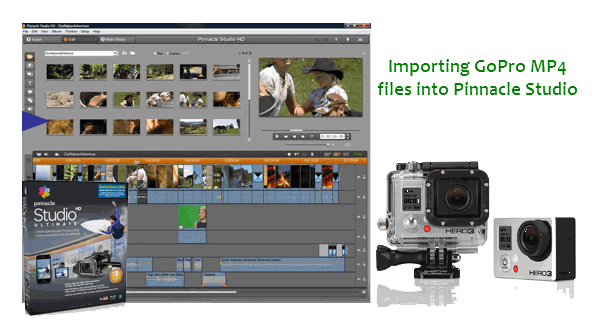
Not showing the video, only audio- "I just switched to windows 8 in my new tower. Just downloaded the trial version of pinnacle studio 16. Wanted to try it out before I buy the full blown version today. It lets me import gopro's mp4 files but will not show the video, only audio in pinnacle. Anyone else have this issue or have a way to correct?"
Unsupported file type- "However, I am having trouble editing my footage. I have Pinnacle Studio 14 HD, but when I try to import the video from my desktop, I get an error about it not being able to import the file type."
Pinnacle Studio is a non-linear video editing software application manufactured by Pinnacle Systems, a division of Avid Technology. It is the consumer-level counterpart to Pinnacle's former professional-level software. Although, it claims that Pinnacle Studio is compatible with the MPEG-4 files, H.264 MP4, a compressed output format is still not an ideal editing format. To get Pinnacle Studio working beautifully with GoPro MP4 files, the easy workaround is to transcode the GoPro MP4 to a format that Pinnacle natively supports.
The following tutorial will guide you through how to convert GoPro MP4 footage to Pinnacle Studio friendly format using Brorsoft Video Converter. It is free, clean and safe to install and use.
Overall, the program is one of the best choices to help you achieve your goal. It supports converting all GoPro camera MP4 files to Pinnacle Studio preferred formats e.g. AVI, WMV with fast encoding speed and without quality loss. In fact, it's an integrated tool for transcoding GoPro, Sony, Canon, Nikon, Panasonic, etc camera or camcorder videos to kinds of NLE programs Windows Movie Maker, Avid MC, Adobe Premier Pro, Sony Vegas highly compatible formats. Well, if you meet the incompatible issue on your Mac OS X, please turn to Video Converter for Mac to resolve it. Just download it and follow the step-by-step guide to transcode GoPro MP4 clips for editing in Pinnacle Studio smoothly.
Downloading GoPro Camera Video Converter

 (Note: Click here for OS X 10.5.8)
(Note: Click here for OS X 10.5.8)
How to Convert GoPro MP4 to AVI for Pinnacle Studio
Step 1: Add GoPro MP4 files
Install and launch the GoPro Video Converter, and then click "Add Files" button to import your GoPro MP4 files to the software.
Tip: If you wanna combine GoPro MP4 video clips into one file, you can click the "Merge into one" box.
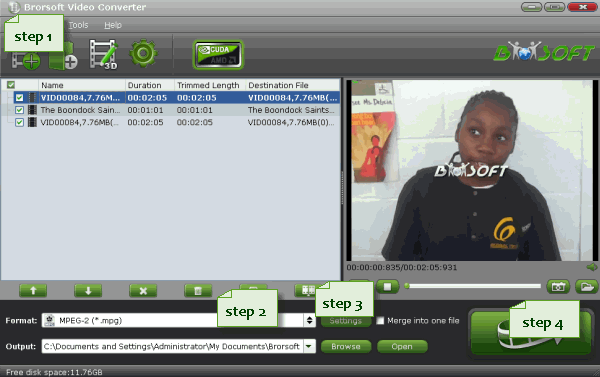
Step 2: Select Pinnacle Studio friendly format as output format
Click "Format" bar to determine output format. Here we choose "HD Video" -> "AVI HD Video (*.avi)" as output, which seems to be the best one due to the great video quality but small size. Of course, MPG, WMV are also the proper formats for Pinnacle.
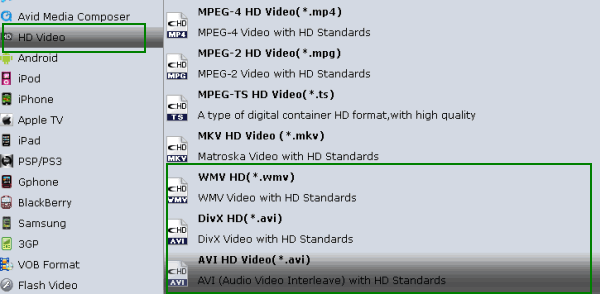
Step 3: Determine you video resolution, bit rate, frame rate, etc.
Click "Settings" button if you'd like to customize advanced audio and video parameters like Video Codec, aspect ratio, bit rate, frame rate, Audio codec, sample rate, audio channels. Notice that you can not "convert up" video quality. If you selected HD Video in Step 2, we advise you to adjust the A/V parameters to be the same with source MP4 footage so as to bear least quality loss at proper file size. To cut down file size, you may set down video bit rate, the lower bit rate you set the smaller file size you get. Do not forget to click "OK" to confirm your settings. Then type in a desired output location in the "Output" box.
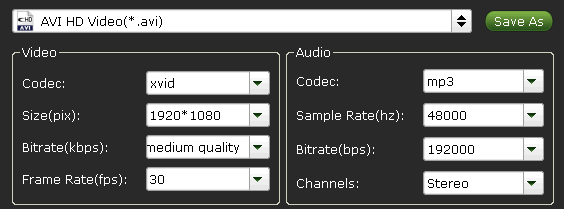
Step 4: Convert GoPro MP4 to Pinnacle Studio Ultimate friendly video format.
Click the convert button under the preview window, the converter will start encoding GoPro MP4 for importing to Pinnacle Studio. Soon after the conversion is finished, just click "Open" button to get the generated files for edit in Pinnacle Studio 14/15/16 perfectly.
Related Guides:
How to edit GoPro MP4 footage in iMovie 11
How to import GoPro MP4 video to Adobe Premiere Pro
How to ingest GoPro MP4 to FCE
How to load GoPro MP4 to Final Cut Pro 7
Useful Tips
- GoPro Video to Pinnacle Studio
- GoPro Video to Premiere Pro
- GoPro Video to Premiere Elements
- GoPro Video to iMovie
- GoPro Video to FCP X
- GoPro Video to Avid MC
- GoPro Video to Movie Maker
- GoPro Video to Sony Vegas
- GoPro Video to Sony Movie Studio
- GoPro Video to Corel VideoStudio
- GoPro Video to After Effects
- GoPro Video to PowerDirector
- GoPro Video to YouTube
- GoPro 4K in VLC Media Player
- GoPro Studio Alternative
- GoPro Hero6 to YouTube
- GoPro Hero6 on iPhone 7/8/X
- GoPro Hero6 to GoPro Studio
- GoPro Hero6 to Davinci Resolve
- GoPro Hero6 to Pinnacle Studio
- Hero6 to Avid/Vegas/Premeire
Copyright © 2019 Brorsoft Studio. All Rights Reserved.






