Import Leica D-LUX 5 AVCHD Lite Movies to Final Cut Express 4
- My family and I have been touring Europe. We stayed in Wetzlar for a couple of days and picked up a D-Lux 5 at the Leica Museum/Shop at Solms. We like it a lot. For the first few movies we made it was set to the AVCHD Lite mode and I'm having a devil of a time getting those to import to Final Cut Express 4. After going to several forums and collecting all the helpful tips, I realize that professional converting software is necessary. In terms of editing the Leica AVCHD Lite movies with Final Cut Express 4, I decided to try Brorsoft AVCHD Lite Converter for Mac which helps making the playing/editing easily &smoothly as a result.
- So much gratitude overwhelmed me and I can't wait showing the tutorial that specially written for those who are also stucking with such troubles. If you would like to make Leica AVCHD Lite compatible with your Mac, and easily edit Leica D-LUX 5/Leica V-LUX 2 AVCHD Lite movies with iMovie, Final Cut Pro, or Final Cut Express, etc, just follow tutorial below with the best Leica AVCHD Lite Converter for mac.

Preparation: Connect Leica D-LUX 5 to iMac/Mac Book. On the left hand, there's a port of USB cable for you. Import the .AVCHD LITE files that you want to deal with into hard drive. - Step 1: Add or import Leica D-LUX 5 AVCHD Lite movies to Leica AVCHD Lite Converter for Mac
After downloading Brorsoft MTS Converter for Mac, run the program as the most easy-to-use Leica AVCHD Lite Converter for Mac. Click the "Add" button on the up-left corner of top tool bar, by clicking it or dragging & dropping the video directly you can import the .mod files to the program. Plus, multiple files are allowed to be imported altogether. - Step 2: Choose the "H.264 HD Video (*.mov)" as the output format
In the format pop-down list, navigate mouse cursor to "H.264 HD Video (*.mov)" option in the "HD Video" section to select the output format. Then, click "Export to" for setting the destination folder which the output files belongs to.
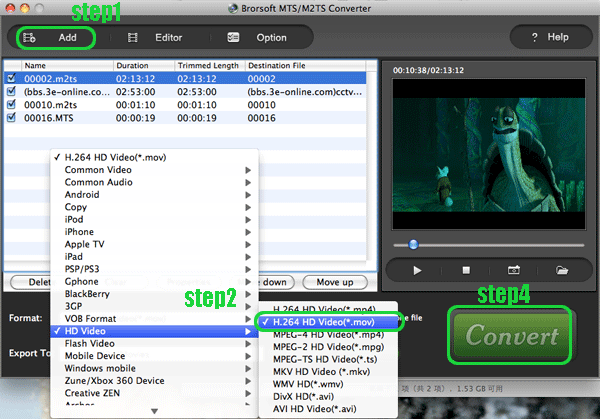
- Step 3: Set the parameters that FCE 4 deals with
Click the "settings" button, please apply the following settings:
Video Codec H.264, Size: 1280*720p, Bitrate: 8000kbps, Frame Rate: 30/29.97,
Audio Codec: AAC, Sampling rate: 48khz, Bitrate: 320kbps, Channels: 6.
After specified the parameters, hit "Save" button after renaming so that next time you can apply the customized settings again. Click "Ok" after all these steps.
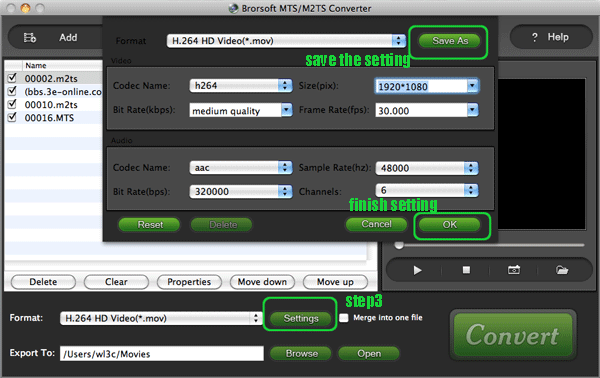
- Step 4: Start converting Leica D-LUX 5 AVCHD Lite to FCE compatible format
Click the "Convert" button under the preview window, the Mac Leica AVCHD Lite Converter will start converting Leica D-LUX 5 AVCHD Lite footages to Final Cut Express 4 compatible format for you. The converting process will take you several minutes. You can:
Be clear about the total achieved percentage of scheduled progress
"Pause" or "Cancel" the conversion at any time
"Shut down the computer after conversion" by ticking the box - Once all the above steps finished, the Final Cut Express 4 acceptable MOV files are prepared for you in the destination folder. Now, go to use FCE to edit your own masterpiece!
- More knowledge about AVCHD Lite:
AVCHD Lite identifies a subset of AVCHD format, in which HD-recording is limited to 720p/30.The 720p/30 video is recorded in the AVCHD 720p/60 format by storing every other frame, and using a bitstream flag to tell the playback device to play each frame twice. Announced in January 2009, the Panasonic DMC-ZS3/DMC-FT1/DMC-TZ7 digital cameras were the first digital cameras to offer AVCHD-lite movie mode. Since then, Panasonic has added AVCHD-lite to more of its digital cameras, such as the Lumix GF1 Micro Four Thirds, Panasonic Lumix DMC-G2, Lumix DMC-FZ35/38, Lumix DMC-TZ10/ZS7, Panasonic Lumix DMC-FX75, Panasonic LX5, LEICA D-LUX 5, and LEICA V-LUX 2. - Resources:
Download Brorsoft AVCHD Lite Converter for Mac FOR FREE
Buy Brorsoft AVCHD Lite Converter for Mac as your tailored Leica D-LUX 5 Converter without watermark
 Trust ourselves & embrace the world!
Trust ourselves & embrace the world!