How to Import MOD Videos to iMovie for Editing?
- Why can’ t iMovie 09 import MOD files directly? When I hook my camera directly, it imports them fine. But if I’ ve copied the files to my hard disk first, it will not recognize them.
Have you experienced the same issue like me? Okay, I will share with you the way I solve it. 
- First, we should know that iMovie is a proprietary video editing software which allows Mac users to edit their own home videos. For the wide range of video and audio formats, not all video/audio formats can be directly imported to iMovie. Therefore, it is necessary to convert the unsupported video/audio formats to MOV, MP4 workable to iMovie.
- With the rising demand of converting MOD to MOV or MP4, more and more programs are designed to help Mac users make it, Brorsoft MOD Converter for Mac is one of them which works perfectly. Just follow the step-by-step guide as you like.
- Part 1: How to convert MOD to MP4 or MOV?
Now, free download Brorsoft MOD Converter for Mac here, install and run it.
Step 1: Load MOD files into this program, select iMovie acceptable format.
Two ways you can realize it:
1.directly drag and drop MOD files into this program.
2.Click the “Add” button to import MOD files.
Tips: Tick the checkbox “Merge into one file”, it can join several files into one after conversion. 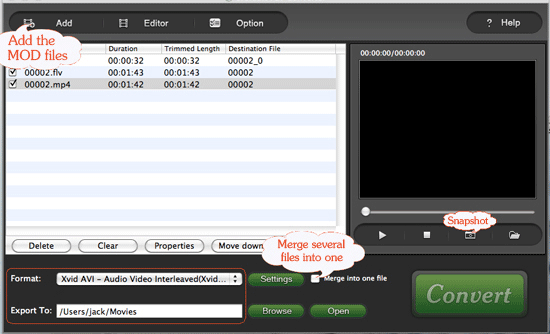
- Step 2: Adjust audio/video parameters
It allows users to set advanced settings by clicking the “Settings” button. That is to say, you can insert your preferred options to items in the interface below: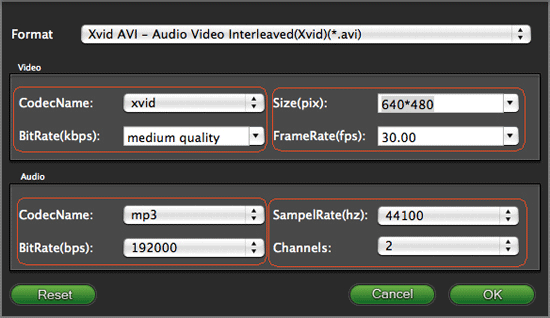
- Tips: If you adjust the figures to be larger, the output file size will be enlarged as well as the file quality will be improved. On the contrary, if you adjust the values to be smaller, the output file size will be decreased but with interior output quality.
- Step 3: Convert
After the above settings, you can click the “Convert” button to start conversion. And the generated files for iMovie could be got by clicking the “Open” button. - Part 2: How to import the converted files into iMovie?
Step 1: Load the video files with iMovie
In the “File” menu, click “Import” to load the video files converted by Brorsoft MOD Converter for Mac.
Step 2: Start to edit the video files using iMovie
After loaded the files into iMovie, you can follow the way to make your home videos now.
Choose “File” -> New from the menu and name the project. If the footage is widescreen, please ensure that you choose the “Widescreen (16:9)” option. 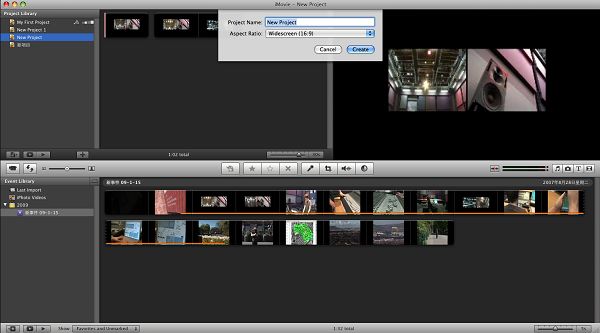
- Due to the help of Brorsoft MOD Converter for Mac, everyone can freely and easily enjoy editing MOD files with iMovie.
 Trust ourselves & embrace the world!
Trust ourselves & embrace the world!