Do you want to burn DVD on Mac Snow Leopard? The new Panasonic HDC-TM700 camcorder provides 1080/60p and 1080/50p recording with 28Mbps for HD videos. However, when you transfer the .mts videos to iMac, you may notice there is compatibility problem for iMovie, iDVD, Final Cut Pro, FCE4.
Brorsoft MTS/M2TS Converter for Mac is the recommended Mac HD video converter for Panasonic HDC-TM700 and other HD camcorders like Panasonic HDC-SD60, Sony HDR-CX550, Canon HF S200. The Mac Panasonic HD Video Converter does not only convert AVCHD to MOV for iDVD, but also includes simple editing functions like trimming, adjusting brightness.

Have a look at the steps below for the easy steps to bring Bring Panasonic HDC-TM700 MTS to iDVD for Burning.
Step 1. Load Panasonic HD videos to Brorsoft MTS/M2TS Converter for Mac.
Transfer Panasonic HDC-TM700 .mts files from camcorder to Apple hard drive via USB cable. Run Brorsoft MTS/M2TS Converter for Mac as the best Mac Panasonic HD video converter, and click the "Add" button to load .mts videos.
Step 2. Choose MOV output.
Click the "Format" option, and choose Adobe Premiere/Sony Vegas > MOV (AVC)(*.mov) as output format, and the Mac Panasonic HD video converter will transcode MTS to H.264 MOV for iDVD.
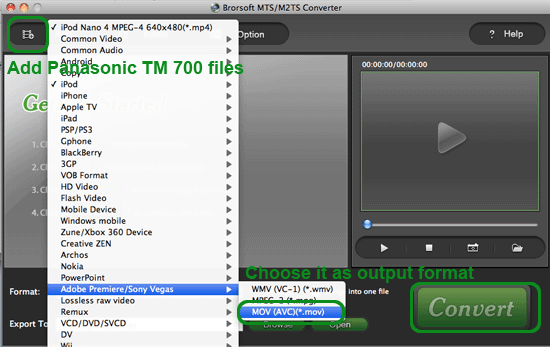
Step 3. Convert MTS to MOV for iDVD.
Click the convert button under the preview window, the Mac Panasonic video converter starts converting HDC-TM700 AVCHD videos to MOV with H.264 codec for iDVD.
Step 4. Burn DVD with iDVD.
After the conversion, run iDVD to create a project and load the output videos to iDVD. Insert a blank DVD-R to DVD drive and click the "Burn" button on the bottom of the window to start burning DVD.
Tips:
1. To edit the camcorder AVCHD videos, just select .mts file on list and click the "Editor" button for cropping and trimming AVCHD videos. There are options to special effects like simple gauss blur, aged film and so on.
2. The HD video converter also supports loading .mkv, .tivo, .ts for conversion to iDVD.
3. You can burn up to 90 minutes video for each disc with iDVD. It is recommended that you burn 60-minute video to have high quality.
 Trust ourselves & embrace the world!
Trust ourselves & embrace the world!