As we know, Samsung's Kies desktop software allows us to sync Samsung smartphone or tablet to your PC or Mac. And it can also back up contents stored on the mobile phone to the computer safely. In this article, I'll give you more solutions with Kies to sync Galaxy S4 or S3 on Mac to backup or transfer video, music, photo media files.
How to Sync Samsung Galaxy S4/S3 to Mac with Kies? (Galaxy S4 file transfer with Windows)
Step 1. First, you should download and installing Kies 2.0 for Mac on your computer.
Step 2. Now you can connect the USB cable to the Samsung Galaxy SIII or SIV and plug it into your Mac.
Step 3. Now kick start Samsung Kies. Confirm Kies is connected to your Samsung device. Once connected, you'll see the basic information of your device in the first tab.
Step 4. Click “Sync” tab. Now do what you want!
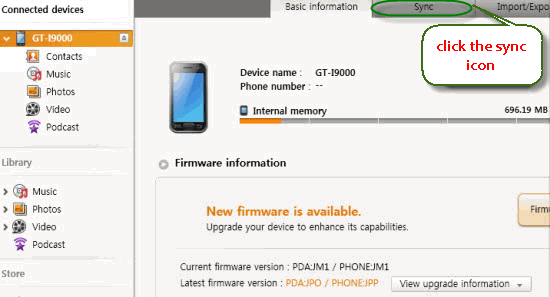
Step 5. Move your mouse down to Multimedia area. Here you can see “Sync music”, “Sync photos”, “Sync videos” and “Sync podcasts”.
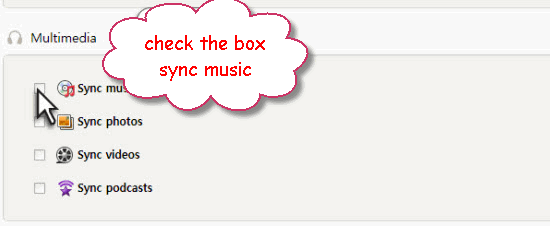
Step 6. To sync music to Galaxy S3/S4, check “Sync music” box. Then you can sync selected music, playlist or all music in library.
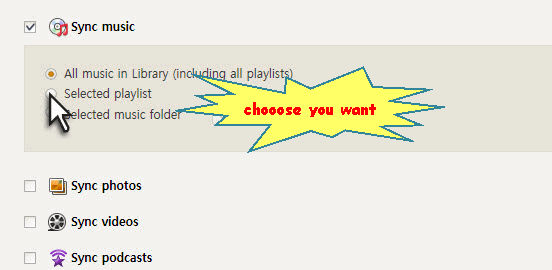
Step 7. In order to sync a local video or song to Samsung Galaxy S4/S3, you need to add the song/video to Kies library. To do this, you can switch to “Video” tab from the left column, and press “Add music” / “Add video” and browse to the source file.
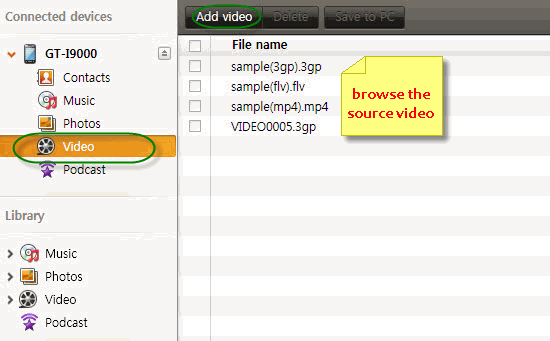
Note:
There are some TV shows and videos that can’t be added to Kies Sync to Galaxy S3, S4. That’s because they are not already in Galaxy S3/S4 supported format. In this case, you can use Brorsoft iMedia Converter for Mac, an all-in-one video conversion app which can help you convert MOV, MKV, AVI, WMV, MPEG, TiVo, VOB, etc even DVD and Blu-ray dics to Galaxy S4, Galaxy S3 playable format while downsizing files to meet your needs. For details, you can refer to "Samsung Galaxy S4 Video Playback Tips" for help.
Step 8. If you want to backupSamsung Galaxy S4/3 with Kies, click on the Back up/Restore tab and choose the items you want to back up, then one-click 'Back up' button to start the progress. Then scroll to the bottom of the window and click the Backup button. Don’t try to disconnect or turn off your Samsung Galaxy phone until the process is complete.
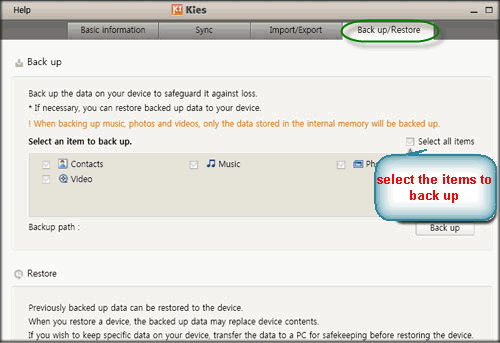
That's all the solution of how to sync Samsung Galaxy S line smartphone S3, S4 with Mac OS X. That's easy work actually.
 Trust ourselves & embrace the world!
Trust ourselves & embrace the world!