Mac TiVo Converter for iPad-Convert TiVo Videos to iPad MP4
- How to convert TiVo for iPad on Mac? To solve this problem, you need to transfer TiVo to your Mac and then convert them to iPad mp4 format with TiVo Converter. With our recommended software, you can convert TiVo to iPad mp4 by yourself fast and easily!
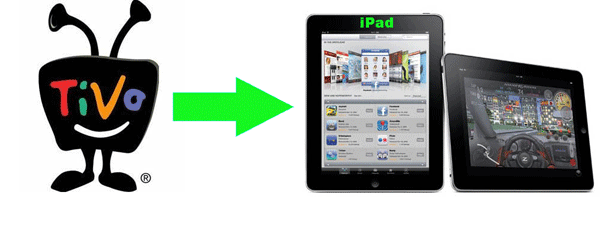
- How to convert TiVo to iPad mp4 step by step?
This guide has 3 parts:
Parts 1: Transfer TV shows from TiVo to Mac
Parts 2: Convert TiVo to iPad MP4
Parts 3: Sync MP4 to iPad - Parts 1: Transfer TiVo recordings to Mac (or MacBook)
Once you’ve recorded your favorite shows on your TiVo box, you can transfer them to your Mac with certain software as long as your TiVo box is connected to your home network. Although the TiVo Desktop software for the Mac (supplied by TiVo) does not allow user to transfer TiVo recordings to Mac, there are other freeware can accomplish this task, like the TiVoDecode Manager. Run the app, enter your TiVo's IP address in the TiVo IP Address box. Next click the Prefs button in the lower-right corner. Fill in the Media Access Key. A list of shows on your TiVo will appear in the Now Playing list. Select the show and click Add Show To Queue. The selected show now appears in the Download Queue list. Click Download Location to select where you want to save it. The app allows you to convert TiVo shows to MPEG-4 video for iPod. Of course you can play these TiVo shows with QuickTime Player. To convert the recordings for iPad, you can use Brorsoft Tivo Converter for Mac.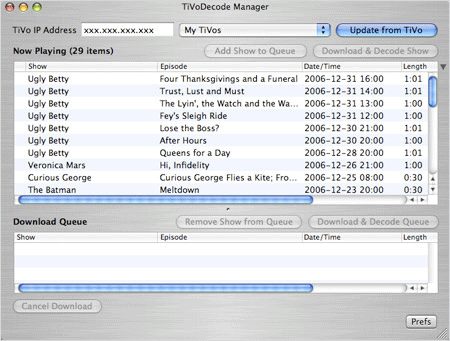
- Parts 2:Convert TiVo to iPad MP4:
After you transfer TiVo files to your Mac, you can convert them to iPad mp4 format. First of all, download Brorsoft TiVo to MP4 Converter and launch the application. Then follow the steps below: - Step 1: Import TiVo files to TiVo Converter
Enter Media Access Key for your TiVo files from "Option" button and then load TiVo files to the TiVo converter. When your TiVo is connected to your home network, TiVo Desktop provides you with a list of available shows for transferring to your Mac. Hints: TiVoToGo Transfers system requirements: TiVo Series2 DVR, TiVo software version 7.1 or later, TiVo Series2 box must be connected to your home network using a wired or wireless USB network adapter.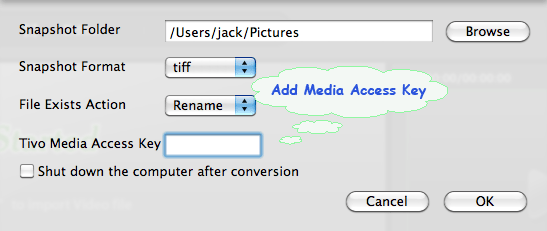
- Step 2: Edit TiVo files
Editing functions are available by clicking "Editor" button in the menu bar. You can crop, trim, add text/image/video watermarks, replace audio, add special effects, etc. you can check "Apply to all" to apply the present settings to all the TiVo files.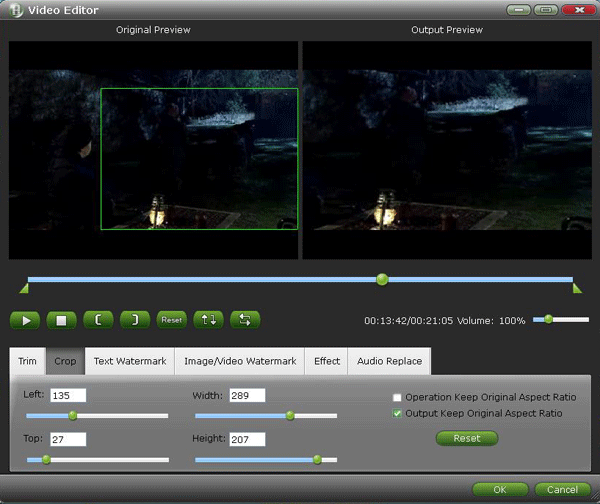
- Step 3: Choose iPad MP4 output format
After you finished editing, you then choose output format from "Format" drop-down list and specify the format under iPad profile among the three options.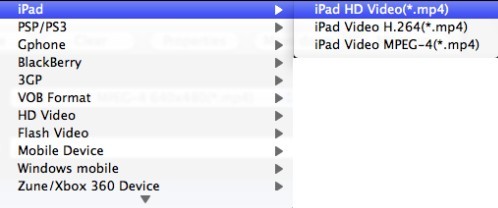
- Step 4: Convert TiVo to iPad MP4
Click "Convert" button to start converting TiVo to iPad mp4. Check "Merge into one file" to join all TiVo files to one output mp4 file before start conversion. - Parts 3: Sync MP4 to iPad
After converting your TiVo to iPad format, you will get mp4 file(s) in destination folder. Then you need use your iTunes to transfer the mp4 file(s) to your iPad device. You may refer to the help document of your iTunes to learn how to do, or you may follow the steps below:
1. Connect your iPad to Mac. And then launch iTunes.
2. Click "File->Add File to Library...." to choose the generated mp4 file
3. Drag the videos you just added to iPad icon.
Now you are free to enjoy your TiVo recordings wherever you go.
 Trust ourselves & embrace the world!
Trust ourselves & embrace the world!