Transcode Panasonic DMC-FT1 AVCHD Lite to iMovie for editing
- The Panasonic Lumix DMC-FT1's video taking is (so far) the best we've seen on a still compact camera. Using a format known as AVCHD Lite, a proprietary format based off AVCHD (used in many camcorders) and jointly developed by Panasonic and Sony, the FT1 is capable of recording in 720p. With an HDMI port on the side of the camera, and included software to transcode the resulting video files, the implementation here is as fully fledged as we'd expect.
- My friend bought one recently. And a good news for Mac users is the recently updated iMovie 8.0.3 (part of the free iLife suite) introduces direct AVCHD Lite import. The software recognizes the camera, displays all the clips recorded and offers preview to choose the clips to import. However, my friend comes to complain that when he plugs in the camera, Imovie can read the video from it right away, but the problem is once the video is imported, when you read the video now from the computer (still with Imovie), it is read at twice the regular speed. After searching and reading the posts from Apple's forum, I found out that He was not the only one who experienced that problem. He tried everything on Imovie but with no success. Some Panasonic DMC-FT1 owners have also downloaded the raw format (.mts) on their computers (almost all the videos, except 3 - 4 that they only have on Imovie now, at speed x2) which they can read with vlc, but in this way the quality does suffer a little bit. In addition, a part of people think they could export the video from Imovie, then read it in slow motion with vlc, but that's not exacly what they want to do.
- Hoping that the quality of Panasonic DMC-FT1 AVCHD Lite videos will not suffer because of the x2 import, finally, I found Brorsoft AVCHD Lite Converter for Mac. It is a proffessional converting sofware specially-designed for Panasonic Lumix DMC series which only capture AVCHD Lite footages. By transcoding Panasonic DMC-FT1 AVCHD Lite to iMovie friendly foramt MOV, and then importing the converted files to iMovie, the image quality will no longer suffer with the program. Now, in the following tutorial, I will show you how AVCHD Lite to iMovie Converter for Mac works.

- Step By Step Tutorial
- Preparation: Connect Panasonic Lumix DMC-FT1 camera to iMac/Macbook via a USB cable & import the AVCHD Lite footages to Apple hard drive.
- Step 1: Load DMC-FT1 AVCHD Lite footages to this program
Free download and launch AVCHD Lite to iMovie Converter for Mac. Run the program as the extraordinarily brilliant and easy-to-use AVCHD Lite Mac Converter. Click the "Add" button on the up-left corner of top tool bar, or dragging & dropping the video clips directly to the icon to import the AVCHD Lite files to the program. Plus, multiple files are allowed to be imported altogether. All the imported file will be shown in the field of main interface. - Step 2: Choose the “H.264 HD Video (*.mov)” as the output format
In the format pop-down list, navigate to “HD Video” section, choose“H.264 HD Video (*.mov)” option as the output format selection. Then, click “Export to” button for setting the destination folder which the output files belongs to so that you can find the output files easily. - Step3: Set the parameters in 'settings' button
As Panasonic DMC-FT1 recording is limited to 720p while the program default video size is 1080p, you should follow the customized parameters below to keep image quility:
Video Codec H.264, Size: 1280*720p, Bitrate: 8000kbps, Frame Rate: 30/29.97,
Audio Codec: AAC, Sampling rate: 48khz, Bitrate: 320kbps, Channels: 6.
After specified the parameters, hit “Save As” button after renaming so that next time you can apply the customized settings again. Click “Ok” after all these steps. 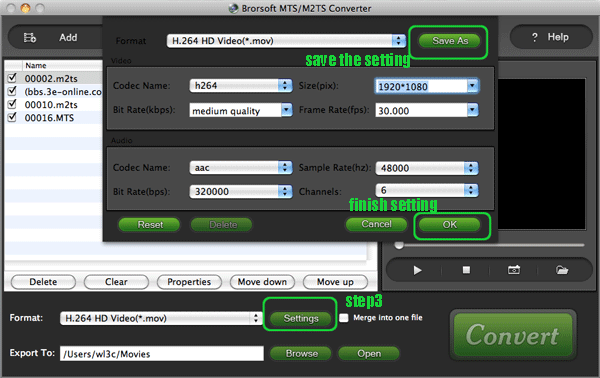
- Step 4. Convert Panasonic DMC-FT1 AVCHD Lite videos to MOV on Mac
Click the 'convert' button if all the settings have been done, and the Mac AVCHD Lite to MOV Converter will start the conversion from Panasonic DMC-FT1 MTS to MOV for imporing to iMovie. The converting process will take you several minutes, please wait patiently. You can:
Be clear about the total achieved percentage of scheduled progress
"Pause" or "Cancel" the conversion at any time
"Shut down the computer after conversion" by ticking the box 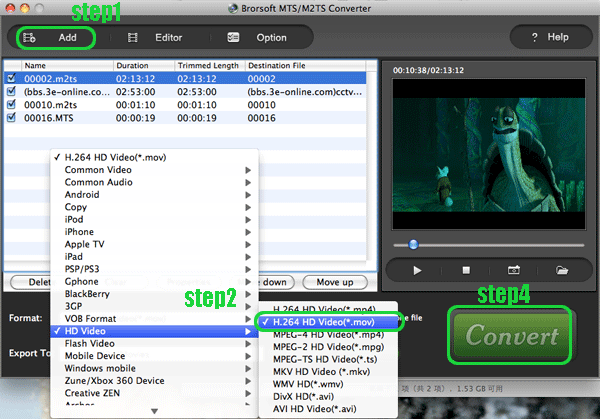
- Once all the simple steps showed above are finished, the Panasonic Lumix DMC-FT1 MOV files are ready for you to import to iMovie
- Tips:How to import videos to iMovie
In the “File” menu, click “Import” to load the video files converted by Brorsoft AVCHD Lite to iMovie Converter for Mac. And then follow the way to make your home videos now. Choose “File” -> New from the menu and name the project. If the footage is widescreen, please ensure that you choose the “Widescreen (16:9)” option. - More information about Brorsoft AVCHD Lite Converter for Mac
- Convert AVCHD Lite files from Panasonic cameras in extraodinarily high speed
Compress, trim, crop, add special effects and different watermarks.
Upload the recording content online with converted FLV formats.
Backup the recording videos in your computer or mobile devices.
Support VFW codec encoding and 5.1channel audio output.
As an easy-to-use AVCHD Lite converter with user-familiar interface. - Resources
Download Brorsoft AVCHD Lite Converter for Mac FOR FREE
Buy Brorsoft AVCHD Lite Converter for Mac as your tailored Panasonic DMC-FT1 converter without watermark
 Trust ourselves & embrace the world!
Trust ourselves & embrace the world!