
Microsoft Surface an outstanding tablet which is designed and marketed by Microsoft. This 10.6 inches tablet is ideal for browsing, playing, reading outdoors. Plus, with 16 GB or 46 GB available storage capacity, it allows you to host many file types that you want.
Here we’d like to share you the easy way to transfer videos, music, pictures to Microsoft Surface from PC for enjoyment on the go. Well, it’s not hard at all. You can easily add music, pictures, videos, and documents to your Surface using one of the following methods:
1. Connect to a networked computer
2. Use a USB flash drive or a memory card—microSD, microSDHC, or micro SDXC cards all work with Surface.
Connect to a network computer
Surface can access music, pictures, videos, and documents on computers that are part of your home network. To see the files and folders that have been shared on your network, go to the Start screen and open File Explorer. Shared items appear under HomeGroup or Network.
Use a USB flash drive or memory card
You can also move music/image/movie files to Surface, by copying them to a USB flash drive or memory card (microSD, microSDHC, and micro SDXC cards all work with Surface) and then adding the files to Surface. Here’s how:
1. Copy files onto a USB flash drive or memory card on your other computer.
2. Insert the USB flash drive or memory card into Surface.
3. Tap or click the notification that appears in the upper-right corner of the screen.
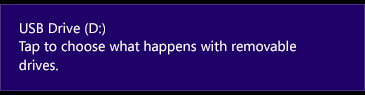
4. Tap or click Open folder to view files.
File Explorer opens.
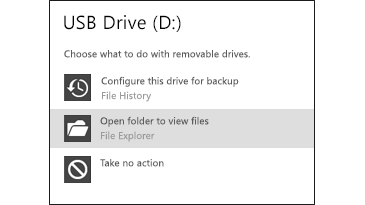
5. Select the files or folders you want to add to Surface, tap or click Home, and then tap or click Copy to.
6. Select a location. For example, choose Documents if the flash drive or memory card contains documents.
Use SkyDrive
With SkyDrive, you can store music, pictures, and documents in the cloud and access them from any web-connected device. This includes your Surface, phone, or any computer.
To learn more see SkyDrive or help within the SkyDrive app (open the Settings charm, and then tap Help).
Notes:
You need to have a Microsoft account associated with your user account to use SkyDrive.
By default, Microsoft Office Home & Student 2013 RT Preview saves documents to SkyDrive.
Above are the easy way to get videos/music/pictures to Microsoft Surface. While, something you need to make sure the files you sent to your Surface from PC should be in Microsoft Surface supported file type. For example, the video files you transferred should be in AVI, WMV, MPEG-4, H.264 and QuickTime format. If you have the MKV, MTS, M2TS, FLV, TiVo, VOB, 3GP, MPEG formatted movies, you need to change the video format first. In that case, this Microsoft Surface Video Converter will be the best choice for you to iron out all the format incompatibility issues and have a free movie enjoyment on Microsoft Surface.
Related guides:
Microsoft Surface review- Tips, tricks and recommended video apps
Play 1080p videos (.mkv, .mts, .m2ts) on Microsoft Surface
Fast way enable AVI movie playable on Microsoft Surface with full screen
get videos/music/pictures to Microsoft Surface, Microsoft Surface video format, move files to surface, add video files to Surface from PC, copy music to Microsoft Surface, transfer pictures to Microsoft Surface, use SkyDrive for file transferring on Surface, connect Surface to network computer, move documents to Surface tablet
 Trust ourselves & embrace the world!
Trust ourselves & embrace the world!