
Featuring a 10.1-inch display of 1280*800 resolution with aspect ratio of 16:10, large storage space, and 1080p playback capability, the “go anywhere” Galaxy Note 10.1 tablet cannot be more appropriate to play videos on the go, especially when traveling. The Note 10.1 supports a wide range of file formats MP4, WMV, AVI, FLV and MKV. While, some Note 10.1 users still met some movie playback problems or some others are not pleased with the video playback quality.
I got my new Galaxy Note 10.1 for days. Everything makes me pleased, but when I put some full HD 1080p MK rips from Blu-ray, it stutters. The same with the 1080p AVI files. I haven’t figured out the solution yet. Any suggestion?
Well, as a matter of fact, Galaxy Note 10.1 can’t handle videos of very high bitrate or large size well. Most times, the 1080p videos on Note 10.1 would get stuck. Plus, one 1080p movie usually takes up 8GB of the storage, the large size is not ideal for you to put onto your Galaxy Note 10.1. So, if you want to play 1080p videos on Galaxy Note 10.1 keeping the best possible quality with a relatively smaller video size, try this top Galaxy Note 10.1 Converter. It can compress the 1080p files to Galaxy Note 10.1 best video format MP4 with the optimal video bitrate and resolution.
Guide: Convert 1080p videos to Galaxy Note 10.1 with best .mp4 resolution
Step 1: Run the Galaxy Note 10.1 1080p movie converter and import source HD video files MKV, MTS, TiVo, MPG, AVI, etc to it.
Step 2: Click the Format box and we recommend the Samsung > Samsung Galaxy Note(*.mp4) as the export format because it offers the best .mp4 resolution for Galaxy Note 10.1 as well as the proper video bitrate. The converted files will not only play great on Galaxy Note 10.1 with HD quality, but also take up less disk space.
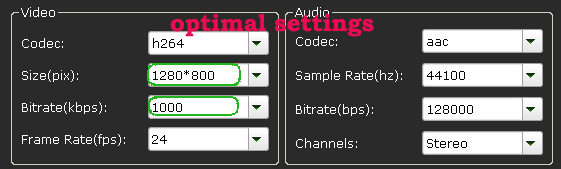
Step 3: Click "Convert" button; it will start to convert 1080p videos to Galaxy Note 10.1 MP4 video, making the videos more suitable for the device viewing.
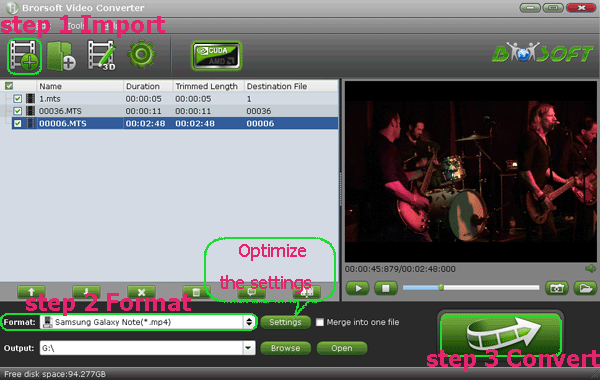
When the conversion is done, click "Open" button to find resulted videos. It’s easy for you to play full HD movies on Galaxy Note 10.1 without any video playback problem.
Tips and tricks for Galaxy Note 10.1 1080p video conversion:
1. To cut a large 1080p video into several parts, just tap the “Video Split” icon.
2. If you wanna keep the 1080p resolution for your output, just reset the video size as 1920*1080 in the Profile Settings panel.
3. To get a personalized movie, try the Video Edit function, you can easily crop, trim, add watermark and 3D effect for you files.
Related guides:
Play MTS/M2TS on Galaxy Note 10.1
Convert MKV DTS to Galaxy Note 10.1
Play Quicktime MOV on Galaxy Note 10.1
Get Blu-ray playable to Galaxy Note 10.1
DVD to Galaxy Note 10.1- Watch DVD movie files on Galaxy Note 10.1 freely
Transfer XviD AVI movies to Samsung Galaxy Note 10.1 on Mac
Convert videos to Galaxy Note 10.1 and share with Galaxy S III
Sync 1080p videos, Blu-ray movies to Galaxy Note 10.1 on Mac
Galaxy Note 10.1 editor, Galaxy Note 10.1 best video format, compress the 1080p files to Galaxy Note 10.1, optimal video bitrate for Galaxy Note 10.1, Galaxy Note 10.1 1080p video conversion, play full HD movies on Galaxy Note 10.1, video playback issue on Galaxy Note 10.1, video stutters on Galaxy Note 10.1, 1080p mkv to Galaxy Note 10.1, 1080p avi to Galaxy Note 10.1, MOV to Galaxy Note 10.1 Mac, AVI to Galaxy Note 10.1, Galaxy Note 10.1 Video Converter Mac OS X, Blu-ray to Galaxy Note 10.1, MTS to Galaxy Note 10.1, Galaxy Note 10.1 video converter, MKV no sound on Galaxy Note 10.1
 Trust ourselves & embrace the world!
Trust ourselves & embrace the world!