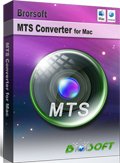AVCHD iMovie Converter— Convert/Import AVCHD to iMovie 11 on Mac
You got some AVCHD video files shot by the AVCHD camcorders, and you want to import these AVCHD video files to iMovie 11 for personal editing. But to be disappointing, you can't import AVCHD to iMovie 11 directly because the iMovie 11 can not support AVCHD files. If you want to import AVCHD to iMovie 11 for edit, you should need one AVCHD to iMovie converter application to convert AVCHD to iMovie supported file like DV, MPEG2, MPEG4, and MOV.
iMovie is a video editing software which lets Mac users to make home movies. iMovie 11 is the latest iMovie versions. AVCHD is a brand new high definition (HD) digital video camera recorder format recording 1080i*1 and 720p*2 signals onto certain media by using highly efficient codec technologies. There are several brand AVCHD camcorders: Sony AVCHD camcorder, Canon AVCHD camcorder, Panasonic AVCHD camcorder, JVC AVCHD camcorder.
AVCHD to iMovie Converter is the best application for you to convert/import AVCHD to iMoive 11. AVCHD to iMovie Converter is the best application for you to convert/import AVCHD to iMoive 11. With the help of the powerful AVCHD to iMovie Converter, you can convert AVCHD to iMovie 11 easily and quickly for personal editing and then share with your families.
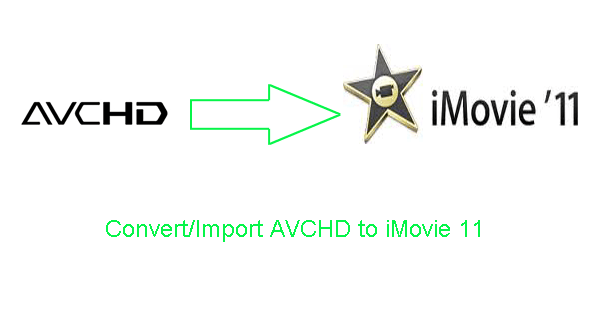
Preparation for converting/importing AVCHD to iMovie 11 on Mac with the best AVCHD to iMovie Converter:
1. Software: the best AVCHD to iMovie Converter (Free for trial version)
2. System Requirement: requires a Mac with an Intel Core Duo processor or better
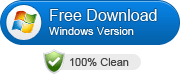
 (Note: Click here for OS X 10.5)
(Note: Click here for OS X 10.5)
Guide: step-by-step guide on how to convert/import AVCHD to iMovie 11 on Mac
Step 1: Add AVCHD video files.
Launch AVCHD to iMovie Converter. Click the button for adding to import AVCHD video to the best AVCHD to iMovie Converter. You can tick the box in front of the file you want to convert. If it is necessary, you can double click the each file to have a preview.
Step 2: Select an output format for iMovie 11 and set the output folder.
Click on the dropdown menu of “Format” and then move you pointer to iMovie and Final Cut Express > Apple InterMediate Codec (AIC) (*.mov). Here we choose the(AIC) (*.mov) as the friendly iMovie format. Then you can set the output folder by clicking “Browse” icon as you need.
Step 3: Click “Settings” icon to adjust audio and video parameters.
Click the “Settings” icon and you will go into a new interface named “Profile Settings”. You can adjust codec, bit rate, frame rate, sample rate and audio channel in the interface according to your needs and optimize the output file quality.
Tips: If you feel like to keep 1080p as the source file features please set video size to 1920*1080. Or set smaller bitrate to further cut down export file size.
Step 4: Start converting your AVCHD video files for iMovie 11.
Click the “Convert” button, the AVCHD to iMovie 11 conversion will start immediately. You can find the process in the “Conversion” interface.
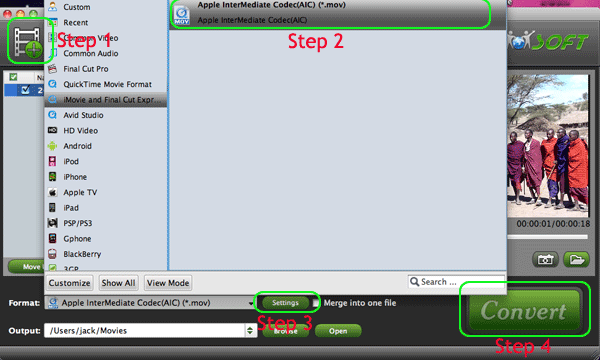
After the AVCHD to iMovie 11 conversion, you will be able to get the output files for your iMovie via clicking on “Open” button effortlessly. And now you can transfer the converted video to iMovie 11 for personal editing, and then you can share the home videos with your families and friends with ease.
Tips:
With the help of the powerful AVCHD to iMovie Converter, you can not only convert AVCHD to iMoive 11, but also can convert MTS/M2TS to Final Cut Pro. If you want to learn more about it, you can refer to AVCHD to iMovie Converter.
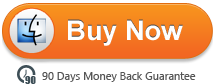
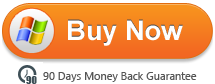
Related Guide
Convert MTS to Sony Movie Studio
Import 60P AVCHD to Sony Vegas Pro
Convert Sony Handycam to Sony Vegas Pro
How to Convert Sony HDR-XR520VE Videos to Final Cut Pro?
How to Convert Sony DSC-TX7 AVCHD MTS to Final Cut Pro?
How to Convert Sony HDR-XR520VE Videos to Final Cut Pro?
How to Convert Sony DSC-TX7 AVCHD MTS to Final Cut Pro?
How to Convert AVCHD MTS/M2TS to Apple TV MP4 Format ?
How to Play AVCHD with Sony DSC-HX5V on VLC Media Player?
Mac Convert AVCHD (MTS Files from Sony Cyber-shot TX7) to Avid
Useful Tips
- Convert MTS to MOV Mac
- Convert MTS to MP4
- Play MTS in Plex Server
- Join multiple MTS files
- Import MTS clips to FCP
- Import MTS clips to AE
- Convert MTS to Sony Vegas
- Convert MTS to Andorid
- Convert 3D AVCHD MTS
- Trancode MTS for Premiere
- Transcode MTS to Pinnacle
- Convert MTS to Camtasia Studio
- Convert MTS to Davinci Resolve
- Convert M2TS to Sony Movie Studio
- Convert MTS to Windows Movie Maker
Copyright © 2017 Brorsoft Studio. All Rights Reserved.