Convert DSC-HX9V 108060p AVCHD to 30p MOV for iMovie '11

The DSC-HX9V is a feature-packed travel-zoom camera, offering a 16x, 24-384mm zoom lens, 16.2 megapixel back-illuminated Exmor R CMOS sensor, built-in GPS tracking complete with a compass, full 1080p high-definition video recording with stereo sound and HDMI output and 3D Sweep Panoramas and 3D Still Images. However, when you intend to import the DSC-HX9V 1080/60p AVCHD to iMovie '11 for editing, you may unluckily encounter some troublesome matters.- Well, as a matter of fact, iMovie '11 can't yet import 60p footage directly. When you wanna import DSC-HX9V 1080/60p AVCHD to iMovie '11 for editing, first of all, you have to transcode/convert the DSC-HX9V 1080/60p to 30p which works well with iMovie '11. Here, we recommend the best DSC-HX9V AVCHD to iMovie Converter, which enables you to convert/transcode DSC-HX9V 1080/60p AVCHD to 30p MOV for iMovie '11 smoothly.
Preparation for converting DSC-HX9V 1080/60p AVCHD to 30p MOV for iMovie '11:
1. Software: the best DSC-HX9V AVCHD to iMovie Converter (Free for trial version)
2. System requirement: Mac OS X 10.5 or 10.5 above - Guide: step-by-step guide on how to convert DSC-HX9V 1080/60p AVCHD to iMovie '11 with the best DSC-HX9V AVCHD to iMovie Converter
Step 1: Import DSC-HX9V 1080/60p AVCHD to the best DSC-HX9V AVCHD to iMovie Converter.
Use USB cable to connect DSC-HX9V to Mac. Launch DSC-HX9V AVCHD to iMovie Converter. Click the button for adding to import DSC-HX9V 1080/60p AVCHD to the best DSC-HX9V AVCHD to iMovie Converter. You can tick the box in front of the file you want to convert. If it is necessary, you can double click the each file to have a preview.
Tip: If you have multiple DSC-HX9V 1080/60p MTS files, you can tick the “Merge into one” box to merge the DSC-HX9V MTS into one single file for FCE so that you can play these files without interruption. - Step 2: Select an output format for iMovie '11 and set the output folder.
Click on the dropdown menu of “Format” and then move you pointer to iMovie and Final Cut Express > Apple Intermediate Codec(AIC) (*.mov). The Apple Intermediate Codec(AIC) is the compatible format for FCE. Then you can set the output folder by clicking “Browse” icon as you need. - Step 3: Click “Settings” icon to adjust DSC-HX9V 1080/60p AVCHD to 30p.
Click the “Settings” icon and you will go into a new interface named “Profile Settings”. You can adjust codec, bit rate, frame rate, sample rate and audio channel in the interface according to your needs and optimize the output file quality. here we need to set the video frame rate as 30fps, video size as 1920*1080 to compatible for iMovie '11 with high quality.
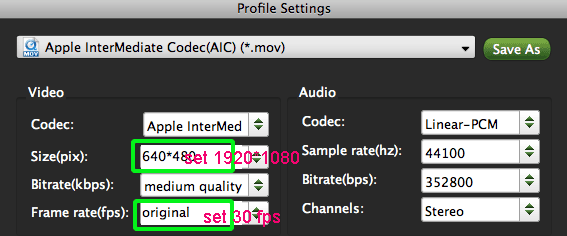
- Step 4: Start converting your DSC-HX9V 1080/60P AVCHD to AIC MOV with 30fps for iMovie '11.
Click the “Convert” button; it will convert/transcode DSC-HX9V 1080/60P AVCHD to iMovie '11 on Mac immediately. You can find the process in the “Conversion” interface
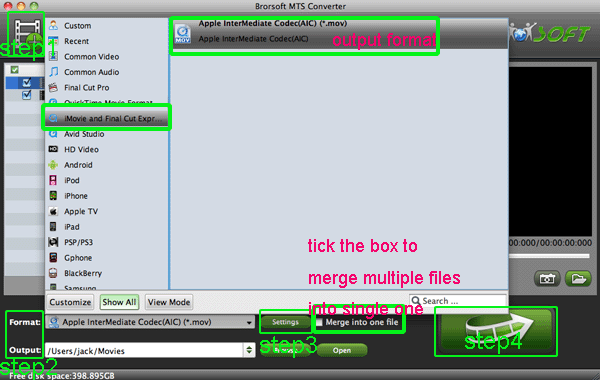
- After the DSC-HX9V 1080/60p AVCHD to 30p MOV for iMovie '11 conversion, you will be able to get the output files for FCE via clicking on “Open” button effortlessly. Now you can easily import the converted DSC-HX9V AVCHD with 30p to iMovie for editing with high quality without any trouble.
- Tip:
The professional DSC-HX9V AVCHD to iMovie Converter is the best application for DSC-HX9V users for the reason that it not only can convert DSC-HX9V AVCHD to iMovie, but also can convert and transcode DSC-HX9V AVCHD to FCE or FCP freely. Please link to Brorsoft AVCHD to iMovie Converter. You can get more useful information. Related Guide
Transcode/Convert HDR-CX700V 1080/60p AVCHD to 30p MOV for FCE
Convert/Merge/Import HDR-CX700V 1080/60p AVCHD to FCP X
Convert/Transcode HDR-CX550V 1080/60i AVCHD to AIC MOV for iMovie 08/09/11
Burn HDR-CX130 1080/60P MTS to DVD with Toast 11 Titanium
Upload CX130E 1080/50P AVCHD to YouTube on Mac keeping the best video quality
 Trust ourselves & embrace the world!
Trust ourselves & embrace the world!