How to Import and Edit MKV files in After Effects
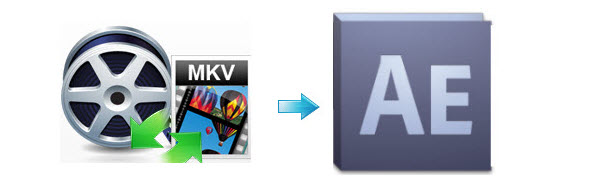
If you like to edit your home movies with Adobe After Effects, then you will have some problems when trying to import MKV to After Effects since .mkv video files are not supported by After Effects(CS4/CS5/CS6/CC). To get these MKV videos accepted by After Effects, you'll have to convert MKV to After Effects friendly video format like MPEG-2 with a video conversion tool.
Here Brorsoft Video Converter is highly recommended as the best MKV file converter to transcode MKV files to After Effects compatible videos like MPEG-2 with ultra-fast conversion speed and lossless video quality. Besides MKV, this video convert program can also help to convert between any popular video and audio formats as you need. Plus, with the built-in video editing feature of the program, you can trim, crop, add watermark and more to your video files. If you are running on Mac, please turn to its equivalent Mac version Brorsoft Video Converter for Mac. Download it now and follow the steps to convert your MKV videos to After Effects for editing.
Download MKV to After Effects Converter:

 (Note: Click here for OS X 10.5)
(Note: Click here for OS X 10.5)
Read More:
| MOV to After Effects | 4k in After Effects | WMV to After Effects |
| VOB to After Effects | AVI to After Effects | MP4 to After Effects |
How to convert and bring MKV file to After Effects
STEP 1. Add videos
After downloading, install and run the video converter. You can either click File > Add Video/Audio or drag and drop videos to the item bar to add the files you want to convert for Adobe After Effects. Batch conversion is well supported so can add multiple videos at a time.

STEP 2. Select output format
Click the Format bar to select output format - "Adobe Premiere/Sony Vegas > MPEG-2 (*.mpg)" for Adobe AE editing easily.

STEP 3. Specify the Settings
To get the best video quality and sound effect, you are allowed to easily adjust video/audio parameters such as bitrate, sample rate, frame rate, codec, channels, etc after clicking on "Settings".
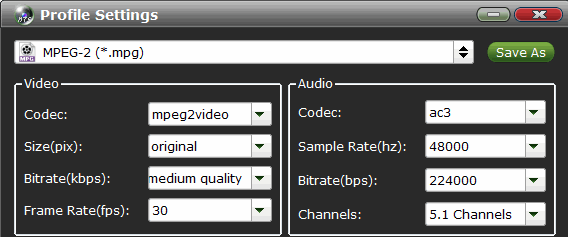
STEP 4. Convert MKV video to After Effects
OK, now let's go to the last step: click the Convert button to start converting the added MKV video to After Effects. The conversion will finish soon if your videos are not too large.
After the conversion, click "Open" button in the main interface to get the generated files. Then start After Effects and click File > Import > File to import the converted video files to After Effects for smooth editing.
Useful Tips
- MKV to iTunes
- Trim/Cut MKV Files
- MKV to Final Cut Pro
- MKV to iMovie
- MKV to VirtualDub
- MKV to Camtasia
- MKV to Adobe Premiere
- MKV to Avid Media Composer
- MKV to Pinnacle Studio
- MKV to Sony Vegas
- MKV to HitFilm
- MKV to Avidemux
- MKV to Corel VideoStuido
- MKV to Sony Movie Studio
- MKV to Windows Movie Maker
- MKV to Cyberlink PowerDirector
- MKV to Davinci Resolve
- MKV to After Effects
Copyright © 2019 Brorsoft Studio. All Rights Reserved.






