Transcode and Import MKV Files to Corel VideoStudio
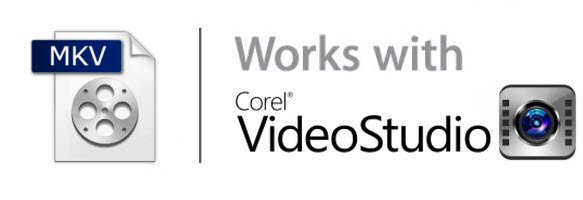
Have received or collected some video files in MKV, but when you import the MKV files to Corel VideoStudio, the program can’t recognize the video... In this article, we will offer you a quick workaround.
If you've done all the hoops with tech support, but still can’t solve the MKV to Corel VideoStudio issue, you can try an alternative way- convert MKV to a different format for Corel VideoStudio like MPEG-2.
Here the utility we would like to recommend to finis the job is Brorsoft Video Converter. By running it, we can transcode MKV clips to Corel VideoStudio compatible format easily. Besides transcoding MKV video to Corel VideoStudio, the all-in-one and easy-to-use toolkit can convert all other popular video formats like AVI, MXF, MP4, WMV, MKV, FLV, MTS, VOB, MOV, etc. to Corel VideoStudio, Pinnacle Studio, Adobe Premiere Pro, Windows Movie Maker, Vegas Pro, PowerDirector natively supported video formats.
The Steps: Converting MKV files for Corel VideoStudio
Step 1. Launch the MKV Video Converter, and you can either click "Add" button to import .mkv files, or directly drag and drop the files into this program.

Step 2. Click the format bar, and move mouse cursor to Adobe Premiere/ Sony Vegas column and select MPEG-2 (*.mpg) as output format.

Tip: If the default settings do not fit you requirement, you can click "Settings" icon to and enter "Profile Settings" panel to adjust video size, bit rate, frame rate, sample rate and audio channels. In principle, the larger input values, the better output quality, but the corresponding larger file size.
Step 3. Finally, click "Convert" button to start encoding MKV to MPEG-2(.mpg) for Corel VideoStudio. After a while, you will get the converted MKV files which are ready to be imported to Corel VideoStudio for further editing.
Useful Tips
- MKV to iTunes
- Trim/Cut MKV Files
- MKV to Final Cut Pro
- MKV to iMovie
- MKV to VirtualDub
- MKV to Camtasia
- MKV to Adobe Premiere
- MKV to Avid Media Composer
- MKV to Pinnacle Studio
- MKV to Sony Vegas
- MKV to HitFilm
- MKV to Avidemux
- MKV to Corel VideoStuido
- MKV to Sony Movie Studio
- MKV to Windows Movie Maker
- MKV to Cyberlink PowerDirector
- MKV to Davinci Resolve
- MKV to After Effects
Copyright © 2019 Brorsoft Studio. All Rights Reserved.







