Easy Solution to Make VirtualDub Open and Edit MKV Files

Is it possible to use a MKV file as a source in VirtualDub? How to edit MKV videos in VirtualDub? You may want to import MKV to VirtualDub for editing the MKV movies. However, VirtualDub, as stand-alone, cannot handle MKV, FLV, MOV, MKV or any other files besides AVI. To add MKV to VirtualDub, you'll need to convert MKV files to VirtualDub compatible video.
To encode MKV to VirtualDub, Brorsoft Video Converter will be a great help. Overall, it's the optimal MKV converter for you, which can help you convert MKV files into a different and ideally more edit friendly format like .avi for VirtualDub. So you can edit MKV footage with VirtualDub smoothly. Beside, this video convert program can also help to convert MKV to Adobe Premiere Pro, Sony Vegas Pro, Windows Movie Maker, Pinnacle Studio, Avid Media Composer, etc. Plus, with the built-in video editing feature of the program, you can trim, crop, add watermark and more to your video files.
Download the MKV to VirtualDub Converter:
How to Convert MKV to VirtualDub editable format
Step 1. Import MKV videos to the software
Click "Add Video" button (or "Add from folder") to load MKV source files. Or just drag&drop your MKV videos into the MKV converter.

Step 2. Choose an output format
Click on the dropdown menu of "Format" and then move your pointer to "Common Video". Under the sublist, you can find the DivX AVI or XviD AVI easily.
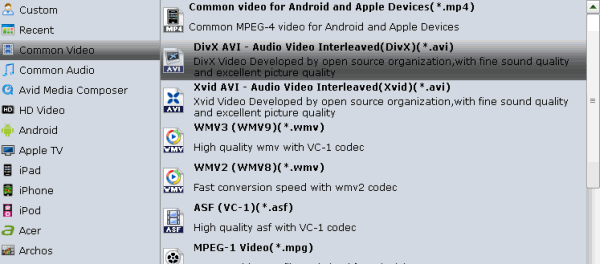
Tip: Click "Settings" button if you'd like to customize advanced audio and video parameters like Video Codec, aspect ratio, bit rate, frame rate, Audio codec, sample rate, audio channels.
Step 3. Start the conversion process
Click the "Convert" button to start transcoding MKV to AVI for VirtualDub.
After conversion is done, simply click "Completed" to back to main interface, and click "Open" button to find generated .avi videos. Afterwards, you can transfer the converted MKV clips into VirtualDub for editing smoothly.
Useful Tips
- MKV to iTunes
- Trim/Cut MKV Files
- MKV to Final Cut Pro
- MKV to iMovie
- MKV to VirtualDub
- MKV to Camtasia
- MKV to Adobe Premiere
- MKV to Avid Media Composer
- MKV to Pinnacle Studio
- MKV to Sony Vegas
- MKV to HitFilm
- MKV to Avidemux
- MKV to Corel VideoStuido
- MKV to Sony Movie Studio
- MKV to Windows Movie Maker
- MKV to Cyberlink PowerDirector
- MKV to Davinci Resolve
- MKV to After Effects
Copyright © 2019 Brorsoft Studio. All Rights Reserved.







