Convert/Rip/Import/Sync MTS/M2TS, Blu-ray/DVD to Galaxy Tab 10.1 with forced subtitles

Ever thought of batch converting your MTS/M2TS, Blu-ray/DVD files to your lover- Galaxy Tab 10.1 with forced subtitles for enjoying in the meanwhile? Before, you may think it’s impossible to convert MTS/M2TS files and rip Blu-ray/DVD movies simultaneously. Now, we will be glad to tell you that you can batch convert/rip/import MTS/M2TS, Blu-ray/DVD to Galaxy Tab 10.1 with forced subtitles at the same time.- At first, we should highly recommend the best Blu-ray Video Converter Ultimate for Galaxy Tab, which makes it’s possible for you to convert/rip/import MTS/M2TS, Blu-ray/DVD to Galaxy Tab 10.1 with forced subtitles at the same time. The best Blu-ray Video Converter Ultimate for Galaxy Tab integrates a best Blu-ray ripper , a DVD ripper and a video converter together for you to rip Blu-ray discs, standard DVDs and convert almost all kinds of videos to Galaxy Tab with super fast conversion speed and excellent image and sound quality. Here, we will also give you the detailed instruction for how to convert/rip MTS/M2TS, Blu-ray/DVD to Galaxy Tab 10.1 with forced subtitles.
- Preparation for converting/ripping MTS/M2TS, Blu-ray/DVD to Galaxy Tab 10.1 with forced subtitles:
1. Software: the best Blu-ray Video Converter Ultimate for Galaxy Tab (Free download trial version)
2. Optical Drive: BD drive
3. Operating System: Windows XP/2003/Vista, Windows 7, Windows Home Server - Guide: how to batch convert/rip MTS/M2TS, Blu-ray/DVD to Galaxy Tab 10.1 with forced subtitles with the best Blu-ray Video Converter Ultimate for Galaxy Tab
Step 1: Import/Load MTS/M2TS, Blu-ray/DVD to the best Blu-ray Video Converter Ultimate for Galaxy Tab.
Launch the best Blu-ray Video Converter Ultimate for Galaxy Tab, and click the “File” button. From the sublist, click “Load from disc” or “Load from folder” to load your Blu-ray/DVD movie from disc or folder; click “Add video” to import MTS/M2TS to Blu-ray Video Converter Ultimate for Galaxy Tab. You can tick the box in front of the file you want to rip or convert. If necessary, you can double click the each file to have a preview. - Step 2: Select an output format for Galaxy Tab 10.1 and set the output folder.
Click on the dropdown menu of “Format” and then move you pointer to “Common Video”. There are various output formats for you to choose from. You can select a proper format from the sub-list. According to the test, the AVI, MP4, WMV and MKV format are available for Galaxy Tab 10.1. Here we choose H.264 Video(*.mp4) as the output format. Then you can set the output folder by clicking “Browse” icon as you need.
Note: 1. If you wanna only show forced subtitles for your Blu-ray/DVD movies, just tick the box of“Only show forced subtitles”.
2. If you wanna merge multiple MTS/M2TS files into one, just tick the box “Merge into one file”. - Step 3: Click “Settings” icon to adjust audio and video parameters.
Click the “Settings” icon and you will go into a new interface named “Profile Settings”. You can adjust codec, bit rate, frame rate, sample rate and audio channel in the interface according to your needs and optimize the output file quality.
Notes: If you haven’t chosen HD video format, you’d better select size as the 1280*800 pixels for full-screen playback on Galaxy Tab 10.1.
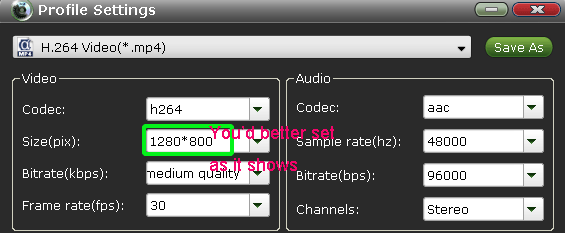
- Step 4: Start ripping/converting MTS/M2TS, Blu-ray/DVD to H.264 MP4 for Galaxy Tab 10.1.
Click the “Convert” icon, and it will convert/rip MTS/M2TS, Blu-ray/DVD to Galaxy Tab 10.1 immediately. The best Blu-ray Video Converter Ultimate for Galaxy Tab adopted NVIDIA CUDA technology makes the conversion task finished at 3-5x faster speed. You can find the conversion process in the Conversion interface.
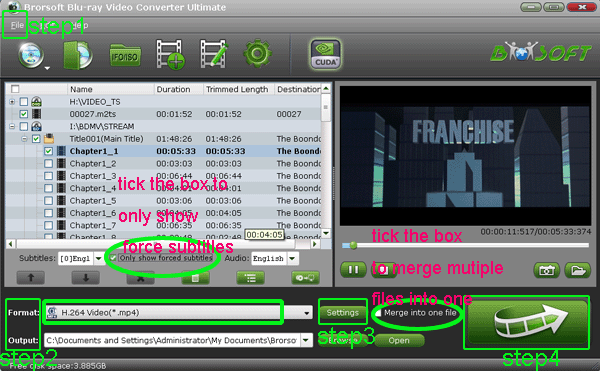
- After the MTS/M2TS, Blu-ray/DVD to H.264 MP4 for Galaxy Tab 10.1 conversion, you can get the output files for your Galaxy Tab 10.1 via clicking on “Open” button effortlessly. Now you can sync the ripped Blu-ray/DVD and converted MTS/M2TS to Galaxy Tab 10.1 with forced subtitles by Kies, and then you can enjoy the high-quality video on Galaxy Tab 10.1 smoothly with full screen playback.
- Tip:
The best Blu-ray Video Converter Ultimate for Galaxy Tab as the most professional package tool, it also support editing your MTS/M2TS video and Blu-ray/DVD movie as you need like cropping, trimming, adding watermark effect, deinterlacing, merging, rotating and more. Please link to Brorsoft Blu-ray Video Converter Ultimate to learn more about the useful and powerful all-in-one tool. Related Guide
Convert/Rip/Sync DVD to Apple TV with both Stereo and AC3 5.1 audio tracks
Convert/Sync DVD to Apple TV with AC3 5.1/Dolby Digital 5.1 surround sound
DVD IFO to Motorola Xoom Converter— Convert/Rip DVD IFO to Motorola Xoom for full screen playback
DVD to Xoom Converter— Convert/Rip/Import DVD movies to Motorola Xoom
 Trust ourselves & embrace the world!
Trust ourselves & embrace the world!