Convert/Rip/Sync DVD to Apple TV with both Stereo and AC3 5.1 audio tracks
- Ever had the poor experience that when you wanna sync your favorite DVD movies to Apple TV from iPad 2, you find that the DVD movies with Stereo audio track compatible with iPad 2 can’t be played well on Apple TV? Or when you rip DVD movie to Apple TV with AC3 5.1 audio track, and then sync to iPad 2, you find that iPad 2 can’t support AC3 5.1 audio track in fact.
- To solve this trouble for so many Apple TV users, this tutorial will recommend the best DVD to Apple TV Ripper and give you the useful guide on how to convert DVD to Apple TV with both Stereo and AC3 5.1 audio tracks, from which you can benefit a lot.
- The professional DVD to Apple TV Ripper can give you an aid to rip/convert DVD to Apple TV with both Stereo and AC3 5.1 audio tracks in a short time with its NVIDIA CUDA acceleration. Besides, the powerful DVD to Apple TV Ripper can rip DVD IFO/ISO files to Apple TV.
- Preparation for converting DVD to Apple TV with both Stereo and 5.1 Dolby Digital:
1. the professional DVD to Apple TV Ripper (Free download trial version)
2. DVD disc
3. Operating System: Windows XP/2003/Vista, Windows 7, Windows Home Server.
4. QuickTime Player
5. iTunes 10.2 or later - Guide: Step-by-step instruction for converting/ripping DVD to Apple TV with both Stereo and AC3 5.1 with the best DVD to Apple TV Ripper
- Part 1: Rip DVD with a stereo audio track for Apple TV with the best DVD to Apple TV Ripper.
Step 1: Import DVD movie to DVD to Apple TV Ripper.
Launch DVD to Apple TV Ripper. Click the button like a disc to add DVD to the best DVD to Apple TV Ripper. You can tick the box in front of the file you want to rip. If necessary, you can double click the each file to have a preview. - Step 2: Select an output format for Apple TV and set the output folder.
Click on the dropdown menu of “Format” and then move your pointer to “HD video > “H.264 HD Video (*.mp4)” which is the compatible format for Apple TV. You can also choose the format from the “Apple TV” sublist. Then you can set the output folder by clicking “Browse” icon as you need. - Step 3: Click “Settings” icon to adjust audio and video parameters.
Click the “Settings” icon and you will go into a new interface named “Profile Settings”. You can adjust codec, aspect ratio, bit rate, frame rate, sample rate and audio channel in the interface according to your needs and optimize the output file quality.
Note: Here we recommend you the optimal settings:
Video Size: 1280*720
Video Bitrate: 4000kbps
Video Frame rate: 30fps
Audio codec: aac
Audio Sampling rate: 48000hz
Audio Bitrate: 160kbps
Audio Channels: Stereo
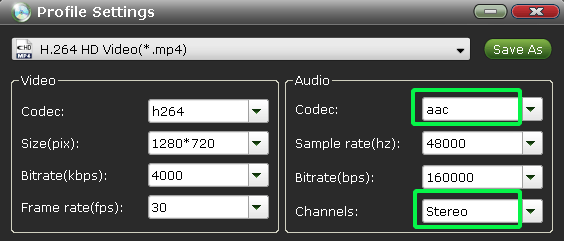
- Step 4: Start converting DVD to Apple TV with a stereo audio track.
Click the “Convert” button; it will start ripping DVD to Apple TV with a stereo audio track at once. Due to its adopted NVIDIA CUDA technology, the DVD to Apple TV with Stereo conversion will be completed at up 5x faster speed. Find the total converting progress in the “Conversion” interface.
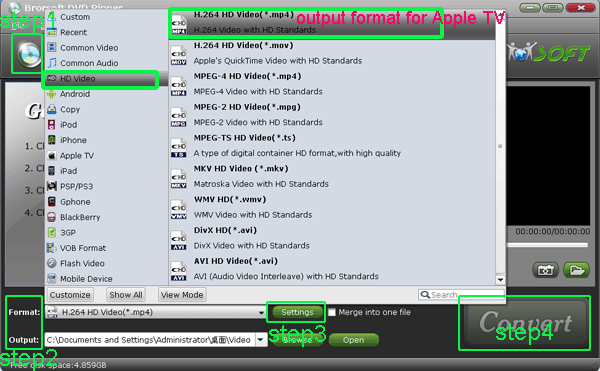
- Part 2: Rip from the same DVD with an AC3 5.1 Dolby Digital audio only track for Apple TV.
Step 1: Import DVD movie to DVD to Apple TV Ripper.
Launch DVD to Apple TV Ripper. Click the button like a disc to add DVD to the best Mac DVD to Apple TV Converter. - Step 2: Select common audio format for Apple TV.
Click on the dropdown menu of “Format” and then move your pointer to “Common Audio” > AC3 – Dolby Digital AC-3(*.ac3) for Apple TV. - Step 3: Click “Settings” icon to adjust audio parameters.
Click the “Settings” icon and you will go into a new interface named “Profile Settings”. You need to adjust audio codec as ac3, and select 5.1 channels.
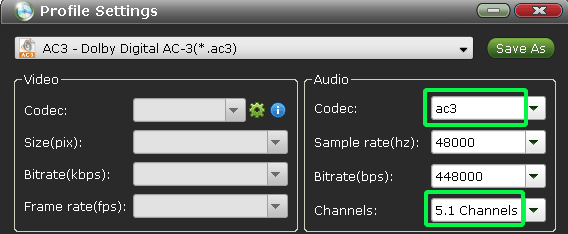
- Step 4: Start converting DVD to Apple TV with an AC3 5.1 Dolby Digital audio only track.
Click the “Convert” button; it will start the DVD to Apple TV with AC3 5.1conversion immediately.
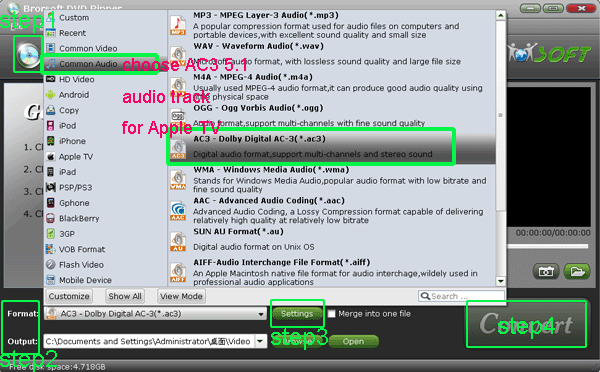
- Above are the two most important parts for converting DVD to Apple TV with both Stereo and AC3 5.1 audio track. After the two parts, now you just need to follow the guide below step by step.
1. Open the DVD movie in QucikTime Player.
2. Select File > Open File and select your ac3 audio track.
3. Select Edit > Select All, and select Edit > Copy.
4. Refocus back to the DVD movie (.mp4) and Edit > Add to Video
5. Now hit “control + j”. This will bring up a little window. You should see two audio tracks and a video track. Rename your second track to "Surround Audio" and verify it's at least 5.1 channels by looking at the audio tab.
6. Rename your stereo track "Stereo Audio". And then go to the advanced tab with your stereo audio track selected.
7. Select your surround track as the alternate to the stereo track which will uncheck the surround track.
8. Then click “save” icon. QuickTime will save the DVD movie as a .mov file, don't panic. You can show the extension if not already shown and change it back to .mp4 format.
9. Then add the movie to iTunes. Now right click and get information. You'll see now that your audio tracks are listed as "Stereo, 5.1 Dolby Digital", which means you have gotten the movie with both Stereo and AC3 5.1 audio tracks. - After above nine steps, you will find in surprise that when your DVD movie played on the ipad 2, the stereo track is selected. And when the DVD movie is through Apple TV or other devices supporting AC3, the 5.1 track will be used. So you will no longer have any trouble when you wanna stream DVD to Apple TV or watch the DVD in iPad 2. Hopefully help you.
- Tip:
If you encounter other troubles of Apple TV usage, you can refer to Apple TV Tips and Tricks. It will do you a favor. Related Guide
Convert/Rip/Sync DVD to Apple TV with both Stereo and AC3 5.1 audio tracks
Convert/Sync DVD to Apple TV with AC3 5.1/Dolby Digital 5.1 surround sound
DVD IFO to Motorola Xoom Converter— Convert/Rip DVD IFO to Motorola Xoom for full screen playback
DVD to Xoom Converter— Convert/Rip/Import DVD movies to Motorola Xoom
Convert/Rip DVD to Galaxy Tab 10.1 with DVD to Galaxy Tab Ripper
How to convert DVD to iMovie for iPad 2
Convert DVD files to iPad2 with the best DVD to iPad2 DVD ripper
 Trust ourselves & embrace the world!
Trust ourselves & embrace the world!