Home » How To »iPad 2 Video Converter- Convert video to iMovie on iPad 2 for editing personalized video
iPad 2 Video Converter- Convert video to iMovie on iPad 2 for editing personalized video
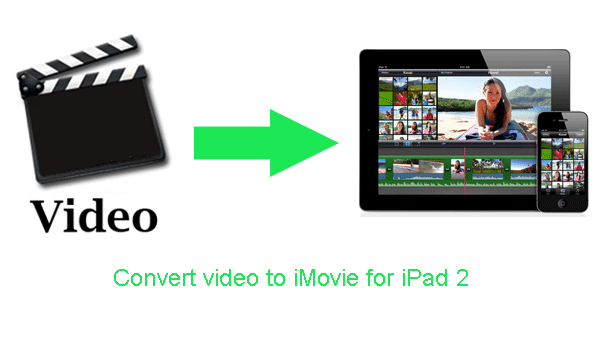
- For many iPad 2 users, they have a bunch of videos on PC and want to put them to iMovie on iPad 2 for editing personalized videos and all-time favorite movies, so how to put videos on PC to iMovie on iPad 2? There is precondition that convert video to iPad 2 supported video format and then add the converted video to iMovie on iPad 2.
- Here we recommend the best iPad 2 Video Converter for you with which you can convert video to iPad 2 compatible H.264, MPEG-4 in MP4, MOV, M4V video formats. Below we will show you the detailed instruction for converting video to iMovie for iPad 2 with the best iPad 2 Video Converter.
- Preparation for converting video to iMovie for iPad 2:
1. Software: iPad 2 Video Converter (You can free download it for trial version)
iTunes 10 or later for windows(Free download on www.itunes.com/download)
2. Operation system: One of the windows 7, Windows Vista, Windows XP Home, Professional with Service Pack 3 or later. - Guide: Step-by-step guide on how to convert/put video to iMovie for iPad 2:
Step 1: Add/Import videos to the best iPad 2 Video Converter.
Launch iPad 2 Video Converter. Click the button “File” to add video to it. You can tick the box in front of the file you want to convert. If necessary, you can double click the each file to have a preview. - Step 2: Select an output format for iPad 2 and set the output files.
Click on the dropdown menu of “Format” and then click on “iPad”, and then choose the format you wish which is compatible with iPad 2 like iPad Video MPEG-4(*.mp4), iPad Video H.264(*.mp4) and iPad 2 Video(*.mp4) for converting movies to iPad 2 supported videos. Here we recommend selecting iPad Video H.264 (.mp4) as the output format.
Then you can set the output files by clicking “Browse” icon as you need. - Step 3: Click “Settings” icon to adjust audio and video parameters.
Click the “Settings” icon and you will go into a new interface named “Profile Settings”. You can adjust codec, bit rate, frame rate, sample rate and audio channel in the interface according to your needs and optimize the output file quality. - Step 4: Start converting video to iMovie on iPad 2.
- Click “Convert” icon to start the video to iMovie for iPad 2 conversion immediately. iPad 2 Video Converter with the NVIDIA CUDA technology, the conversion speed is 3-5X faster than common video converter tools.
- Once the conversion is done, you can get the output files for your iPad 2 via clicking on “Open” button effortlessly. And then sync the output file to iPad 2 via iTunes. Now you can edit converted video on iMovie for iPad 2 as you wish.
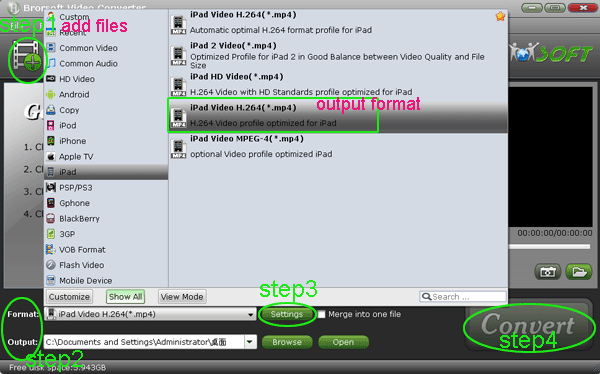
- Tips:
If you are not familiar with the methods for how to sync the video to iPad 2, please refer to How to use iTunes for iPad 2. Related Guide
How to Convert TiVo to MPEG without Losing Quality?
iPad 2 Video Converter for Mac–Convert AVI/MKV/FLV/MOV/M2TS to iPad 2 on Mac
Convert YouTube to iPad 2 for Mac
Rip Blu-ray DVD movies to iPad 2 on Mac for travelling time
MKV to iPad 2 Converter for Mac–Watch MKV HD movies on iPad 2 freely
Play/Load 1080p HD files to iPad 2 with the best iPad 2 video converter
 Trust ourselves & embrace the world!
Trust ourselves & embrace the world!