How to use iTunes for iPad 2
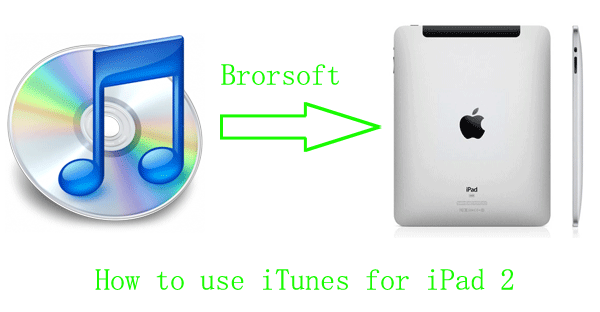
- Most windows uses of iPad 2 will encounter the problem that when they connect the iPad 2 to their computer, finding they cannot open the iPad 2 in their computers. The main two reasons for this problem is the operation system is not supported by iPad 2, or they have no iTunes.
- iTunes is a proprietary media player computer program, used for playing and organizing digital music and video files on desktop computers. It can also manage contents on iPod, iPhone and iPad. So, when you want to play videos on iPad 2, the iTunes is necessary.
- And the following will introduce you how to use the iTunes to iPad 2.
First, please make sure your windows operation system is one of Windows 7, Windows Vista, Windows XP Home, Professional with Service Pack 3 or later. - Second, Free download iTunes for windows in www.itunes.com/download. Need to pay attention to the iTunes must be 10.2 or later, and do not download the iTunes for Mac.
- Guides on how to use iTunes for iPad 2.
- Step One. Install and run iTunes in your computer.
- After free download the iTunes, install and run it in your computer. if there is some thing wrong with the install process, delete the iTunes you have downloaded, and re free download the other iTunes up to 10.2 for windows. After finishing the process, connect iPad 2 to your computer, you will have a boundary like the following picture.
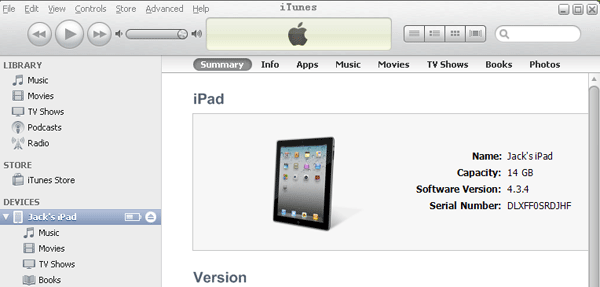
- Step Two. Load the music/movies on iPad 2.
You have three ways to put your music or movies in iTunes for playing on iPad 2. The first is dragging the files from your computer directly to iTunes. Second is right clicking “Copy” of your converted MP4 files in your computer, then, click the Edit button to “Paste” your files. The last one, click the File button to “Add File to Library…”. After you finish loading music or movies on iPad 2, extract the data link, you will enjoy music or movies on iPad 2 folder “iPod” or “Videos” respectively. 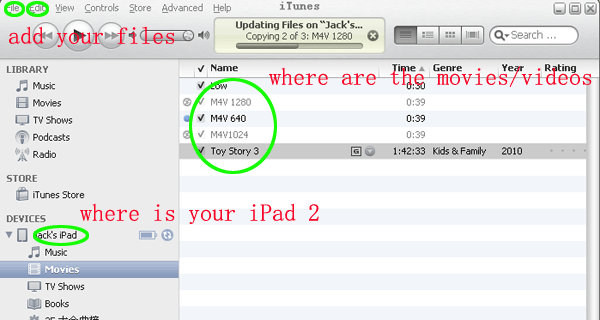
- PS: iPad 2 only supports MP4, MOV, and M4V formats, before load the files to iTunes, please make sure the format is one of them, and if you don’t know how to convert them, please refer to How to convert videos to iPad 2.
- Step Three. Change the name of your iPad 2.
As the picture shows, right click the original name of the iPad 2, and choose Rename option, you will get the rename box, input your new name in the bow.
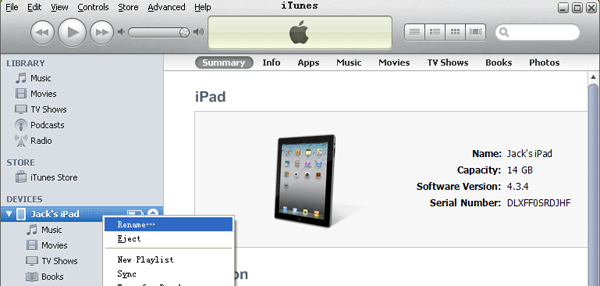
- Step Four: Update the stores of the iPad 2.
Find the iTunes store option, in the right side of the iTunes boundary, you will find many soft wares for iPad 2. and choose the soft wares you need to update the soft wares of iPad 2.
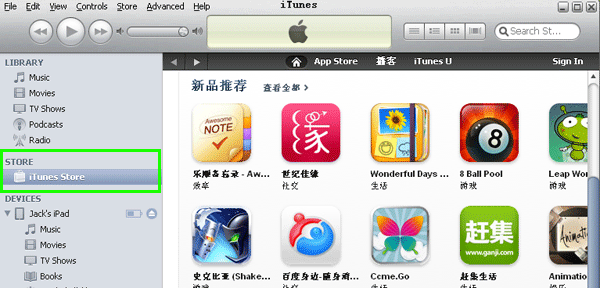
Related Guide
Convert Sony MTS videos to iPad 2 with Sony to iPad 2 converter
 Trust ourselves & embrace the world!
Trust ourselves & embrace the world!