Put/Convert/Sync video, DVD, Blu-ray to iPhone 4S with Ultimate iPhone 4S Converter
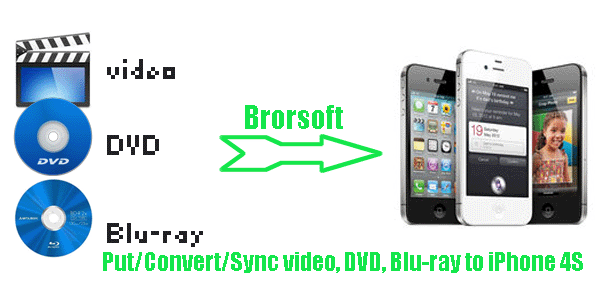
With the iPhone 4S’s stunning features especially the supported 1080p HD video playback, you will probably have no reason to miss putting video, DVD and Blu-ray to iPhone 4S for enjoyment freely. And first of all, you need to convert the video, DVD, Blu-ray to iPhone 4S friendly format.- Ultimate iPhone 4S Converter is the best choice for you with which you can easily convert video, DVD, Blu-ray to iPhone 4S compatible format without any effort. The most important is that the best Ultimate iPhone 4S Converter can help you convert various kinds of videos and rip DVD/Blu-ray movies at the same time in one tool. And this article will show you the detailed video, DVD, Blu-ray to iPhone 4S converting process.
- Preparation for converting video, DVD, Blu-ray to iPhone 4S:
1. Software: the best Ultimate iPhone 4S Converter (Free download the trial version)
2. Operating system: Windows XP/2003/Vista, Windows 7, Windows Home Server
3. Equipment: Blu-ray/DVD movie discs or folders
4. Optical Drive: DVD/BD drive - Guide: how to convert video, DVD, Blu-ray to iPhone 4S with Ultimate iPhone 4S Converter
Step 1: Import/Add video, DVD, Blu-ray to the best Ultimate iPhone 4S Converter.
Launch the best Ultimate iPhone 4S Converter, and click the “File” button. From the sublist, click “Load from disc” or “Load from folder” to load your Blu-ray/DVD movie from disc or folder; click “Add video” to import video to the best Ultimate iPhone 4S Converter. You can tick the box in front of the file you want to rip or convert. If necessary, you can double click the each file to have a preview. - Step 2: Select an output format for iPhone 4S and set the output folder.
Click on the dropdown menu of “Format” and then move you pointer to “iPhone”, under the sublist, iPhone > iPhone 4 H.264 720P(*.mp4), iPhone > iPhone 4 MPEG 4 Video(*.mp4), iPhone > iPhone 4 MPEG 4 640*480(*.mp4), etc are all compatible with iPhone 4S. Besides, HD Video > H.264 HD Video (*.mp4) is also the compatible format for iPhone 4S, but the output file is large you have to know.
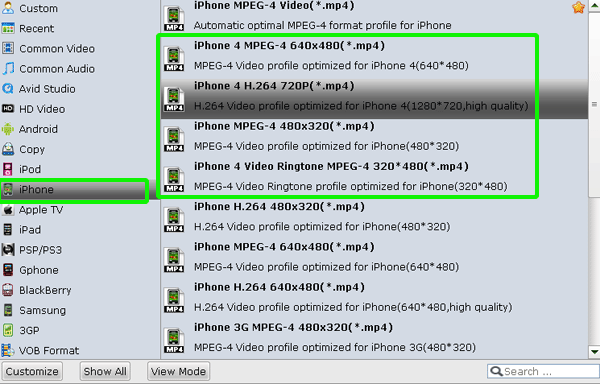
- Step 3: Click “Settings” icon to adjust audio and video parameters.
Click the “Settings” icon and you will go into a new interface named “Profile Settings”. You can adjust codec, bit rate, frame rate, sample rate and audio channel in the interface according to your needs and optimize the output file quality.
Note: If you choose the h.264 video codec, you can adjust the video size to 1920*1080, frame rate at 30 to make the perfect playback effect. Please make sure the audio codec is aac, and set the stereo as the audio channel. - Step 4: Start converting video and ripping Blu-ray/DVD to iPhone 4S.
Click the “Convert” icon, and it will convert video, DVD, Blu-ray to iPhone 4S immediately. The best Ultimate iPhone 4S Converter adopted NVIDIA CUDA technology makes the conversion task finished at 3-5x faster speed. You can find the conversion process in the Conversion interface.
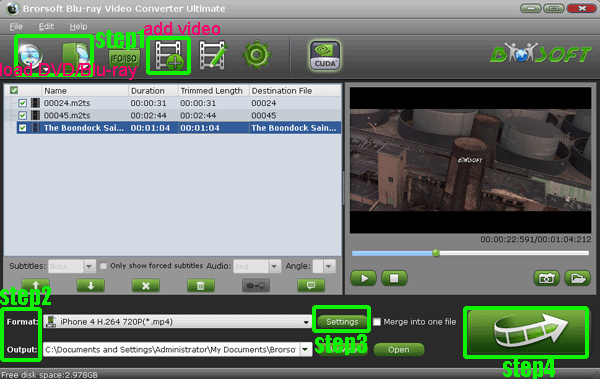
- After the video, DVD, Blu-ray to iPhone 4S conversion, you can get the output files for your iPhone 4S via clicking on “Open” button effortlessly. Now you can sync the Blu-ray/DVD movie and video to iPhone 4S by latest iTunes 10.5, and then you can enjoy the high-quality video on iPhone 4S smoothly with full screen playback.
- Tip:
The professional Ultimate iPhone 4S Converter not only can help you batch convert video and rip Blu-ray/DVD in the meanwhile, but also support recognizing all subtitles and audio tracks in a Blu-ray/DVD movie etc. You can link to Brorsoft Blu-ray Video Converter Ultimate to get more information. Related Guide
Convert/Transfer AVI/MKV & Rip/Copy Blu-ray/DVD to Motorola Xoom
Convert/Rip/Import/Sync MTS/M2TS, Blu-ray/DVD to Galaxy Tab 10.1 with forced subtitles
 Trust ourselves & embrace the world!
Trust ourselves & embrace the world!