Nexus 10, a new 10-inch tablet from Google, owns a dazzling display, ultra-powerful graphics processor, and multi-user capabilities for customization. With a retina-besting 2560x1600 resolution, the Samsung-built Google Nexus 10 tablet packs the world's highest resolution tablet display. All in all, it is a great device for you to play videos in full HD and it is surely the best portable player for you to watch Blu-ray, DVD movies as well as 1080p videos on the go.
Nowadays, Blu-ray, DVD and kinds of video files boost your multimedia life, but most of them cannot be supported by Nexus 10 tablet (In line with its official specs, the Nexus 10 can only support WMV, MPEG4, H.264, H.263 and DivX.). If you’ve got some DVD, Blu-ray or the 1080p/720p videos, you can transfer these movies to Google Nexus 10 for playback with some help from third-party software.
Below is a simple tutorial for you to better convert and copy Blu-ray/DVD movies and various formats of 1080p/720p MKV, AVI, VOB, TiVo, MPG, etc. videos to Google Nexus 10 with the help of the top-rated all-in-one program Brorsoft Blu-ray Video Converter Ultimate. This package tool can help you decrypt and compress Blu-ray to Nexus 10, rip DVD movie to Nexus 10 and convert HD videos to Nexus 10, including MKV, AVI, MPG, VOB, TiVo and more. Everything can be transferred to Google Nexus 10 optimized formats at ease. Plus, this app is featured with abundant editing features and advanced parameter settings, which will make your output video very satisfactory. If you are a Mac user, you can use its equivalent Mac version –iMedia Converter for Mac to achieve your goal smoothly.
Guide: Converting DVD/Blu-ray and 1080p videos for smooth playback with Nexus 10
(Note: The quick start guide below uses the movie converter Windows(Windows 8 included) screenshots. The way to converting movies to Nexus 10 on Mac is almost the same. Just make sure you get the right version according to your computer operating system.)
Step 1: Import source media
Launch the Ultimate video converter; click “Add Video” to load video files like MTS, MKV, AVI, VOB, MOV, TiVo, MPEG, etc or click on “BD/DVD disc” icon to load movie from DVD and Blu-ray source(Disc, folder, ISO). Choose your preferred subtitles from the Subtitles option.

Step 2: Choose the output video format
Click “Format” bar and choose Google Nexus 7 H.264 Video(*.mp4), which is especially designed for Nexus 7, a proper format for Nexus 10 also.
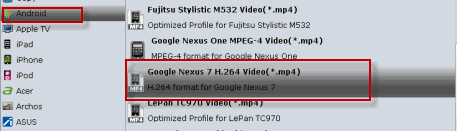
Step 3: Adjust video, audio settings for output
Click “Settings” to change the video encoder, resolution, frame rate, etc. as you wish. According to video testing result, for watching videos on the Android 4.2 tablet, 720p with 1500~2500kbps is just all right. Well, if you wanna get 1080p video effect, just reset the video size as 1920*1080.

Step 4: Start the conversion
Finally click the Convert to beginning ripping Blu-ray/DVD and 1080p videos to Nexus 10 compatible MP4 videos.
Once the process completes, you can tap the Open button on the main interface to locate the generated files. The next step is to perform Nexus 10 copy files. If you wanna sync your movie files to Nexus 10, you can use Double Twist, which is a software use to sync and administer your photos, videos and iTunes music.
1. You need to download DoubleTwist. You can find DoubleTwist from your Google Play on your Nexus 10.
2. Download also DoubleTwist on your personal computer and use your web browser to visit the site www.doubletwist.com. For the installation, you need to follow the instructions provided by the site.
3. In order for you to synchronize your files, you need to follow the instructions which will be shown on your Nexus 10 and computer. Then, you will be able to sync all the files you want to Nexus 10 tablet.
Well, if you just wanna transfer your files through USB, you can refer to Transfer media files to Nexus 10 via USB.
Related guides:
How to play 1080p videos on Nexus 10 smoothly
Putting DVD movies onto Nexus 10 with subtitles
Convert and put 1080p MKV movies to Nexus 10
Put and play XviD AVI movies on Nexus 10 tablet
 Trust ourselves & embrace the world!
Trust ourselves & embrace the world!