How to Export a FLV video from iMovie on Mac
After making a project in iMovie and wanna share the files on popular video websites like YouTube, Google Video, Vimeo, Metacafe, etc, FLV output is the first choice. However, when you try to export iMovie project to FLV, you'll find there is no way to export video to FLV in iMovie directly. Well, solution is never far behind. We've worked out a simple way to resolve the issue.
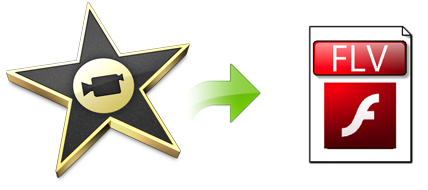
Since there is no FLV output in iMovie, what you can do is to output your iMovie videos in any format and then convert iMovie output to FLV (Flash Video) with a professional video converter program. In this case, Brorsoft Video Converter for Mac comes up for the conversion task.
With it, you can fast convert iMovie to FLV on Mac OS X (El Capitan, Yosemite, Mavericks, Mountain Lion) with high output video quality. Besides FLV, MOV, AVI, MP4, MPEG, WMV and more output formats are supported. What's more, it comes with a built-in video editor that allows you to personalize your videos by trimming, cropping, rotating, adding watermarks, inserting subtitles, adjusting video effects, etc. Just get the program now and follow the steps below to finish your task.
Read More: Export iMovie to MP4 | How to Export iMovie to WMV | Export iMovie to AVI Export iMovie to MPEG-2
Download iMovie to FLV Converter:
Exporting iMovie to FLV on Mac OS X
Step 1: Import iMovie exported videos
Quickly start the iMovie to FLV converter and add your iMovie videos to it. You have two options: directly drag and drop the iMovie output video to the program, or head to choose Add Video button.

Step 2: Select the output format
Click Format to open the format list and go to "Flash video" and select Flash-Video Format(*.flv). It would be a good choice for you.
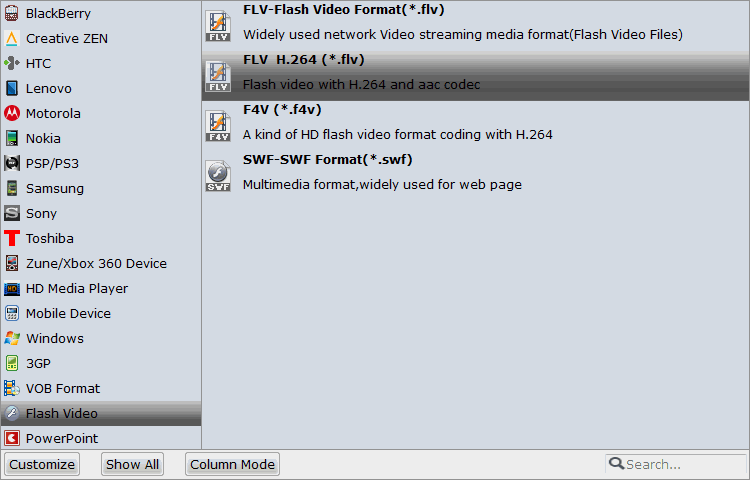
Step 3: Start iMovie to FLV conversion
Click the "Convert" button to start conversion. When the conversion is done, you can upload the FLV video to your website easily. Enjoy.
Copyright © 2019 Brorsoft Studio. All Rights Reserved.







