Tutorial: Exporting iMovie to WMV Video on Mac
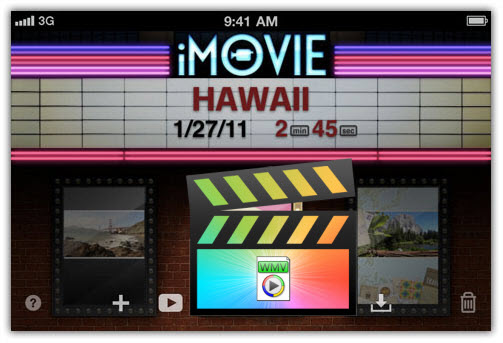
As known to all, iMovie, as an efficient video editor for Apple devices, allows you to edit your favorite video clips as per your preferences. However, it has some limitations when it comes to the file formats that it can import or output. Many users have been jumping over hurdle after hurdle trying to export iMovie to WMV video. In this article, we will introduce a way to export WMV from iMovie for better use.
What Formats Can iMovie Export on Mac:
While editing the video files using iMovie and exporting (saving) them on to your Mac computer , you can choose any one of the following formats:
> MP4 (MPEG-4)- This is the best video format that is supported by iMovie, Mac, or other Apple devices. An MP4 file can be exported to Mac computer and played on your preferred video player. You can export your videos to MP4 to get small file size without losing their quality.
> MOV (QuickTime Movie)- A video file format supported by many other platforms such as Windows, etc. MOV files can have other information like subtitles, video effects, texts, audio, etc. As long as a MOV file doesn't contain DIVX codecs (which is unlikely while editing the file with iMovie), it can be exported to Mac or an iDevice and opened in your favorite video player.
> AVI (Audio Video Interleave)- Released by Microsoft in the month of November in 1992, AVI is the third popular video file format now. iMovie can export the video files to this format which can be used on Mac computers, iDevices, and devices and computers from different platforms.
> Image Sequence- Yet another format iMovie can export video files to. However, this file format is not used and is not as popular among the users as the above three are. Image Sequence format is mostly used as an alternative where QuickTime can't be used.
> DV- iMovie is also capable of exporting the files in digital video (DV) format. DV is used when recording videos with camcorders. You may want to use this type of file when the video output quality matters and the file size doesn't.
Workaround to Export WMV from iMovie:
As you see that iMovie only supports exporting AVI, MPEG-4, QuickTime Movie, Image Sequence, DV Stream, etc, if you want to save your iMovie project to WMV file formats, you will need to seek help with a third-party video conversion app. Here, you can get the job easily completed with a powerful yet simple to use application Brorsoft Video Converter for Mac.
The program can assist you to easily convert iMovie project files to any of your desired file formats including WMV, AVI, MKV, MP4, MPG, etc with the resolution of 4K/2K/HD/SD. Besides the popular file formats, you can also use the program to output iMovie project to preprogrammed profiles for various popular devices such as iPhone/iPad/Apple TV, Android phone/tablets, Windows phone/tablets, game consoles, TVs, etc pro with the optimal playback settings.
 (Note: Click here for OS X 10.5)
(Note: Click here for OS X 10.5)
Read More: Export iMovie to FLV | Export iMovie to MP4 | Export iMovie to AVI | Export iMovie to MPEG-2
Step-by-Step Guide on how to Export iMovie to WMV
Step 1: First you can export iMovie to MOV. Highlight the project in the iMovie Library. Then go to File > Share > File. In the dialog that appears, you can set title, description, tag, size of your movie. Click Next and Navigate to the location where you want to save the file, and click Save. Wait for the blue circle activity indicator to finish.
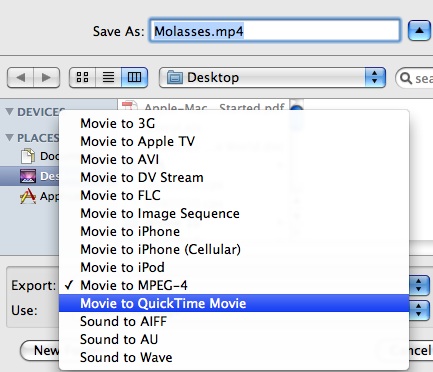
Step 2: Download Video Converter for iMovie and then add the exported MOV files to video converter by clicking the "Add" button. Or you can also drag your files directly to the main interface of the program.

Step 3: Click the drop-down button on the right side of the Format button to choose desired video formats "WMV- Windows Media Video(*.wmv)" from the "Common Video" category.
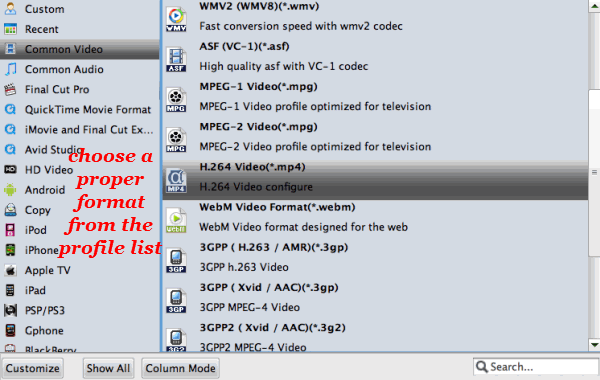
Step 4: Click "Convert" button to start converting iMovie to WMV with the best output video quality. Now you can use the WMV files freely.
Copyright © 2019 Brorsoft Studio. All Rights Reserved.






