Convert AVI File for Playback on Vizio TV
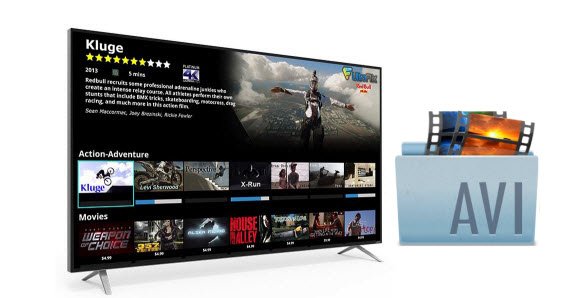
"How can I play avi files on my Vizio TV? I can connect my flash drive directly into the tv. When I try to play the avi files it tells me video codec not supported. Any help would be appreciated."
We’ve talked about how to watch flash drive movies on Vizio HD TV. But some guys are still stuck in the issues when play AVI files on Vizio TV. This article aims to offer you a quick solution to get out the trouble.
Vizio TV manual shows video encoders supported "H.264/AVC." So, how can we make the AVI files conform to that spec? In fact, with the right program, you can get the job done easily and quickly. The best program we can recommend for handling AVI files is Brorsof Video Converter.
The video app works as the best software to change AVI into a different format H.264 MP4 with zero quality loss for Vizio TV. In addition, the program allows you to manually adjust encoding settings to customize the output video quality and file size. What’s more, the program comes with a built-in video editor which allows you to edit videos, add subtitles, select audio track, add text or image watermark to videos. And Brorsoft Video Converter for Mac is designed for Mac guys.
READ MORE: Play MP4 on Vizio TV
Steps to encode AVI files to MP4 for Vizio TV
Step 1: Start up this program, and then click "Add" to import all .avi files.

Step 2: From the drop-down list of " Format" > "Common Video", you can select H.264 MP4 as the output format.

Tip: To adjust video and audio parameters like codec, aspect ratio, bit rate, frame rate, sample rate, you could click on "Settings" button.
Step 3: Click Convert button to start transcoding AVI to MP4.
Once the conversion finished, click the Open button and you can locate the output files effortlessly. And then you can transfer and play the converted AVI videos on Vizio TV freely.
Useful Tips
- Play AVI in Windows Media Player
- Upload AVI to YouTube
- Upload AVI to Instagram
- Play AVI files on Android Phones
- Play AVI files on iTunes
- Play AVI files on WD TV
- Play AVI files on Samsung TV
- Play AVI files on Panasonic TV
- Play AVI files on Vizio TV
- Play AVI files on Gear VR
- Play AVI files on Xbox One
- Play AVI files on PS4
- Play AVI files via Plex
- Play AVI files on Roku
- Play AVI files via Chromecast
- Play AVI files over DLNA
- Play AVI files in VLC
- Play AVI files in QuickTime
- Convert AVI to MXF Format
- Embed AVI to PowerPoint
- Combine AVI files in VirtualDub
- Transfer and Play AVI in TiVo
Copyright © 2019 Brorsoft Studio. All Rights Reserved.








