Play MP4 Movies from USB on Vizio TV
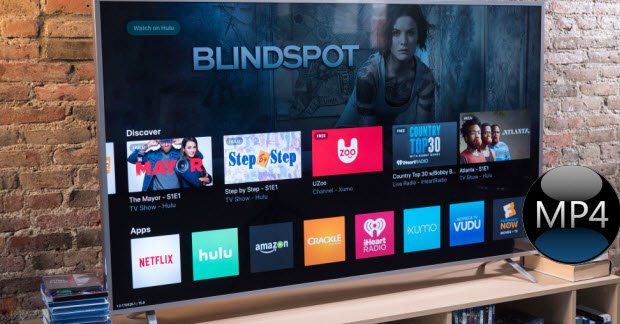
"I have a Vizio Smart TV. It has a USB port which I have previous looked at pictures through. I want to watch films - in .mp4 format it shows me the films on the menu screen on the TV, but when I try to play it says unsupported file. Any suggestion?"
Vizio TV is a hot TV set. More than watching TV shows, you can also transfer videos to Vizio TV from flash drive for playback. Whereas, the transferred video files must be in the video formats supported by Vizio TV. Many video formats are not well supported by Vizio TV due to the codecs. You may meet trouble when play MP4 on Vizio TV like above user. In this article, we will quickly walk you through a workaround to solve the issue.
Based on what we know, the video formats supported by each model of Vizio TV differ from other models, but most of models of Vizio TV prefer H.264 video and AAC audio. Besides Vizio TV also prefer video resolution in 1920 x 1080 (1080p). The preferred video format and video resolution will fully help you to understand why sometimes your Vizio TV can not play your video file or you only get audio no video or you always encounter black screen even though the video file is in the supported list.
MP4 is a format container with different codecs. Some video or audio codec may can't be recognized by Vizio TV. In this case, you can try to convert MP4 to Vizio Smart TV more friendly format. king for a tool that can convert your MP4 video? You are right here. With a friendly and intuitive user interface, Brorsoft Video Converter can convert a wide range of video formats MP4, AVI, MKV, MOV, VOB, FLV, WMV, MTS
to TV at 30X faster conversion speed than any common video conversion tool.
You can use the built-in presets for TV to convert MP4 directly to TV regardless of the complicated parameter of different TV models. TV Presets available: Samsung TV, LG TV, SONY TV, Panasonic TV. These presets fit on your Vizio TV well. Plus, with the built-in video editor, you can also choose to trim, crop, add watermark to your original videos. If you are Mac users, please turn to Brorsoft Video Converter for Mac (macOS High Sierra included), which has the same function as the Windows version.
How to convert MP4 files for playing on Vizio TV
Step 1. Start MP4 converter and drag the .mp4 files to the software interface. Or you can click Add button to import the video. You can add several videos for converting at one time as this video converter supports batch conversion.

Step 2. Set output video format as H.264 MP4 under Format > Common Video. In general, mp4 is a well-accepted file format for its ability to save memory storage and keep up the video quality. Here 3 H.264 presets H.264 Baseline Profile Video(*.mp4)", "H.264 Main Profile Video(*.mp4)", "H.264 High Profile Video(*.mp4)" are supported.

Step 3. Before start the MP4 conversion for Vizo TV, you can click the Settings icon and adjust the video size, video bitrate, codec, frame rate, audio sample rate, etc parameters, so that you can get a decent video on your Smart TV.
Step 4. Click the "Convert" button to start and finish the MP4 to Vizio TV video format conversion.
After the conversion, connect the USB drive with computer and head to the destination folder where the converted files are stored; transfer the files to the USB drive then playback your MP4 files on the Vizo Smart TV.
Extended Knowledge | Vizio TV not recognize your USB storage devices?
The usage for the USB port(s) on your Vizio television will depend upon the model. Check the manual or technical specifications online to determine if the USB port(s) that is on your television is for use by a service technician only or can be used for multi-media purposes. If the USB port on your Vizio TV is capable of reading the multimedia file type, to let the video file work properly on Vizio TV from USB, please follow the suggestions below:
- Make sure the drive is formatted to FAT32
- Use a USB drive that is 8GB or less
- Make sure that the file is Vizio TV USB port readable file format
- Reduce the number of files on the drive being used
- Reduce the size of the file (if possible)
- Try multiple files of the same format to verify that the initial file was not corrupted
Useful Tips
- Add Subtitles to MP4
- Trim 4K MP4 Video
- MP4 Choppy in VLC
- Compress MP4 Files
- Convert MP4 to ISO
- Convert MP4 to TS
- Play MP4 on Mac
- Play MP4 on High Sierra
- Play MP4 via Plex
- Play MP4 via DLNA
- MP4 to iMovie
- MP4 to HitFilm
- MP4 to iDVD
- MP4 to VirtualDub
- MP4 to Final Cut Pro
- MP4 to Sony Vegas Pro
- MP4 to Davinci Resolve
- MP4 to Sony Movie Studio
- MP4 to Pinnacle Studio
- MP4 to Adobe Premiere
- MP4 to Corel VideoStudio
- MP4 to Windows Movie Maker
- MP4 to Avid Media Composer
- Play MP4 in Windows 10
- MP4 to iTunes library
- MP4 to DVD Player
- MP4 to Blu-ray Player
- MP4 to QuickTime Player
- MP4 to VLC Media Player
- MP4 to Windows Media Player
- MP4 to YouTube
- MP4 to LG TV
- MP4 to WD TV
- MP4 to TCL TV
- MP4 to Sony TV
- MP4 to Vizio TV
- MP4 to Philips TV
- MP4 to Hitachi TV
- MP4 to Samsung TV
- MP4 to Panasonic TV
- MP4 to Hisense TV
- MP4 to Kodi
- MP4 to PS4
- MP4 to PS4 Pro
- MP4 to DivX
- MP4 to MXF
- MP4 to Google Pixel XL
- MP4 to MPEG-1/MPEG-2
- MP4 to MOV/AVI/MKV/FLV
- Export VEGAS Pro File to MP4
- Convert M3U8 to MP4
- Free Download TV Shows in MP4
- Top Sites to Download TV Shows
Copyright © 2019 Brorsoft Studio. All Rights Reserved.








