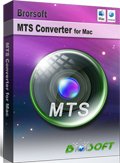Convert Canon VIXIA HF R40/HF R42/HF R400 AVCHD to AIC .mov for iMovie
Canon VIXIA Camcorder has a good reputation for its small size, recording video in full HD quality, lightweight, etc. Canon VIXIA HF series Camcorder is a large family including VIXIA HF R-series like the new models VIXIA HF R40, VIXIA HF R42 and VIXIA HF R400, which record videos in 1080 60p AVCHD MTS files.
If you want to share these AVCHD MTS files with family or friend on Mac, you may cannot directly playback these MTS videos with your Mac computer. If you would like to customize Canon VIXIA HF R40/HF R42/HF R400 videos on Mac, you may cannot directly edit MTS videos in iMovie or FCP. What should we do about this? The best solution is to convert Canon VIXIA HF R40/HF R42/HF R400 AVCHD to a Mac most compatible format. Here for iMovie users, the best way is to convert Canon VIXIA HF AVCHD to AIC .mov.

Have you found any tool that can easily fix all the issues of format incompatibility? Canon VIXIA AVCHD Converter for Mac is the best choice for you to convert Canon VIXIA HF R40/HF R42/HF R400 to AIC .mov for iMovie. Plus, it can also help you to convert the MTS files from Canon VIXIA HF to MP4, AVI, 3GP, MPEG-4, etc, so that you can easily play these videos on your Mac computer and import these MTS/M2TS files to iTunes, iDVD, FCP, FCE etc for editing.
 (Note: Click here for OS X 10.5)
(Note: Click here for OS X 10.5) 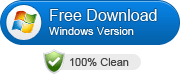
Guide on converting Canon VIXIA HF R40/HF R42/HF R400 to Mac OS X step by step:
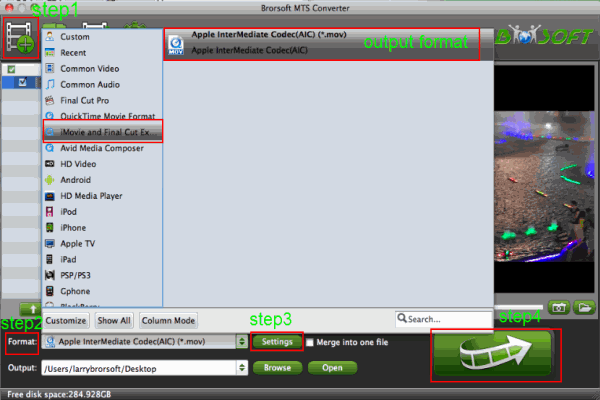
First, you need to copy your Canon VIXIA video to Mac and launch the recommended MTS/M2TS Converter for Mac, then you can click "Add File" to upload your AVCHD MTS files on Mac.
Secondly, click "Format" bar to choose the output format. Click and choose "iMovie and Final Cut Express--> Apple Intermediate Codec(AIC)(*.mov)" as the best output format for iMovie 9/10/11.
Thirdly, tap "settings" icon to customize the output parameters, adjust the resolution, bitrate as you want. Set video size as 1920*1080, video frame rate as 30fps is optimal.
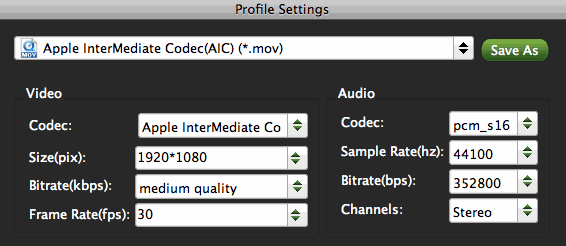
Finally, hit the “Convert” button to begin the conversion from Canon VIXIA AVCHD to MOV on Mac OS X.
After Canon Vixia HF AVCHD Mac conversion finished, you can click “open” to find the output file. Afterwards, you can transfer Canon VIXIA HF R40/HF R42/HF R400 to iMovie for editing at ease.
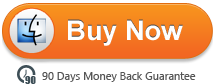
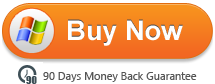
Related guides:
Deinterlace/Import Canon VIXIA HF G20 AVCHD to FCP X Mac
Simple instruction about Canon Vixia HF R300 AVCHD to iMovie
Transcode Canon Vixia HF R20/HF R21 footages to iMovie on Mac
Transfer Canon VIXIA HF M & HF R series AVCHD files to iMovie
Smooth and lossless Conversion of Canon Vixia HF R30 to iMovie'11
Transcode Canon Legria AVCHD to iMovie/FCP/Avid Media Composer
Canon VIXIA HF G20 to Avid Media Composer importing issues and solutions
Useful Tips
- Upload MTS to YouTube
- Convert MTS to iMovie
- Convert MTS to MOV Mac
- Convert MTS to MP4
- Play MTS in Plex Server
- Join multiple MTS files
- Import MTS clips to FCP
- Import MTS clips to AE
- Convert MTS to Sony Vegas
- Convert MTS to Andorid
- Convert MTS to Avid Media Composer
- Convert 3D AVCHD MTS
- Trancode MTS for Premiere
- Transcode MTS to Pinnacle
- Convert MTS to Camtasia Studio
- Convert MTS to Davinci Resolve
- Convert M2TS to Sony Movie Studio
- Convert MTS to Windows Movie Maker
Copyright © 2019 Brorsoft Studio. All Rights Reserved.