Convert/Transcode GoPro HD Hero 2 H.264 1080p MP4 files to ProRes for FCP

As the favorite sports camera which is used by more motorsports professionals, race teams and core enthusiasts than any other camera in the world, GoPro HD Hero has successfully attracted their attention and be the hero among all other cameras. With technology ever improving, GoPro now introduced the most advanced point-of-view camera---GoPro HD Hero 2.
Compared to the previous GoPro HD camera, the latest GoPro HD Hero 2 two times as powerful in every way. That means "two times sharper image" (however that's measured); 11MP Photos, up from the original's five; ten photos per second, up from three; time lapse down to 0.5 second increments, previously 1 second; max fps 120, up from 60; and 170 degrees FOV all the way up to 1080p, previously 170 stopped at 960p, dropping to 127 degrees at full resolution.
But GoPro HD Hero 2, which seems perfect, also has its demerit. When you try to ingest GoPro HD Hero 2 1080p mp4 files to FCP, you will find that FCP doesn't want to use that format. As far as we know, the best compatible FCP format is Apple ProRes. After getting that, you will certainly get how to fix your problem--- that is to convert your GoPro HD Hero 2 1080p mp4 files to ProRes, and then you can import your GoPro HD Hero 2 1080p files to FCP.
Here recommended the best H.264 mp4 to Apple ProRes Converter for FCP, applying which you can not only transcode GoPro HD Hero 2 H.264 mp4 to Apple ProRes for FCP, but also do some edtings on your files, such as merging several videos into one file, deinterlacing the original footages, cropping video size, trimming video clips, adding special effects and text/image/video watermarks to output videos, thus it will be on the top of your list.
Now please follow the step-by-step guide on converting GoPro HD Hero 2 1080p mp4 files to FCP.
Step 1: Import GoPro HD Hero 2 1080p mp4 files to the best GoPro HD mp4 files to Apple ProRes Converter for Mac.
Connect your GoPro HD Hero 2 to your Apple with USB2.0. Launch GoPro HD mp4 files to ProRes Converter and then click the adding button to import your H.264 mp4 files. You can tick the box in front of the file you want to convert. If your files have already been transferred to your Apple hard drive, you can easily drag them to the converter.
Tip: If you have multiple mp4 files, you can select the "Merge into one" box to merge the mp4 files into one single file for FCP so that you can play these files without interruption.
Step 2: Select an output format for FCP and set the output folder.
Click on the "Format" and get the dropdown menu, then move you pointer to "Final Cut Pro". Under the sub list are there a few formats which are all compatible with FCP. Here we recommend the Apple PreRes 422(HQ) if you give the priority to the quality of the converted videos. Then you can set the output folder by clicking "Browse" icon as you need.
Note: If you want the files to be in smaller size, you can follow Final Cut Pro>Apple ProRes 422(LT)(*mov) option. If your files size is at SD levels, you are advised to choose Final Cut Pro>Apple ProRes 422(Proxy)(*mov), which is recommended for 480i/p and 576i/p shootings as well.
Step 3: Click "Settings" icon to adjust audio and video parameters.
Click the "Settings" icon and you will go into a new interface named "Profile Settings". You can adjust codec, bit rate, frame rate, sample rate and audio channel in the interface according to your needs and optimize the output file quality.
Note: You'd better set the video frame rate as 30fps, video size as 1920*1080 to keep the best quality for editing in Final Cut Pro. If you want to have a smaller file size but keep the good quality, you can change the video size to 1440*1080.
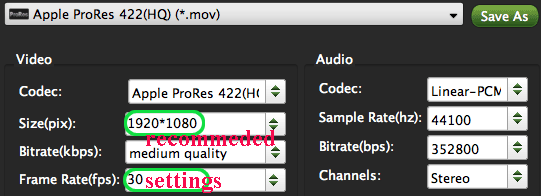
Step 4: Start converting GoPro HD Hero 2 H.264 1080p mp4 files to Apple ProRes for FCP.
Click the "Convert" button; it will convert GoPro HD Hero 2 H.264 1080p mp4 files to Apple ProRes for FCP on Mac immediately. You can find the process in the "Conversion" interface.
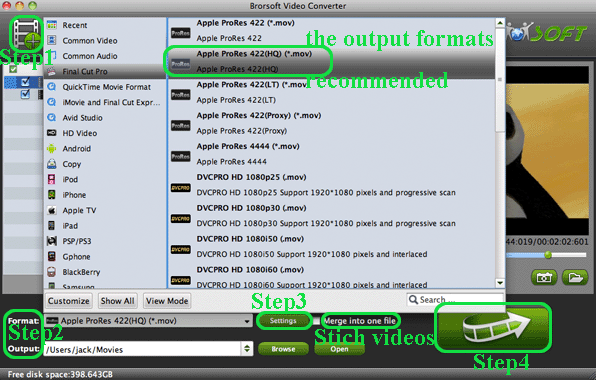
When the GoPro HD Hero 2 1080p mp4 files to Apple ProRes conversion process is 100% completed, you will be able to get the output files for Final Cut Pro by clicking on "Import" button effortlessly. Now you can easily add the converted and/or merged GoPro HD Hero 2 H.264 1080p mp4 files to Final Cut Pro for editing with high quality without any trouble.
Tips:
1. The best GoPro HD Hero 2 H.264 1080p mp4 files to Apple ProRes Converter also allows you to transcode mp4 to FCE, iMovie, Avid Media Composer, etc. You can link to Brorsoft Video Converter for Mac to get more information.
Related Guides:
How to edit GoPro MP4 files in Final Cut Pro
How to add GoPro 60p MP4 files to Premiere Pro CS6
How to import GoPro MP4 videos to Avid Media Composer
Useful Tips
- GoPro Video to Pinnacle Studio
- GoPro Video to Premiere Pro
- GoPro Video to Premiere Elements
- GoPro Video to iMovie
- GoPro Video to FCP X
- GoPro Video to Avid MC
- GoPro Video to Movie Maker
- GoPro Video to Sony Vegas
- GoPro Video to Sony Movie Studio
- GoPro Video to Corel VideoStudio
- GoPro Video to After Effects
- GoPro Video to PowerDirector
- GoPro Video to YouTube
- GoPro 4K in VLC Media Player
- GoPro Studio Alternative
- GoPro Hero6 to YouTube
- GoPro Hero6 on iPhone 7/8/X
- GoPro Hero6 to GoPro Studio
- GoPro Hero6 to Davinci Resolve
- GoPro Hero6 to Pinnacle Studio
- Hero6 to Avid/Vegas/Premeire
Copyright © 2019 Brorsoft Studio. All Rights Reserved.






