Convert/Deinterlace/Transocde Panasonic Lumix G3 AVCHD 1080/60i MTS/M2TS to Apple ProRes for FCP 7

Panasonic are trying their best to make its products smaller, lighter and faster. All of the three characteristics are delivered by Panasonic Lumix G3, a compact interchangeable lens camera with a DSLR-sized sensor and HD video capabilities. In spite of the small body, Panasonic Lumix G3 is also capable of recording high-resolution AVCHD full HD 1,920 x 1,080 videos. The AVCHD format features almost twice the recording time in HD quality than the conventional Motion JPEG.- But some of the G3 users will find that when they import Panasonic G3 AVCHD 1920x1080 MTS files to FCP via Log and Transfer, they will find that the files will be very “interlecy”. The original problem is quoted below:
- “I shot a couple sequences in 60i for a music video and I was wondering what the best way to capture this into final cut is? I just used the log and transfer in FCP to import all the clips off of my SD card and everything looks great except for the clips shot at 60i. They all look very "interlacy" in the motion you can really see all the horizontal lines. Is there a way to fix it? What do you guys do?” (http://www.dvxuser.com/V6/archive/index.php/t-253362.html)
- The problem lies in that Panasonic Lumix G3 records videos in 1080/60i. The “i” stands for interlaced. When you watch your videos in a progressive monitor, it should be interlacy, so you have to deinterlace your Panasonic Lumix G3 1080/60i MTS files.
- Another problem is about the Log and Transfer. If you want to apply the fantastic feature, you have connect your Panasonic Lumix G3 or your SD card to your computer, otherwise it can not import your files which has been archived to your Mac. Then is there any easy way to solve both of the problems?
- Here recommended the best Panasonic Lumix G3 AVCHD 1080/60i to Apple ProRes for FCP 7 Converter for you. Apply it and you can deinterlace and convert Panasonic Lumix G3 AVCHD 1080/60i MTS/M2TS to Apple ProRes for FCP. Besides the conversion and deinterlacing, it is also equipped with some other simple but useful features, including merging several videos into one file, cropping video size, trimming video clips, adding special effects and text/image/video watermarks to output videos, thus it will be on the top of your list.
- Here is the step-by-step guide for your on how to deinterlace and transcode your Panasonic Lumix G3 AVCHD 1080/60i MTS/M2TS to Apple ProRes for editing with FCP 7.
- Step1: Import Panasonic Lumix G3 AVCHD 1080/60i MTS/M2TS to the top Panasonic Lumix G3 AVCHD 1080/60i MTS/M2TS to ProRes Converter for Mac.
Connect your Panasonic Lumix G3 to your Apple with USB2.0 and then archive your files to your Mac. Launch Panasonic Lumix G3 AVCHD 1080/60i MTS/M2TS to Apple ProRes Converter for Mac and then click the adding button to import your archived AVCHD 1080/60i MTS/M2TS files. You can tick the box in front of the file you want to convert.
Tip: If you have multiple Panasonic Lumix G3 AVCHD 1080/60i MTS/M2TS files, you can select the “Merge into one” box to merge the files into one single file for FCP 7 so that you can play these files without interruption. - Step 2: Select an output format for FCP 7 and set the output folder.
Click on the “Format” and get the dropdown menu, then move you pointer to “Final Cut Pro”. Under the sub list are there a few formats which are all compatible with FCP. Here we recommend the Apple PreRes 422(HQ) if you give the priority to the quality of the converted videos. Then you can set the output folder by clicking “Browse” icon as you need.
Note: If you want the files to be in smaller size, you can follow Final Cut Pro>Apple ProRes 422(LT)(*mov)/Apple ProRes 422(*mov) option. If your files size is at SD levels, you are advised to choose Final Cut Pro>Apple ProRes 422(Proxy)(*mov), which is recommended for 480i/p and 576i/p shootings as well. - Step 3: Click “Settings” icon to adjust audio and video parameters.
Click the “Settings” icon and you will go into a new interface named “Profile Settings”. You can adjust codec, bit rate, frame rate, sample rate and audio channel in the interface according to your needs and optimize the output file quality.
Note 1: You’d better set the video frame rate as 30fps, video size as 1920*1080 to keep the best quality for editing in Final Cut Pro 7. If you want to have a smaller file size but keep the good quality, you can change the video size to 1440*1080.
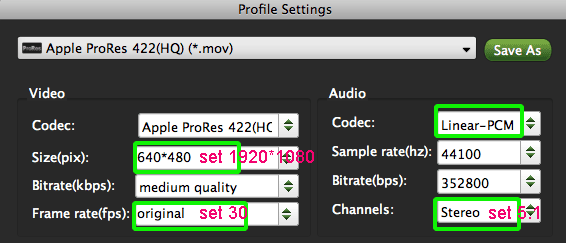
- Note 2: Click the Effect and then you will go to the Video Editor. Choose the Effect to see whether the “Deinterlace” has been chosen. If not, select it and it will help you deinterlace your 1080/60i MTS/M2TS.
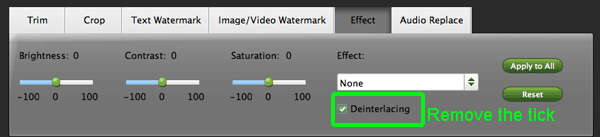
- Step 4: Start converting your Panasonic Lumix G3 AVCHD 1080/60i MTS/M2TS files to Apple ProRes for FCP 7.
Click the “Convert” button; it will transcode Panasonic Lumix G3 AVCHD 1080/60i MTS/M2TS to ProRes for FCP 7 on Mac immediately. You can find the process in the “Conversion” interface.
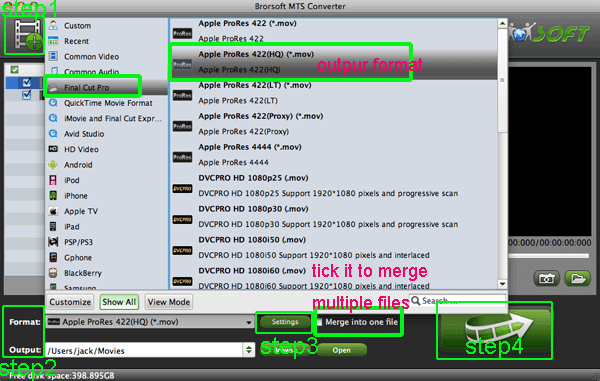
- When the Panasonic Lumix G3 AVCHD 1080/60i MTS/M2TS conversion process is perfectly completed, you will be able to get the output files for Final Cut Pro by clicking on “Open” button effortlessly. Now you can easily import the converted and deinterlaced Panasonic Lumix G3 AVCHD 1080/60i MTS/M2TS to Final Cut Pro 7 for editing with high quality without any trouble.
- Tips:
1. To get more tips for other Panasonic camcorders and cameras, you can refer to Panasonic video camera Tips and Tricks that will do you a favor. - 2. If you are interested in converting files of other formats or enjoying DVDs and BDs on your portable devices, please link to Brorsoft iMedia Converter for Mac to get more information.
- 3. Due to the Thanksgiving Day, you can get the best Panasonic Lumix G3 AVCHD 1080/60i MTS/M2TS to ProRes Converter at a discount price, taken 15% off. If you are interested in Brorsoft Thanksgiving Activity, please give the website a go.
Related Guide
Convert/Transcode Sony HXR NX70 AVCHD 1080/60p MTS/M2TS to AIC for FCE 4
Convert/Transcode AVCHD to FCP X without AVCCAM Importer plug-in support
Convert/Transcode Sony HDX NX70 AVCHD 1080/60p MTS/M2TS to ProRes for FCP with 5.1 channels
Convert/Transcode/Import Leica V-Lux 2 1080i AVCHD to Adobe Premiere Pro CS5.5 on Mac
Convert/Transcode Sony NEX-5N AVCHD 1080p MTS/M2TS to ProRes for FCP on Mac OS Lion
 Trust ourselves & embrace the world!
Trust ourselves & embrace the world!