Home » How To »Blu-ray to Apple TV Ripper—Convert/Rip/Sync Blu-ray/DVD to Apple TV with 720p resolution
Blu-ray to Apple TV Ripper—Convert/Rip/Sync Blu-ray/DVD to Apple TV with 720p resolution

If you have lots of Blu-ray or DVD movies, you can rip or convert your Blu-ray or DVD collections to store on Apple TV for playing on your wide screen TV. And as we know, Apple TV can only support 720p, so this article will give you solution how to convert/rip Blu-ray/DVD to Apple TV with 720p resolution so as to enjoy HD Blu-ray or DVD movies with Apple TV just like at movie theatre.- Here we recommend the professional Blu-ray to Apple TV Ripper, which is the prefect converting application for Apple TV users to convert/rip Blu-ray or DVD to Apple TV with 720p resolution. Besides, the powerful Blu-ray to Apple TV Ripper allows you to select preferred subtitles as you like.
- Preparation for converting/ripping Blu-ray/DVD to Apple TV with 720p resolution:
1. Software: Blu-ray to Apple TV Ripper (Free download trial version)
2. Operation system: One of the windows 7, Windows Vista, Windows XP Home, Professional with Service Pack 3 or later.
3. Equipment: Blu-ray disc and an external BD drive - Guide: Step-by-step guide for converting/ripping Blu-ray to Apple TV with 720p resolution with the best Blu-ray to Apple TV Ripper
Step 1: Import Blu-ray/DVD to Blu-ray to Apple TV Ripper.
Launch Blu-ray to Apple TV Ripper, and click the button like a disc to add or insert Blu-ray/DVD to the best Blu-ray to Apple TV Ripper. You can tick the box in front of the file you want to rip. If necessary, you can double click the each file to have a preview. - Step 2: Select an output format for Apple TV and set the output folder.
Click on the dropdown menu of “Format” and then move your pointer to “HD video > “H.264 HD Video (*.mp4)” which is the compatible format for Apple TV. You can also choose the format from the “Apple TV” sublist. Here we recommend you to choose H.264 HD Video. Then you can set the output folder by clicking “Browse” icon as you need. - Step 3: Click “Settings” icon to adjust audio and video parameters.
Click the “Settings” icon and you will go into a new interface named “Profile Settings”. You can adjust codec, aspect ratio, bit rate, frame rate, sample rate and audio channel in the interface according to your needs and optimize the output file quality.
Note: Optimal settings for Apple TV should be set as:
Video Size: 1280*720
Video Bitrate: 4000kbps
Video Frame rate: 30fps
Audio codec: ac3
Audio Sampling rate: 48000hz
Audio Bitrate: 160kbps
Audio Channels: 5.1Channels
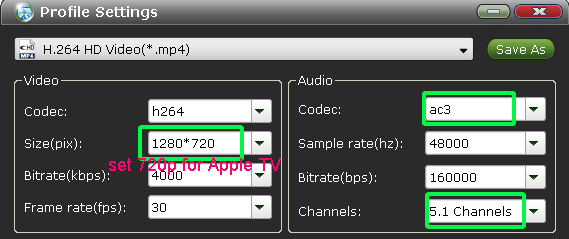
- Step 4: Start converting Blu-ray/DVD to Apple TV with the best Blu-ray to Apple TV Ripper.
Click the “Convert” button; it will start the Blu-ray/DVD to Apple TV with 720p conversion in no time. As Blu-ray to Apple TV Ripper adopted NVIDIA CUDA technology, the Blu-ray/DVD to Apple TV with 720p conversion will be completed in a short time.
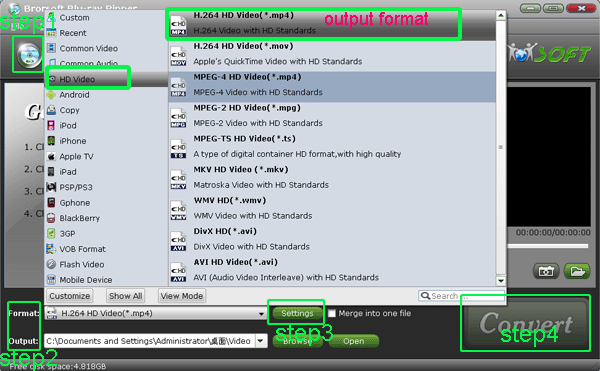
- After the conversion from Blu-ray to Apple TV with 720p resolution, you can get the output files for your Apple TV via clicking on “Open” button effortlessly. Now you can sync the converted 720p Blu-ray/DVD movie to Apple TV via iTunes effortlessly. Afterward, you can enjoy HD movie on your wide screen TV on your couch with a remote control in your hand freely and comfortably.
- Tips:
1. The powerful Blu-ray to Apple TV Ripper is a flexible and powerful all-in-one Blu-ray and DVD ripper to decrypt your Blu-ray/DVD movies and rip them to audio/video files for playback or streaming. More information please link to Brorsoft Blu-ray to Apple TV Ripper.
2. If you have other problems when using Apple TV, Apple TV Tips and Tricks will be your first and best choice. Related Guide
Blu-ray to Apple TV Converter— Convert/Rip/Sync Blu-ray to Apple TV with AC3 5.1 audio track
Rip/Convert Blu-ray/DVD to Xoom with preferred subtitles with the top Blu-ray/DVD to Xoom Converter
Blu-ray to Motorola Xoom Converter— Convert/Rip Blu-ray to Motorola Xoom
Rip/Convert Blu-ray/DVD to MKV for Galaxy Tab 10.1 with embedded subtitles
Blu-ray to Galaxy Tab Converter— Rip/Convert Blu-ray to AVI/MP4/WMV/MKV for Galaxy Tab 10.1
 Trust ourselves & embrace the world!
Trust ourselves & embrace the world!