Blu-ray to Motorola Xoom Converter— Convert/Rip Blu-ray to Motorola Xoom
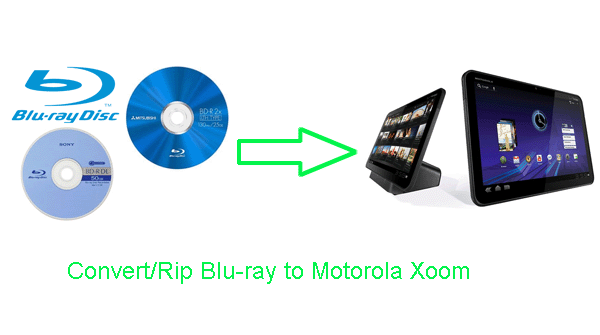
- Do you have a stunning Motorola Xoom at hand? Have you been impressed by its powerful function and performance. Yes, Motorola Xoom is the first Android 3.0 tablet with wide screen, 1280*800 resolution which enables you to watch high quality movie on it whenever and wherever you want. So watch your favorite Blu-ray movie on it is a good choice for having entertainment.
Blu-ray to Motorola Xoom Converter is a free trial application that accomplishes the conversion task from Blu-ray to Motorola Xoom quickly and easily. It just takes a few clicks to rip Blu-ray to the Tab, which is the best choice for you to convert Blu-ray to Motorola Xoom. - This tutorial will show you how to rip/convert Blu-ray to Motorola Xoom with the best Blu-ray to Motorola Xoom Converter step by step.
- Preparation for converting/ripping Blu-ray to Motorola Xoom with Blu-ray to Motorola Xoom Converter:
1. Software: Blu-ray to Motorola Xoom Converter (Free download trial version)
2. Operation system: One of the windows 7, Windows Vista, Windows XP Home, Professional with Service Pack 3 or later.
3. Equipment: Blu-ray movies and an external BD drive - Guide: Step-by-step guide for converting/ripping Blu-ray to Motorola Xoom with Blu-ray to Motorola Xoom Converter
Step 1: Import Blu-ray movie to Blu-ray to Motorola Xoom Converter.
Launch Blu-ray to Motorola Xoom Converter, and click the button like a disc to add Blu-ray to the best Blu-ray to Motorola Xoom Converter. You can tick the box in front of the file you want to rip. If necessary, you can double click the each file to have a preview. - Step 2: Select an output format for Motorola Xoom and set the output folder.
Click on the dropdown menu of “Format” and then move you pointer to “Android” > “Motorola Droid (X) H.264 Video (*.mp4)” which is the compatible format for Motorola Xoom. Then you can set the output folder by clicking “Browse” icon as you need.
Tips: If you wanna edit Blu-ray video files, you can click the “Edit” icon to edit, like cropping, trimming, adding watermark effect, deinterlacing, merging, rotating and more. - Step 3: Click “Settings” icon to adjust audio and video parameters.
Click the “Settings” icon and you will go into a new interface named “Profile Settings”. You can adjust codec, bit rate, frame rate, sample rate and audio channel in the interface according to your needs and optimize the output file quality.
Tips:
1. To get HD quality on Xoom, you can set bitrate as 2250 kbps. To keep 1080p HD quality on Xoom, you can set bitrate as 5000 kbps. Remember the higher bitrate, the better video quality while the larger file size you will got.
2. As Motorola Xoom has 1280*800 resolution, in theory, you need to select size as the 1280*800 pixels for full-screen playback on it. However, when you choose the size (pix) as its screen resolution 1280x800, the video gets adjusted to fit in the remaining space, leaving you with black borders on the sides. The resolution 1280x754 is recommended here for full-screen playback on Xoom. - Step 4: Start ripping your Blu-ray to Motorola Xoom.
Click the “Convert” icon, the Blu-ray to Motorola Xoom conversion will start immediately. The best Blu-ray to Motorola Xoom Converter adopted NVIDIA CUDA technology makes the conversion task finished at 3-5x faster speed.
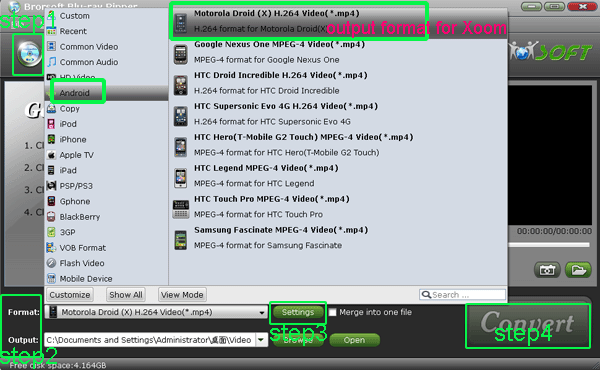
- After the Blu-ray to Motorola Xoom conversion, you can get the output files for your Motorola Xoom via clicking on “Open” button effortlessly. Now you can transfer the converted Blu-ray movie to Motorola Xoom, and then you can enjoy the high-quality video on Motorola Xoom smoothly.
- Tips:
As a new hand of Motorola Xoom tablet, you may do not mater the exact method of connecting Motorola Xoom to PC, Connect Motorola Xoom to PC— Transfer/Import video to Xoom from PC will be your best choice. It will help you a lot. Related Guide
Rip/Convert Blu-ray/DVD to MKV for Galaxy Tab 10.1 with embedded subtitles
Blu-ray to Galaxy Tab Converter— Rip/Convert Blu-ray to AVI/MP4/WMV/MKV for Galaxy Tab 10.1
Convert/rip/transfer Blu-ray/DVD to Apple TV 2
Play/Convert Blu-ray movies/videos on iPad 2
Connect Motorola Xoom to Mac— Transfer/Import video to Xoom from Mac
 Trust ourselves & embrace the world!
Trust ourselves & embrace the world!