Best DVD to Galaxy Note Converter for Mac- Convert/Rip/Transfer DVD ISO/IFO to Galaxy Note on Mac OS X Lion
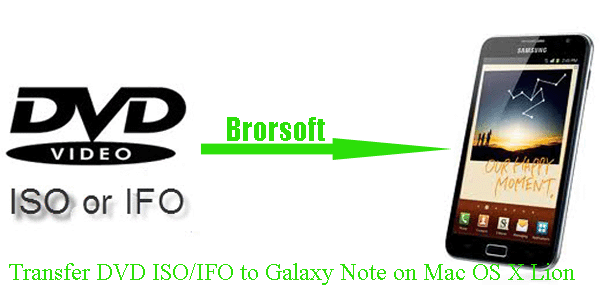
Samsung Galaxy Note has been released for some days. Have you experienced the its value-added features like its 5.3” WXGA (1280 x 800) screen*, 1.4GHz Dual Core Processor and 1080p Full HD video recording & playback, Samsung Touchwiz/ Samsung Live Panel UX, S Memo/ S Planner/ S Choice (Apps for GALAXY Note)? Every Galaxy Note user will probably be impressed by its large 5.3” WXGA (1280 x 800) screen at the first sight of the Galaxy Note. And the 5.3” WXGA screen with1280 x 800 resolution will bring you wonderful eyesight enjoyment on it.- Bringing your purchased HD movies with you for entertainment is attractive. However, you are less likely to carry DVD discs and player with you. The best DVD to Galaxy Note Converter for Mac helps to rip backed up DVD ISO/IFO file to the Galaxy Note supported formats on Mac for playback easily. Plus, the best DVD to Galaxy Note Converter for Mac allows you to select your preferred subtitles. There are four steps to transfer a DVD ISO/IFO image to Galaxy Note.
- Before you DVD ISO/IFO to Galaxy Note on Mac OS X Lion, please make sure you’ve installed the best DVD to Galaxy Note Converter for Mac (You can free download the trial version) on your Apple computer.
- Guide: how to convert/transfer DVD ISO/IFO to Galaxy Note on Mac OS X Lion with the best DVD to Galaxy Note Converter for Mac
Step 1: Import DVD ISO/IFO to the best DVD to Galaxy Note Converter for Mac.
Launch the best DVD to Galaxy Note Converter for Mac and click the “IFO/ISO” button to add DVD ISO/IFO file to the best DVD to Galaxy Note Converter for Mac. If necessary, you can double click the each file to have a preview. - Step 2: Select an output format for Samsung Galaxy Note and set the output folder.
Click on the dropdown menu of “Format” and then move your pointer to “Common Video”. Under the sublist, you can find the WMV (WMV9)(*.wmv), H.264 Video (*.mp4), MPEG-4 Movie(*.mp4), DivX AVI-Audio Video Interleaved(DivX)(*.avi), etc which are all compatible with Galaxy Note. Here we choose “H.264 Video(*.mp4)”as the output format. Then you can set the output folder by clicking “Browse” icon as you need. - Step 3: Click “Settings” icon to adjust audio and video parameters.
Click the “Settings” icon and you will go into a new interface named “Profile Settings”. You can adjust the video size to 1280*720 or 1280*800, frame rate at 30; make sure the audio codec is aac, and set the stereo as the audio channel to have perfect playback effect. Please remember the higher bitrate, the larger file size while the better video quality. And a single file to play on the Android should be under 4 GB.
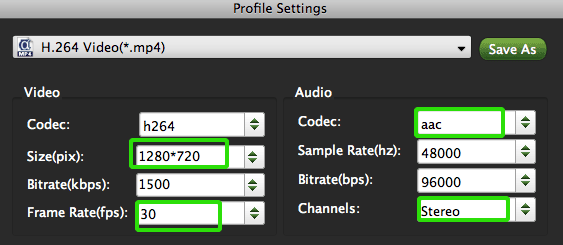
- Step 4: Start converting DVD ISO/IFO to Galaxy Note on Mac OS X Lion.
Click the “Convert” button, and it will convert DVD ISO/IFO to Galaxy Note on Mac OS X Lion immediately. You can find the converting process in the “Conversion” interface.
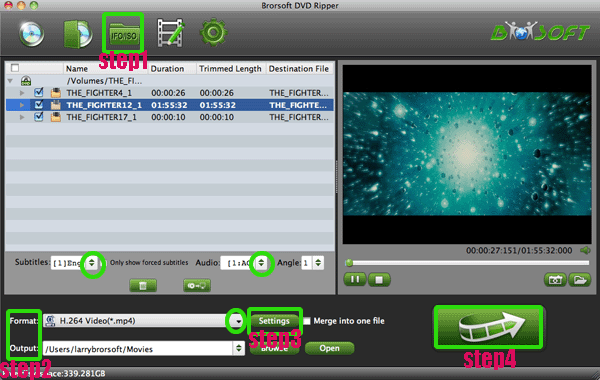
- After the DVD ISO/IFO to Galaxy Note conversion on Mac OS X Lion, you will be able to get the output files for Galaxy Note via clicking on “Open” button effortlessly. Afterward, you can transfer DVDSO/IFO to Galaxy Note on Mac OS X Lion with Kies 2.0 easily.
- Tip:
This powerful DVD to Galaxy Note Converter for Mac not only can help you convert DVD ISO/IFO to Galaxy Note on Mac, convert/rip DVD disc or movie folder is also available. Please link to Brorsoft DVD to Galaxy Note Converter for Mac to get more information. Related Guide
Mac DVD to Xoom Ripper— Convert/Rip DVD to Motorola Xoom for Mac
Convert/Rip DVD to Galaxy Tab 10.1 for Mac with Mac DVD to Galaxy Tab Ripper
Convert DVD IFO/ISO files to iPad 2 on Mac
Rip DVD to iPad 2 on Mac with the optimal format and settings
 Trust ourselves & embrace the world!
Trust ourselves & embrace the world!