
- Samsung Galaxy Tab 10.1 is an Android-based compact tablet computer with a 1280*800 resolution screen. So it is a good choice for watching DVD movies on it. However, there exists a problem that Galaxy Tab 10.1 has no built-in DVD-ROM or DVD player in it. This tutorial will help you solve this problem.
- Here we recommend the best Mac DVD to Galaxy Tab Ripper adopted advanced video and audio sync technology to help you prevent any audio out of video problem that can help you convert/rip DVD to Galaxy Tab 10.1 for Mac easily and quickly.
- Preparation for ripping DVD to Galaxy Tab 10.1 for Mac:
1. the best Mac DVD to Galaxy Tab Ripper (Free download trial version)
2. DVD movies and DVD driver
3. Mac OS X 10.5 or 10.5 above - Guide: Step-by-step guide for converting/ripping DVD to Galaxy Tab 10.1 for Mac with Mac DVD to Galaxy Tab Ripper
Step 1: Import DVD movie to Mac DVD to Galaxy Tab Ripper.
Launch Mac DVD to Galaxy Tab Ripper, and click the button like a disc to add DVD to the best DVD to Galaxy Tab Ripper for Mac. You can tick the box in front of the file you want to rip. If necessary, you can double click the each file to have a preview. - Step 2: Select an output format for Galaxy Tab 10.1 on Mac and set the output folder.
Click on the dropdown menu of “Format” and then move your pointer to “Common Video”. There are various output formats for you to choose from. You can select a proper format from the sub-list. According to the test result, AVI, MP4, WMV and MKV video formats are all available for Galaxy Tab 10.1. Here we choose H.264 Video(*.mp4) as the output format. Then you can set the output folder by clicking “Browse” icon as you need.
Tips: If necessary, you can also select the subtitle, audio and angle by tick the “Subtitles”, “Audio” and “Angle” box. - Step 3: Click “Settings” icon to adjust audio and video parameters.
Click the “Settings” icon and you will go into a new interface named “Profile Settings”. You can adjust codec, bit rate, frame rate, sample rate and audio channel in the interface according to your needs and optimize the output file quality.
Notes: For common video, you’d better select size as the 1280*800 pixels for full-screen playback on Galaxy Tab 10.1. - Step 4: Start converting DVD to H.264 MP4 for Galaxy Tab 10.1 on Mac with the best Mac DVD to Galaxy Tab Ripper.
Click the “Convert” button, the DVD to Galaxy Tab 10.1 for Mac conversion will be started immediately. You can find the process in the “Conversion” interface.
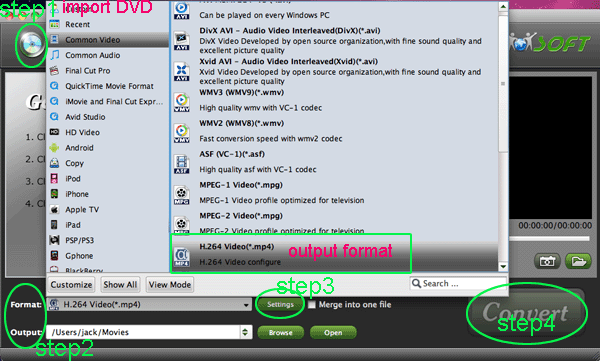
- Once the conversion from DVD to Galaxy Tab 10.1 on Mac is completed, you can get the output files for your Galaxy Tab 10.1 via clicking on “Open” button effortlessly. And now you can transfer the ripped video to Galaxy Tab 10.1on Mac for enjoying freely.
- Tips:
1. This professional Mac DVD to Galaxy Tab Ripper allows you to edit DVD to Galaxy Tab 10.1 on Mac by cropping, trimming, adding watermark effect, deinterlacing, merging, rotating and more. If necessary, you can edit your DVD by clicking “Edit” icon which will ensure your output video quality.
2. If you have met some other troubles when using Galaxy Tab 10.1, you can refer to Galaxy Tab Tips and Tricks. Related Guide
. Mac Blu-ray to Galaxy Tab Converter— Convert/Rip Blu-ray to Galaxy Tab 10.1 for Mac
. Convert video to Galaxy Tab for different media players with best Galaxy Tab Video Converter
. Rip/Convert Blu-ray/DVD to MKV for Galaxy Tab 10.1 with embedded subtitles
. Mac Galaxy Tab Converter— Convert/Transfer/put video to Galaxy Tab 10.1 for Mac
. How to sync the Samsung Galaxy Tab with iTunes
. Convert/Transfer/Add YouTube to Galaxy Tab 10.1 with Galaxy Tab 10.1 Video Converter
. Convert/Rip DVD to Galaxy Tab 10.1 with DVD to Galaxy Tab Ripper
. Convert/Transfer AVI to Galaxy Tab 10.1 with AVI to Galaxy Tab Converter
. Convert/Rip 1080p MKV to Galaxy Tab 10.1 with MKV to Galaxy Tab Converter
. Blu-ray to Galaxy Tab Converter— Rip/Convert Blu-ray to AVI/MP4/WMV/MKV for Galaxy Tab 10.1
Convert/Rip DVD to Galaxy Tab 10.1 for Mac with Mac DVD to Galaxy Tab Ripper
 Trust ourselves & embrace the world!
Trust ourselves & embrace the world!