Mac DVD to Xoom Ripper— Convert/Rip DVD to Motorola Xoom for Mac

- Do you have some favorite DVD movies? Do you want to watch them on the stunning tablet- Motorola Xoom with the 10.1-inch display screen and 1280*800 resolution? While, before you can enjoy your favorite DVD movies on Motorola Xoom, first you need to convert DVD to the supported video format for Motorola Xoom for the reason that Motorola Xoom has no DVD player.
- To meet the demands of many DVD fans and Motorola Xoom users, here we recommend the top Mac DVD to Xoom Ripper, with which you can rip DVD to Xoom on Mac at fast speed and with high quality. Furthermore, we will also give you detailed instruction on how to convert DVD to Motorola on Mac with the best Mac DVD to Xoom Ripper.
- Preparation for converting/ripping DVD to Motorola on Mac:
1. the professional Mac DVD to Xoom Ripper (free download trial version)
2. DVD disc
3. Mac OS X 10.5 or 10.5 above including Mac OS X v10.5 Leopard, v10.6 Snow Leopard and Mac OS X 10.7 Lion - Guide: Step-by-step instruction for converting/ripping DVD to Motorola Xoom on Mac with Mac DVD to Xoom Ripper
Step 1: Import DVD movie to Mac DVD to Motorola Xoom Ripper.
Launch Mac DVD to Xoom Ripper. Click the button like a disc to add DVD to the best Mac DVD to Xoom Ripper. You can tick the box in front of the file you want to rip. If necessary, you can double click the each file to have a preview. - Step 2: Select an output format for Xoom and set the output folder.
Click on the dropdown menu of “Format” and then move your pointer to “Android” > “Motorola Droid (X) H.264 Video (*.mp4)” which is the compatible format for Motorola Xoom. Then you can set the output folder by clicking “Browse” icon as you need.
Tips: If necessary, you can also select the subtitle, audio by tick the “Subtitles”, “Audio” box. - Step 3: Click “Settings” icon to adjust audio and video parameters.
Click the “Settings” icon and you will go into a new interface named “Profile Settings”. You can adjust codec, bit rate, frame rate, sample rate and audio channel in the interface according to your needs and optimize the output file quality.
Notes: As Motorola Xoom has 1280*800 resolution, in theory, you need to select size as the 1280*800 pixels for full-screen playback on it. However, when you choose the size (pix) as its screen resolution 1280*800, the video gets adjusted to fit in the remaining space, leaving you with black borders on the sides. The resolution 1280*754 is recommended here for full-screen playback on Xoom. - Step 4: Start converting DVD to Motorola Droid (X) H.264 for Xoom on Mac with the best Mac DVD to Xoom Ripper.
Click the “Convert” button, and the DVD to Xoom Conversion for Mac will start immediately.
Tip: You can find the converting process in the “Conversion” interface.
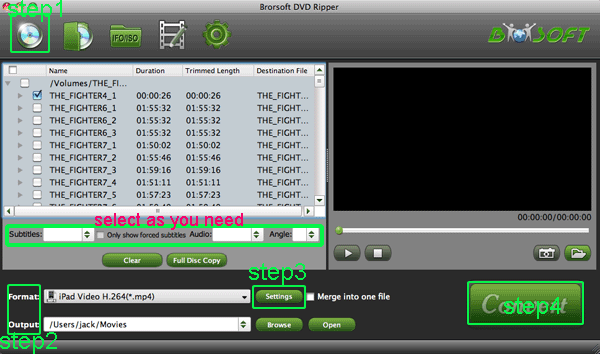
- Once the DVD to Xoom for Mac conversion is done, you can get the output files for your Motorola Xoom via clicking on “Open” button easily. And now you can transfer the ripped DVD movie to Motorola Xoom for enjoying freely anytime and anywhere.
- Tip: If you are a green hand of Motorola Xoom tablet, you may encounter some problems when you use the tablet, Motorola Xoom Tips and Tricks will be your first and best choice which can offer some instruction to you.
Related Guide
Convert/Rip DVD to Galaxy Tab 10.1 for Mac with Mac DVD to Galaxy Tab Ripper
Convert DVD IFO/ISO files to iPad 2 on Mac
Rip DVD to iPad 2 on Mac with the optimal format and settings
 Trust ourselves & embrace the world!
Trust ourselves & embrace the world!