Easy Solution to Convert YouTube Video to MP3, MP4 on Mac
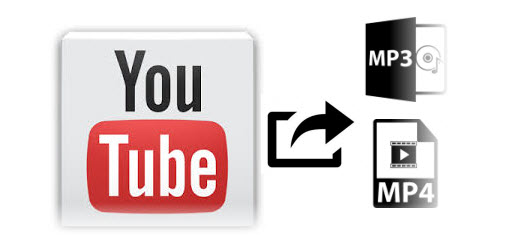
You are probably used to saving some YouTube videos offline so that you can see them later without an internet connection. For example, you may download a YouTube and then playback with iPad or any other portable device on the go; save a video from YouTube of a good song and wanna extract audio from it. In this case, converting YouTube video to MP4, MP3 is really necessary. The step-by-step guide below is mainly about how to convert YouTube video to MP4/MP3 format on Mac OS X.
Before you go on the YouTube to MP4 or MP3 conversion work, you should download a YouTube video converter. Brorsoft Video Converter for Mac is specialized in converting YouTube videos(usually in .FLV) to MP4, MP3 format on Mac OS X(including macOS Sierra, El Capitan). It brings the simplest way to convert YouTube video to MP4 or extract MP3 audio from YouTube, so that you can watch them anywhere on portable players like iPad, iPod, iPhone, PSP, etc.
Plus, the outstanding feature of this YouTube Video converter for Mac software lies in its fast converting speed and excellent output audio/video quality. Users do not need to spend much time on the whole YouTube to MP3, YouTube to MP4 conversion and the batch files processing model is also supported to offer unprecedented multi-file conversion speed.
P.S. If you are Windows users and wanna convert YouTube videos to a decent format, please get Brorsoft Video Converter.
Download YouTube video converter:
 (Note: Click here for OS X 10.5)
(Note: Click here for OS X 10.5) 
How to Convert YouTube Video to MP4, MP3 on Mac
1. Add YouTube Video
After running the program, load YouTube videos to it by clicking Add button or simply drag & drops. You can add many files and convert them at one time.

2. Select output format
You can choose different formats for different files in this YouTube video converter. Here we choose MP4 as output format from the Common Video format list. And for converting YouTube video to MP3, you can choose MP3 as output format from Common Audio profile list.

Tip: Click the "Settings" button, you can also change audio and video parameters as you wish.
3. Start Conversion
Click the Convert button to start the YouTube to MP3/MP4 Mac conversion with this top video converter for Mac. You can view the conversion progress and are able to cancel the converting process at anytime.
Additional Tips: How to download YouTube videos on your Mac
Actually, there are kinds of methods for downloading YouTube video to your Mac. Here we show you how to download videos from YouTube to your Mac with Safari.
After opening the URL, pause the video when it starts to play for seconds, and wait for the video to fill the grey progress bar. Then click Window on the menu bar -> Activity, and find the line that represents your video, double click it and the download will begin.
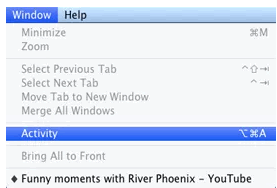
With this method, you do not need any downloader or software, but have to wait for the videos being complete processed. Enjoy.
Useful Tips
- How to Download YouTub Videos
- Upload iPhone X Video to YouTube
- Compress Videos for YouTube
- Upload AVI to YouTube
- Upload 4K to YouTube
- Upload MTS to YouTube
- Upload VOB to YouTube
- Upload MKV to YouTube
- Upload MXF to YouTube
- Upload H.265 to YouTube
- Import YouTube to FCP
- Watch YouTube on Gear VR
- Upload XAVC(S) to YouTube
- Upload MOV to YouTube
- Import YouTube to iMovie
- Upload YouTube to TiVo
- Upload OBS to YouTube
- Upload WMM to YouTube
- Embed YouTube to PowerPoint
- Deinterlace video for YouTube
- Import YouTube to WMM
- Convert YouTube to MP4 Mac
- Convert YouTube MKV/AVI/FLV to MP4
- Download YouTube Video to MP3
Copyright © 2019 Brorsoft Studio. All Rights Reserved.






