How to Download and Save YouTube Video to MP3
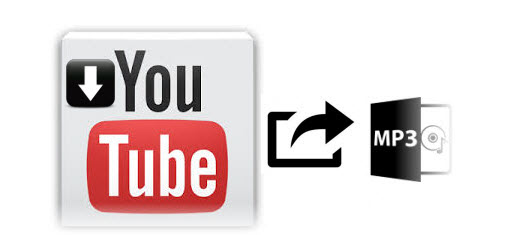
Sometimes you might want to download YouTube videos but only save its audio track. This article shows you how to download YouTube videos as MP3 files on your PC or Mac. If you have the intention, just learn how to.
Best YouTube video to MP3 converter for Windows/Mac
Brorsoft Videomate is considered as the best YouTube to MP4 converter. Being an all-in-one video downloader, video converter software, it guarantees users to download videos from YouTube or other online sites and extract your favorite YouTube videos as MP3 files without plug-in and codec needed. After converting YouTube to MP3, you can playback YouTube as music on your Apple iPhone, iPod, iPad, iTunes, or simply on with a free MP3 media player on your PC or Mac. For Mac users, please turn to Brorsoft Videomate for Mac, which has the same functions as Windows version.
Main features include:
- Ultra clean and intuitive interface
- Multithread downloading
- Super fast conversions
- Rip audio off YouTube as audio files like MP3, AAC, AC3, WMA, AIFF, OGG, FLAC
- Handle any local or online video (4K UHD, HD, SD)
- Fast download, edit, convert, play and share video or audio files at one go
How to download YouTube videos as MP3 files
Note: In order to download free MP3 music from Youtube in a legal way you have to follow the simple guide of downloading and converting YouTube video to MP3 music using Brorsoft Videomate:
Step 1. Copy Video Link
After you have successfully set up Broroft Videomate, you can launch the program. Now you need to copy the web address to the YouTube video that you want to download. In order to do that, mark the link to the video in the address bar of your browser and hit Ctrl+C (or Cmd+C if you are on a Mac).
Step 2. Insert Video Link to Videomate
After copying the link, switch to the Brorsoft Videomate window. In the "Downloads" tab, insert the copied link into the input field. You can do this by hitting Ctl+V (or Cmd+V if you are on a Mac). Then click "+" to start downloading YouTube videos. Brorsoft Videomate will now gather all necessary information about the video and you can proceed to the next step.
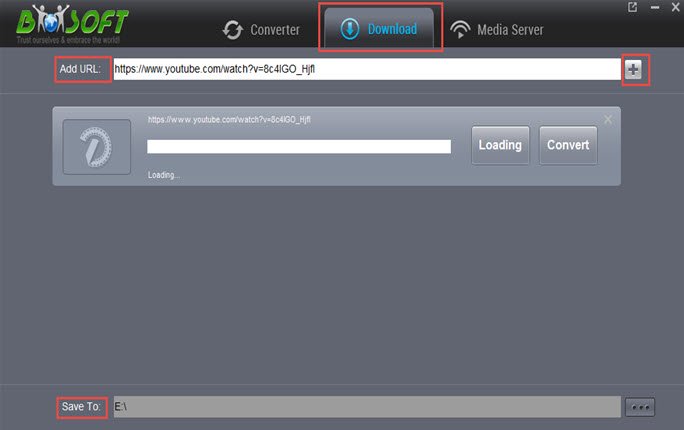
Step 3. Convert YouTube Video to MP3
Once the downloading finished, click Open to locate the YouTube videos. Then switch to "Convert" Window in Brorsoft Videomate, load the YouTube files to it. Click Format, then you can choose MP3 in "Audio" under the "Format" category.
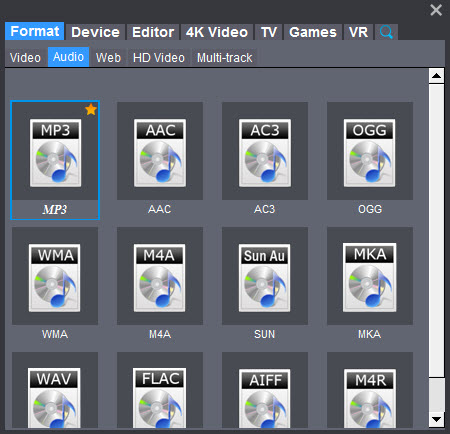
Step 4. Start Extracting MP3 from YouTube Video
Hit "Start" button, the downloaded YouTube files will automatically be converted and saved as MP3 files on your computer. Then you can stream, play, share them anywhere you want.
Useful Tips
- How to Download YouTub Videos
- Upload iPhone X Video to YouTube
- Compress Videos for YouTube
- Upload AVI to YouTube
- Upload 4K to YouTube
- Upload MTS to YouTube
- Upload VOB to YouTube
- Upload MKV to YouTube
- Upload MXF to YouTube
- Upload H.265 to YouTube
- Import YouTube to FCP
- Watch YouTube on Gear VR
- Upload XAVC(S) to YouTube
- Upload MOV to YouTube
- Import YouTube to iMovie
- Upload YouTube to TiVo
- Upload OBS to YouTube
- Upload WMM to YouTube
- Embed YouTube to PowerPoint
- Deinterlace video for YouTube
- Import YouTube to WMM
- Convert YouTube to MP4 Mac
- Convert YouTube MKV/AVI/FLV to MP4
- Download YouTube Video to MP3
Copyright © 2019 Brorsoft Studio. All Rights Reserved.








