Tricks Uploading TiVo Recordings to YouTube
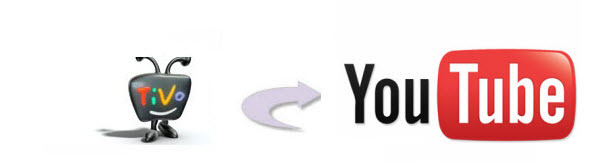
You may got some TiVo recordings and would like to put it up on YouTube for sharing with your friends, families. However, there's a big gap between the TiVo device and YouTube site. Can this be done? If you're pretty tech-clueless, don't worry. We have some tips and tricks for uploading TiVo to YouTube to share with you. Check them now.
Well, if you have TiVo desktop you can get it to the computer, from there you'll have to dig up a TiVo converter to get it to an mpeg4, avi, mov or 3gp format, which is fully supported by YouTube. Below is the two parts on how to upload TiVo files onto YouTube step by step.
Part I. Transfer TiVo TV shows to PC
Launch the TiVo Desktop software on your PC. Connect TiVo to your home network, and then the TiVo Desktop will provide you with a list of shows for transferring to your PC. Then please transfer the TiVo TV shows you want to PC. Once all the shows you selected have been downloaded from your TiVo, they will appear in the Now Playing list in TiVo Desktop.
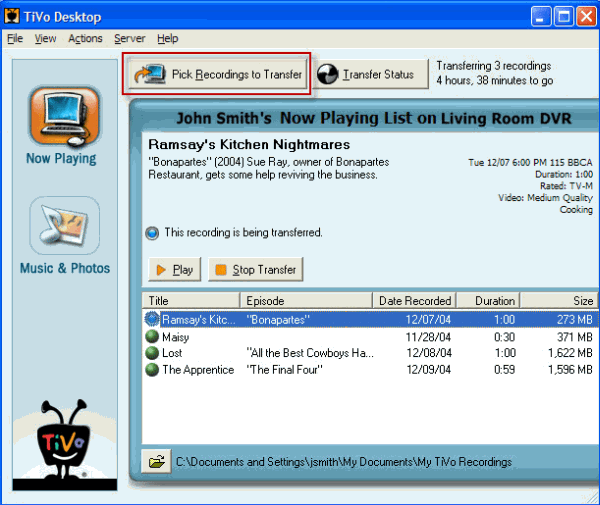
Part II. Convert TiVo to YouTube supported video
In order to convert TiVo to MP4, AVI, MOV for YouTube, you can download and install Brorsoft TiVo Video Converter to achieve your goal smoothly.
In fact, this TiVo Converter is an all-in-one video convert app. It can help you quickly and easily convert TiVo to any format like AVI, WMV, MOV, MPG, M4V, MP4, MKV, etc with least quality loss. Besides TiVo, this video convert program can also help to convert between any popular video and audio formats as you need. You could get wonderful output files and never worry about out of audio/video sync. Plus, with the built-in video editing feature of the program, you can trim, crop, add watermark and more to your video files. If you are running on Mac, please turn to its equivalent Mac version TiVo Video Converter Mac. Now download the program and start the TiVo to YouTube conversion process.
Download TiVo converter app:

 (Note: Click here for OS X 10.5)
(Note: Click here for OS X 10.5)
READ MORE:
| Upload MKV to YouTube | Upload MXF to YouTube |
| Upload GoPro Video to YouTube | Upload 4K Video to YouTube |
Guide: How to convert TiVo to YouTube format easily and quickly
Step 1: Import MKV files
After downloading the software, install and run it. Click "Add" to import all .tivo files. This video converter supports batch conversion.
Tip: When first loading, Brorsoft TiVo Converter will ask you to input your Media Access Key. Simply enter your Media Access Key, and click "OK" to confirm.

Step 2: Choose YouTube friendly video
Click Format bar to select an output format. To share your 4K movies on YouTube, .mov, .mpeg4, .avi, .3gp format from Common Video are all the proper formats.

Tip: To adjust video and audio parameters like codec, aspect ratio, bit rate, frame rate, sample rate, you could click on "Settings" button.
Step 3: Edit/Split TiVo video
Click Edit button and you can trim, crop or adjust the video with the built-in video editor to get the very part and effect of the movie you want.
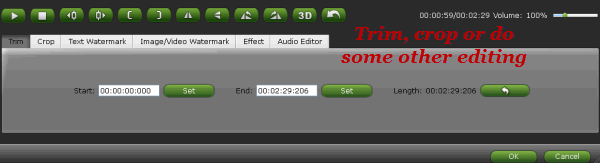
Tip: If the video clips you've trimmed are still longer than 15 minutes, you can choose to split the TiVo files into smaller parts so as to share on YouTube without limit. Click the Split icon in the main interface, and you can cut your files according to time length and file size.
Step 4: Start the conversion
Click "Convert" button to start encoding TiVo for uploading to YouTube. After the conversion, click "Open" button to get the exported files and then upload the converted TiVo files into YouTube for sharing with your friends, families, and fans.
Useful Tips
- Convert TiVo to MPEG
- Convert TiVo to AVI/MP4/MOV
- Convert TiVo to H264
- Convert TiVo to VOB
- Transfer TiVo to iTunes
- Convert TiVo to Roku
- Convert TiVo to Plex
- Convert TiVo to Android
- Convert TiVo to iPad
- Upload TiVo to YouTube
- Convert TiVo to NAS
- Convert TiVo to iMovie
- Convert TiVo to Avid MC
- Convert TiVo to PowerDirector
- Convert TiVo to Final Cut Pro
- Convert TiVo to Premiere Pro
- Convert TiVo to Vegas Pro
- Convert TiVo to Pinnacle Studio
- Convert TiVo to Movie Maker
- Convert TiVo to Premiere Elements
- TiVo in Windows Media Player
- Transfer TiVo to Mac
Copyright © 2019 Brorsoft Studio. All Rights Reserved.






