How to Upload 4K Videos to YouTube
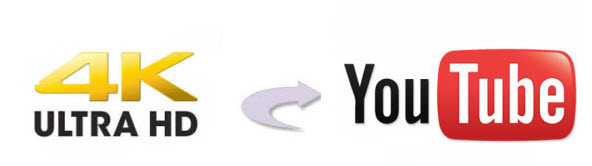
If you happen to grab a 4K camcorder, you can upload that raw 4K footage to YouTube. To our delight, YouTube has added a new service- 4K video support. That means when you upload 4K videos to YouTube, it will work technically. However, it'll take an awful long time, and something even worse, it won't show 4K option for you, but only 1080p sometimes. In this article, we will talk about some tricks for uploading 4K videos to YouTube perfectly.
Digging around the net, we found that more than one YouTube users are troubled by the issue- how to upload a 4K video to YouTube. To solve the troubles for the users, here we'd like to figure out the tricks and such. There are two basic issues we need to resolve: divide 4K files into shorter 15 min sections( YouTube has a 15 min limit in usual.); convert 4K video to a compatible file type .mov, .mpeg4, .avi, .3gp for YouTube. Another important, adjust the video bitrate, frame rate for your 4K video before putting to YouTube.
To achieve the goal effortlessly, download and install Brorsoft Video Converter. Overall, the best 4K Video Converter just can meet your needs. With it, you can fast convert 4K videos to YouTube compatible format like AVI, MP4 without quality loss. What's more, with the built-in video editor, it's freely for you to trim the 4K videos into multiple segments with short duration. The most important is that, it allows you to modify the video bitrate, frame rate, video size, audio channel, etc for your original 4K clips for easier uploading. If you're using a Mac, simply turn to Brorsoft 4K UHD Video Converter for Mac to convert and transfer 4K to YouTube on Mac.
Download 4K to YouTube converter:

 (Note: Click here for OS X 10.5)
(Note: Click here for OS X 10.5)
Basic steps to upload a 4K video YouTube
Step 1: Import 4K files
Install and launch the 4K file converter. Then you can add the 4K videos to the program by clicking Add button or directly drag and drop.

Step 2: Select output format
Click Format bar to select an output format. To share your 4K movies on YouTube, .mov, .mpeg4, .avi, .3gp format from Common Video are all the proper formats.
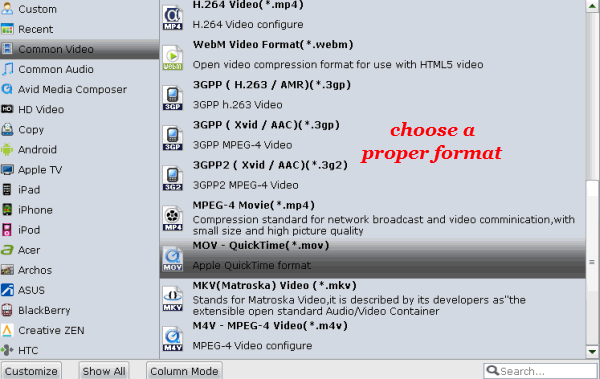
Step 3: Adjust the video, audio settings
After several attempts, we get know Youtube's maximum 4K bitrate is 45Mbps and it doesn't work with 60fps 4k video well. You can set the video frame rate like 24fps. If you don't want to spend long time uploading a 4k video to YouTube, you can downsize your 4K to 1080p if you need.
Step 4: Edit/Split your 4K movie
Click Edit button and you can trim, crop or adjust the video with the built-in video editor to get the very part and effect of the movie you want.
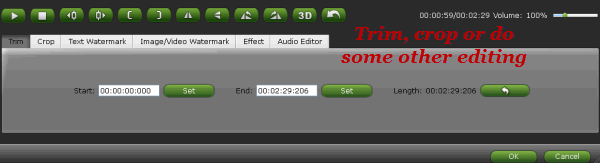
Tip: If the video clips you've trimmed are still longer than 15 minutes, you can choose to split the 4K movie into smaller parts so as to share on YouTube without limit. Click the Split icon in the main interface, and you can cut your files according to time length and file size.
Step 5: Start the conversion
Finally, click Convert to start the 4K to YouTube conversion. When the conversion ends, you can tap the Open button to locate the converted files and then upload the 4K video to YouTube simply.
Editor's Note: Keep in mind that YouTube doesn't process all resolutions at the same speed. So generally the lower resolutions, 144p, 240p, 480p show up first followed by higher resolutions and then sometimes a day later 2K and 4K resolutions. So make sure you are giving it enough time as well.
Useful Tips
- 5 Best 4K Video Converter for Mac
- Best 4K Video Downloader
- 4K Ultra HD Video Converter
- Downscale 4K to 1080p
- 4K workflow with FCP
- 4K workflow with iMovie
- 4K workflow with Avidemux
- 4K workflow with Premiere Pro
- 4K workflow with Avid MC
- 4K workflow with Sony Vegas
- 4K Workflow with After Effects
- 4K Workflow with DaVinci Resolve
- 4K Workflow with Premiere Elements
- 4K Workflow with Movie Maker
- 4K Workflow with EDIUS
- 4K Workflow with HitFilm
- 4K Downscaling to 1080p
- 4K Workflow with PowerDirector
- 4K Workflow with Pinnacle Studio
- 4K AVC-Intra to Premiere Pro
- DJI Mavic 2 Pro 4K in Premiere Pro/FCP/Avid Media Composer
- Upload 4K Videos to YouTube
- Upload 4K Videos to OneDrive
- Play 4K in VLC
- Play 4K in Plex
- Play 4K in QuickTime
- Play 4K on Android
- Play 4K on Xbox One S
- Play 4K on Apple TV 4K
- Play 4K on Vizio TV via Kodi
- Play 4K on Shield TV via Plex
- Play 4K on PC without Lag
- Play 4K in Windows Media Player
Copyright © 2019 Brorsoft Studio. All Rights Reserved.






