Transfer/Copy videos, images, music to PS Vita from PC

At first glance, there doesn't seem to be a huge amount of differences between Vita and a PlayStation Portable. While, PS Vita comes with much more stunning features: multi touch display offers new ways to complete challenges and actions alike, all on a stunning 5" OLED screen; A new game medium, a small flash memory based card, dedicated for PS Vita software titles; Wi-Fi and 3G network connectivity and more. Ever thought of taking the advantage of its portable size and turning it to a portable media player on the go except playing game? In this page, we aim to show you how to transfer media files videos, images, music to PS Vita from PC.- Guide: Transfer videos, images, music to PS Vita from PC.
Before performing this procedure, you need to do the following:
1. Insert the memory card for the PS Vita system into your PS Vita system.
2. Link a PlayStation Network account with your PS Vita system.
3. If you have a PlayStation Network account that was created on another device such as a PS3 system or a computer, you can sign in using that account.
4. Connect your computer to the Internet.
5. Download and install Content Manager Assistant on your PC. (Content Manager Assistant for PlayStation is a computer application that enables data transfer between a PS Vita system and a computer. Content Manager Assistant is needed for all operations that copy, back up, and restore content or applications from your PS Vita system to a computer or vice versa. ) - After the installation of the Content Manager Assistant, now follow the below steps to copy videos, images, music to PS Vita from PC.
Step 1: On the computer, check that Content Manager Assistant is installed and started.
Look for the Content Manager Assistant icon in the notification area of the taskbar:
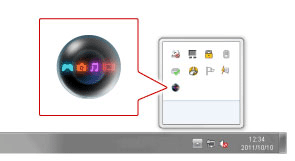
Step 2: Connect your PS Vita system to your PC using a USB cable.
Step 3: On your PS Vita system, tap [Content Manager] > [Start].
Step 4: Tap [PC →PS Vita System] to transmit videos, images, music to PS Vita from PC.
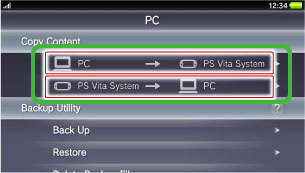
Step 5: Tap [Videos], [Music] or [Photos] to select the kind of content to copy.
Step 6: Select the checkboxes of the content you want to copy, and then tap [Copy].
This is an example for Music:
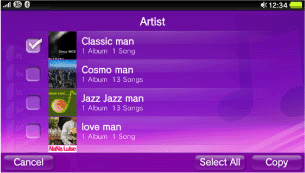
Note: To make sure, you can copy the videos, music to PS Vita successfully, you need to make sure your transferred files are supported by PS Vita first. - Here we list the PS Vita Supported Audio/Video content format for you to take as reference:
- Music: MP3 MPEG-1/2 Audio Layer 3, MP4 (MPEG-4 AAC), WAVE (Linear PCM)
- Video: MPEG-4 Simple Profile (AAC, Maximum 320 x 240 pixels), H.264/MPEG-4 AVC Hi/Main/Baseline Profile (AAC, Maximum 720p)
- Photo: JPEG (Exif 2.2.1), TIFF, BMP, GIF, PNG - If your transferred files format at not in the above list, now you need to convert them first. Here we offer you some tips of how to convert video files to PS Vita. First of all, we’d like to recommend you the best PS Vita Video Converter, which can help you to convert any video like FLV, MKV, AVI, WMV, VOB, MOV, TiVo, MOD, etc to PS Vita compatible format- MP4 at super fast speed due to the CUDA acceleration technology support. In addition, if this PS Vita Video Converter can aid you to convert any music files like WMV, OGG, AC3, AIFF, FLA, MKA, etc to PS Vita compatible format MP3 effortlessly.
- PS: When your PS Vita cannot recognize the resulted videos, please make sure the two points:
First, update your Content Manager Assistant to the latest version.
Secondly, put the converted video files to the “Video” folder on your Vita. - Tips:
1. PS Vita Video Converter is the best application for you to convert any video format FLV, MKV, AVI, WMV, VOB, MOV, TiVo, MOD, etc to PS Vita. What’s more, it can also edit your videos files like cropping, trimming, adding watermark, etc. More information get from Brorsoft PS Vita Video Converter.
2. If you wanna learn the step-by-step guide on how to convert videos FLV, MKV, AVI, WMV to PS Vita, you can refer to Convert/Transfer/Copy AVI/MKV/WMV/FLV video files to PS Vita for smooth playback. Related Guide
Convert/Transfer/Copy AVI/MKV/WMV/FLV video files to PS Vita for smooth playback
Transfer/Stream TiVo shows to PS3- Play TiVo on PS3 freely
Re-encode Xvid to DivX for PS3- Make Xvid video playable on PS3
Convert/Merge/Put Nikon D5100 MOV to PS3- Play Nikon D5100 1080P MOV files on PS3
 Trust ourselves & embrace the world!
Trust ourselves & embrace the world!