How to Import MP4 to After Effects CS4/CS5/CS6/CC
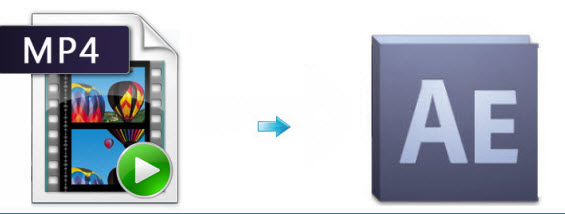
Have some MP4 videos either downloaded from Internet or taken by your cameras and want to edit MP4 with Adobe After Effects? However, if you want to import MP4 to After Effects for editing, there will be some troubles since not all MP4 files are supported by After Effects. That's because After Effects prefers MPEG-4 codec instead of others while MP4 can contain various video codecs. In this article, we introduce an easy way to fix this issue. Let's find it out here.
To smoothly import and edit MP4 files in After Effects CS4/CS5/CS6/CC, the easy workaround is to convert MP4 to MPEG-2 which is the best codecs with best results when working with Adobe AE. The best tool to help you get it done is Brorsoft Video Converter for Mac.
This converter can be used to convert any MP4 video to After Effects compatible format (MPEG-2/WMV/MOV) with fast conversion speed and high output quality. After the file conversion, you can edit the video as you like through After Effects. Meanwhile, this video convert tool can create files compatible with various non-linear editing systems like Final Cut Pro, iMovie, and Adobe Premiere Pro, Avid Media Composer, etc. If you are facing problems when editing MP4 video in After Effects on Windows, please turn to Brorsoft Video Converter. Download the software and this article will guide you through how to rewrap and transcode MP4 to MPEG-2 for Adobe After Effects.
 (Note: Click here for OS X 10.5)
(Note: Click here for OS X 10.5) 
Read More:
| MKV to After Effects | 4k in After Effects | WMV to After Effects |
| VOB to After Effects | AVI to After Effects | MOV to After Effects |
How to convert MP4 to After Effects supported video
1. Import MP4 files
Click File > Add Video/Audio to add the MP4 movies you want to convert for After Effects. Or simply drag your videos to the left item bar for converting. Batch conversion is supported so you can add many files at a time to save the conversion time.

2. Choose After Effects compatible format
Click the format bar to choose output format from the dropdown list. For After Effects editing, Adobe Premiere/Sony Vegas > MPEG-2 (*.mpg) is one of the best compatible video formats for you to choose.

Tip: Click Settings icon you can adjust video codec, bit rate, frame rate, sample rate, and audio channels, etc. To bear least quality loss, you may set A/V parameters according to the source MP4 file.
3. Start conversion
When all the settings are done, click Convert to start the conversion. Wait for the conversion to be done, you can import the converted video to After Effects for editing without any trouble.
Useful Tips
- Add Subtitles to MP4
- Trim 4K MP4 Video
- MP4 Choppy in VLC
- Compress MP4 Files
- Convert MP4 to ISO
- Convert MP4 to TS
- Play MP4 on Mac
- Play MP4 on High Sierra
- Play MP4 via Plex
- Play MP4 via DLNA
- MP4 to iMovie
- MP4 to HitFilm
- MP4 to iDVD
- MP4 to VirtualDub
- MP4 to Final Cut Pro
- MP4 to Sony Vegas Pro
- MP4 to Davinci Resolve
- MP4 to Sony Movie Studio
- MP4 to Pinnacle Studio
- MP4 to Adobe Premiere
- MP4 to Corel VideoStudio
- MP4 to Windows Movie Maker
- MP4 to Avid Media Composer
- Play MP4 in Windows 10
- MP4 to iTunes library
- MP4 to DVD Player
- MP4 to Blu-ray Player
- MP4 to QuickTime Player
- MP4 to VLC Media Player
- MP4 to Windows Media Player
- MP4 to YouTube
- MP4 to LG TV
- MP4 to WD TV
- MP4 to TCL TV
- MP4 to Sony TV
- MP4 to Vizio TV
- MP4 to Philips TV
- MP4 to Hitachi TV
- MP4 to Samsung TV
- MP4 to Panasonic TV
- MP4 to Hisense TV
- MP4 to Kodi
- MP4 to PS4
- MP4 to PS4 Pro
- MP4 to DivX
- MP4 to MXF
- MP4 to Google Pixel XL
- MP4 to MPEG-1/MPEG-2
- MP4 to MOV/AVI/MKV/FLV
- Export VEGAS Pro File to MP4
- Convert M3U8 to MP4
- Free Download TV Shows in MP4
- Top Sites to Download TV Shows
Copyright © 2019 Brorsoft Studio. All Rights Reserved.






