How to Upload and Store 4K Videos on OneDrive

Microsoft OneDrive is one place for everything in your life. Easily store and share photos, videos, documents, and more - anywhere, on any device, free. When you got some 4K clips (from GoPro, DJI drone, YouTube...) maybe you are seeking for the way to upload 4K video to OneDrive for enjoyment. Read this article, you can find the best method.
What 4K file formats can be stored on OneDrive?
As online cloud storage, OneDrive has no specific requirements on the 4K file formats storing on it. However, only video with the format of .mp4, .mov(QuickTime movie) and .m4v (Apple video files) stored on OneDrive can be viewed from the website. Since there are many 4K videos are recorded in MXF/RAW/XAVC/XAVC-S/H.265 currently, we'd better convert 4K videos to a more acceptable file format, which can be accessed from the website on computer, smartphone or tablets easily.
Is it necessary to compress 4K to 1080p for storing on OneDrive?
Based on what we know, in November 2016, the Microsoft company announced plans to scrap its unlimited-storage option for OneDrive subscribers and cut free storage to 5GB from the previous 15GB amount. What's more, you will need to pay $1.99 per month for 50GB of cloud storage. On the other hand, a single minute 1080p footage at the standard 30 frames per second requires only 130 MB, while a 4K video at the same framerate will require a whopping 375 MB. It also means that you will need almost 3 times of store space of 4K video than 1080p video.
For those people who don't care much about OneDrive 4K uploading time or storage cost, you don't need to do the 4K video to 1080p compression process. However, if you wish to get a fast 4K to OneDrive uploading speed and are also budget on the storage cost. It would be a great option to downscale 4K to 1080p.
What is the ultimate solution to upload 4K video to OneDrive?
To upload 4K video to OneDrive for better usage, we need a 4k video converter app to downconvert it to a proper file format. Although there are numbered tools and utilities can convert and compress the ultra HD videos, few of them can process at a fast speed. Well, Brorsoft Video Converter | Video Converter for Mac is considered to be the best 4K video converter software. It is surely in the support of compressing any 4K videos to 1080p faultlessly.
Plus, this 4K video converter enables you to transcode 4K videos to any format MOV, M4V, MP4, WMV, FLV, MPG, AVI, MKV with least quality loss... What's more, this video app can help you to convert 4K to FCP, iMovie, Adobe Premiere Pro, Avid Media Composer and more editing programs compatible format like Apple ProRes, Apple InterMediate Codec, MPEG-2, DNxHD, etc for easier editing. Moreover, it also supports transoding 4K video to iPhone, iPad, Galaxy Tab, Apple TV 4K, Xbox One S, Plex, etc media devices or media server playable format as you want. Download it and learn the step-by-step tutorial.
Steps to convert and upload 4K files to OneDrive
Step 1. Load 4K video
Launch the best 4K video converter; click "Add Video" and load your 4K files from camera or hard drive.

Step 2. Decide output format
Click the "Format" drop down list to select MP4, MOV, M4V etc format from "Common Video" as you want. Since this video converter also provides optimal profiles for kinds of editing programs and media devices, you can also select a proper format that best meets your needs.

Step 3. Downsize original 4K resolution at 1080p
Click "Settings" button; you can adjust video and audio settings, including codec, aspect ratio, bit rate, frame rate, sample rate, and audio channel. To down-convert ultra HD 4K to 1080p, do remember adjusting video size to 1920*1080. That is the exact 108p.
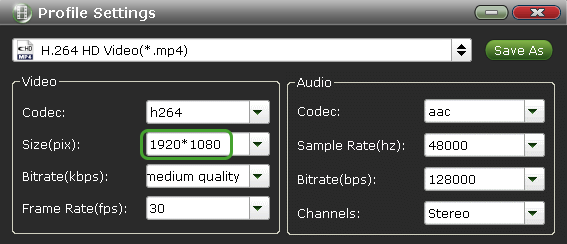
Step 4. Start 4K to OneDrive conversion
Hit "Convert" button to let the 4K video conversion begin. When the conversion finished, check the generated 1080p videos, you will certainly be satisfied with the final video quality. Now upload them OneDrive. It would be much easier for you to play and share.
Extended Knowledge:
1. Advantage to downscaling 4k to 1080p vs. recording at 1080p to begin with?
The advantage is having more resolution to work with when you need to crop something out, zoom in without compromising quality, adjusting for image stabilization, etc.
2. How to upload videos to OneDrive from PC & Mac?
> First go to your computer and go to its website and login.
> Once logged in click "Upload".
> Next just select the video from your computer and click "Open".
> Next your video will start to upload. The progress will be shown at the top of the page. (Note: It may take some time depending on how long your video is and the speed of your internet connection. You may have to start the upload then come back to it later).
> Once it has finished uploading your video will show up within the list of the other items in your OneDrive account.
Useful Tips
- 5 Best 4K Video Converter for Mac
- Best 4K Video Downloader
- 4K Ultra HD Video Converter
- Downscale 4K to 1080p
- 4K workflow with FCP
- 4K workflow with iMovie
- 4K workflow with Avidemux
- 4K workflow with Premiere Pro
- 4K workflow with Avid MC
- 4K workflow with Sony Vegas
- 4K Workflow with After Effects
- 4K Workflow with DaVinci Resolve
- 4K Workflow with Premiere Elements
- 4K Workflow with Movie Maker
- 4K Workflow with EDIUS
- 4K Workflow with HitFilm
- 4K Downscaling to 1080p
- 4K Workflow with PowerDirector
- 4K Workflow with Pinnacle Studio
- 4K AVC-Intra to Premiere Pro
- DJI Mavic 2 Pro 4K in Premiere Pro/FCP/Avid Media Composer
- Upload 4K Videos to YouTube
- Upload 4K Videos to OneDrive
- Play 4K in VLC
- Play 4K in Plex
- Play 4K in QuickTime
- Play 4K on Android
- Play 4K on Xbox One S
- Play 4K on Apple TV 4K
- Play 4K on Vizio TV via Kodi
- Play 4K on Shield TV via Plex
- Play 4K on PC without Lag
- Play 4K in Windows Media Player
Copyright © 2019 Brorsoft Studio. All Rights Reserved.








