How to Play AVI Video on Kodi Smoothly

"I have a number of MP4 and AVI videos on the laptop and I can navigate through ‘videos’, ‘files’ and ‘videos’ to the folder and all my files are listed both the MP4 and the AVI. If a select a MP4 file it plays on Kodi as you would expect. However, when I select a AVI file nothing plays on Kodi. I simply get the counter scrolling through the length of the file and it plays the audio, but no picture."
Searching online, we found many threads talks about the AVI to Kodi issues. Most guys complained that when watch AVI movie on Kodi, just get only audio but no video or only image no audio.
Well, you have to understand that if you failed to view AVI files on Kodi, your video/audio settings maybe not configured properly. In order to get rid of such errors, there are few things to be changed.
Fix Audio-Video Black Screen Error on Kodi 17
For Kodi 17 (Older Settings)
Step 1. Open Kodi App.
Step 2. Click on Settings Icon
Step 3. Go to Player Settings
Step 4. Nowhere along the menu, you will see developer options.
Basic, Advanced, Standard and Expert
Select Expert.
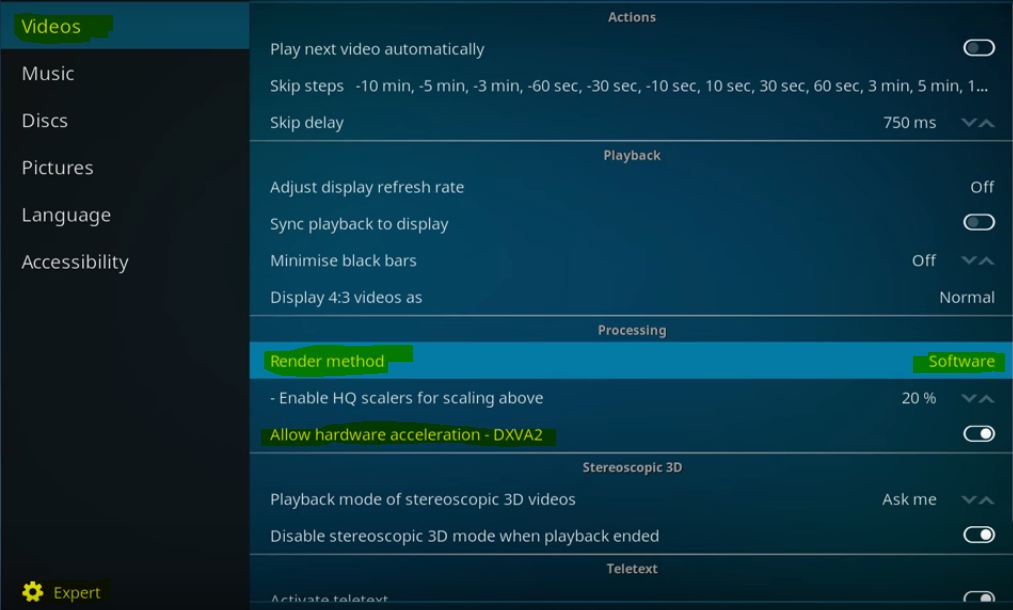
Step 5.Go to the top option, select Video. Here under Processing;
Change Render Method to Software if it is selected as Auto Detect or any other option.
Step 6.Check for the fix, the issue will be solved.
But in case if the issue is not resolved then disable the Hardware Acceleration – DXVA2 and try to play the stream
Step 7. If the issue is not resolved then change the Render Method method to DXVA and again try.
Note: If nothing works or the process is too complex for you, turn to an alternative quick workaround please. To fast solve the AVI on Kodi playback trouble, a quick and easy way is to convert AVI to Kodi more friendly format.
First download Brorsoft Video Converter (or the Mac version.)
The software has a codec pack that enables conversion between different video and audio file formats. It can convert MKV, MP4, AVI, H.265, MOV, FLV, WMV, MPG, etc to Kodi supported file format such as H.264 .mp4 with the best quality.
Step 1. Start Brorsoft video converter, drag and drop the AVI files to the software window to import.

Step 2. After the files are added, click Format > Common Video and set output video format as mp4. The reason mp4 is the target format is that by packing the videos in mp4, the file size will be reasonable small and the video quality remains good.

Tip: There are also some optional tinkering you can take to make the videos look better, such as changing the aspect ratio or specifying the video resolution. Just click the Settings icon to do it.
Step 3. Finally, hit the Convert button to star converting AVI to MP4 for Kodi playback. After the conversion is completed, transfer the converted videos to Kodi for enjoyment.
Useful Tips
- Play AVI in Windows Media Player
- Upload AVI to YouTube
- Upload AVI to Instagram
- Play AVI files on Android Phones
- Play AVI files on iTunes
- Play AVI files on WD TV
- Play AVI files on Samsung TV
- Play AVI files on Panasonic TV
- Play AVI files on Vizio TV
- Play AVI files on Gear VR
- Play AVI files on Xbox One
- Play AVI files on PS4
- Play AVI files via Plex
- Play AVI files on Roku
- Play AVI files via Chromecast
- Play AVI files over DLNA
- Play AVI files in VLC
- Play AVI files in QuickTime
- Convert AVI to MXF Format
- Embed AVI to PowerPoint
- Play AVI Video on Kodi Smoothly
- Combine AVI files in VirtualDub
- Transfer and Play AVI in TiVo
Copyright © 2017 Brorsoft Studio. All Rights Reserved.








