Connect Motorola Xoom to Mac— Transfer/Import video to Xoom from Mac
- If you have been the stunning Motorola Xoom owner, you should have been impressed by its powerful functions and performance. For the reason that Motorola Xoom as the first Android 3.0 tablet has a 1280×800 widescreen, 10.1-inch display and 3D graphics acceleration. In a word, you can enjoy yourself at your own will.
- If you are a green hand of Xoom, this tutorial will help you a lot. Here we tell you the detailed instruction on how to connect Motorola Xoom to Mac and how to transfer/import video to Xoom from Mac with the recommended converter application— Motorola Xoom Video Converter for Mac.
- Guide:
Connect Motorola Xoom to Mac:
Step 1: Download and install Mac File Transter.
First of all, you will need to download and install the Mac File Transfer tool; you can link to Android File Transfer.
Tips: Android File Transfer is an application for Macintosh computers (running Mac OS X 10.5 or later) you can use to view and transfer files between your Mac and an Android device (running Android 3.0 or later).
Step 2: Click on the “Android File Transfer” application.
From the applications folder, click on the “Android File Transfer” application as depicted below.
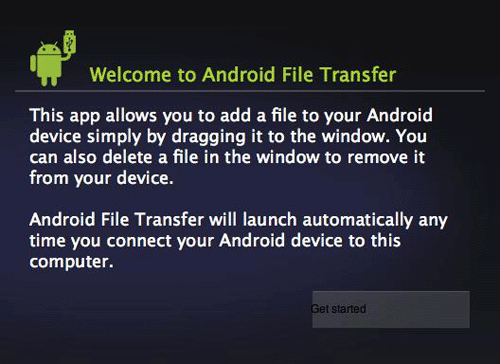
- Step 3: Connect Xoom to Mac with USB cable.
Ensure your Motorola Xoom device is powered up and connect it to the USB cable and then connect to the MAC. The Android File Transfer tool will recognize the Motorola Xoom is connected and it will pop up the file folder.
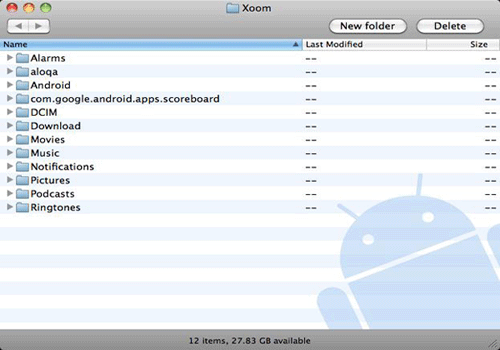
- Step 4: Transfer/Import video to Xoom from Mac.
Browse the files and folders on your Android device, and then you can copy video files up to 4GB from your Mac to Motorola Xoom. (You can also add folders to or from your Mac, delete files, and more.) - Above is the method for connecting Motorola Xoom to Mac. If you want to play videos on the stunning Motorola Xoom tablet, there still exists a problem. As we know, Motorola Xoom can only support a few video formats: MPEG-4, H.264 and H.263. So before you can watch video on the wide screen tablet freely, first you need to convert your video to Motorola compatible format on Mac.
- To meet all the Motorola Xoom Tablet users’ needs, we recommend the perfect Motorola Xoom Video Converter for Mac(You can free download the trial version), with which you convert video to Motorola Xoom freely and quickly on Mac.
- Step-by-step guide on how to convert video to Motorola Xoom on Mac with the best Motorola Xoom Video Converter for Mac:
Step 1: Add/Import video to Motorola Xoom Video Converter for Mac.
Launch Motorola Xoom Video Converter for Mac. Click the button “File” to add video files to Motorola Xoom Video Converter. You can tick the box in front of the file you want to rip. If it is necessary, you can double click the each file to have a preview. - Step 2: Select an output format for Motorola Xoom and set the output folder.
Click on the dropdown menu of “Format” and then move you pointer to “Android” > “Motorola Droid (X) H.264 Video (*.mp4)” which is the compatible format for Motorola Xoom. Then you can set the output folder by clicking “Browse” icon as you need. - Step 3: Click “Settings” icon to adjust audio and video parameters.
Click the “Settings” icon and you will go into a new interface named “Profile Settings”. You can adjust codec, aspect ratio, bit rate, frame rate, sample rate and audio channel in the interface according to your needs and optimize the output file quality.
Note: You’d better set the size as 1280*800 to have a full screen playback on Motorola Xoom. - Step 4: Start converting your video files to Motorola Droid (X) H.264 Video for Motorola Xoom on Mac.
Click the “Convert” button; it will start converting video for Motorola Xoom immediately. You can follow the converting process in the “Conversion” interface.
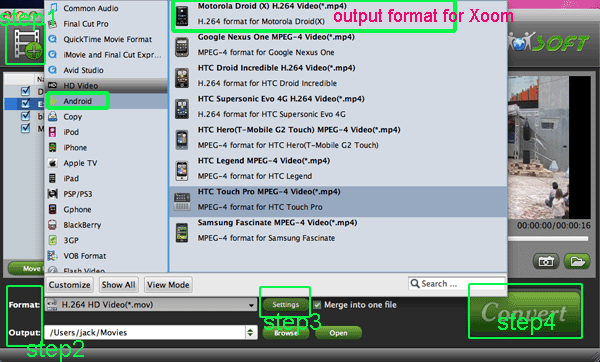
- Once the video conversion for Motorola Xoom is done, you can get the output files for your Motorola Xoom via clicking on “Open” button effortlessly. Now you can transfer the converted video to Motorola Xoom, and then you can enjoy your video with high quality and smooth playback on Motorola Xoom freely.
- Tips:
If you wanna connect your Motorola Xoom to your PC with Windows XP, Windows 7 or Vista and intend to import/transfer video to Xoom, you can refer to Connect Motorola Xoom to PC— Transfer/Import video to Xoom from PC. Related Guide
. How to convert videos to iPad 2 on Mac OS X Lion
. Convert AVI videos to H.264 MP4 for Motorola Droid X2 on Mac
. Convert Flip F360W AVI files to MOV on Mac with Flip Video Converter for Mac
. Transcode Canon 60D H.264 MOV to Apple ProRes for FCP without rendering
. Convert Canon 5D Mark II Video to Apple InterMediate Codec MOV for iMovie
. How to Put Video and Music on Droid x?
. How to convert all TOD,MOD, MKV, FLV, AVI, 3GP, MP3 etc formats of video/audio for Mac?
. How to Convert/Edit Videos to AVI/MP4/WMV/MOV/VOB/MKV/MPG/MOD/Divx/Xvid/MP3, etc on Mac?
 Trust ourselves & embrace the world!
Trust ourselves & embrace the world!