Convert/Transfer/Add YouTube to Galaxy Tab 10.1 with Galaxy Tab 10.1 Video Converter
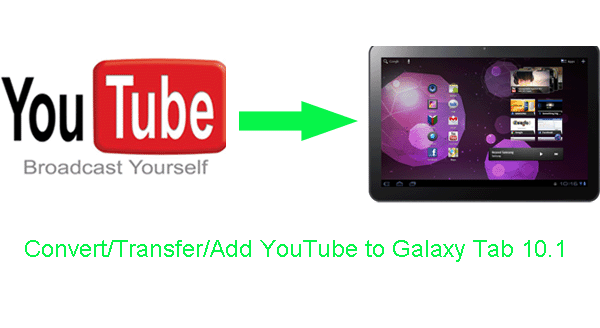
Samsung Galaxy Tab 10.1 with the thinnest and lightest large screen, dual cameras, 16 GB of storage, has become one of the most popular tablets. With the powerful and stunning tablet, you can surf the web, play game and watch your favorite video. This tutorial with the purpose shows you how to transfer YouTube files to Galaxy Tab 10.1 with the best Galaxy Tab 10.1 Video Converter.- Galaxy Tab 10.1 Video Converter is a free trial application that accomplishes the conversion task from YouTube to Galaxy Tab 10.1 quickly and easily. It just takes a few clicks to transfer YouTube to Galaxy Tab 10.1 effortlessly.
- Preparation for adding YouTube to Galaxy Tab 10.1 with Galaxy Tab 10.1 Video Converter:
1. Software: the professional Galaxy Tab 10.1 Video Converter (free for trial version )
2. Operation system: One of the windows 7, Windows Vista, Windows XP Home, Professional with Service Pack 3 or later.
3. Download YouTube video files for Galaxy Tab 10.1 through Catch YouTube application.
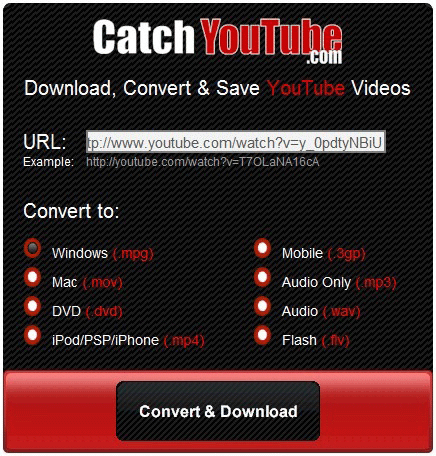
- Step-by-step guide on how to convert/transfer/add YouTube files to Galaxy 10.1 with Galaxy Tab 10.1 Video Converter:
- Step 1: Import YouTube video files to Galaxy Tab 10.1 Video Converter.
Launch Galaxy Tab 10.1 Video Converter. Click the button “File” to add YouTube video files to Galaxy Tab 10.1 Converter. You can tick the box in front of the file you want to transfer. If it is necessary, you can double click the each file to have a preview. - Step 2: Select an output format for Galaxy Tab 10.1 and set the output folder.
Click on the dropdown menu of “Format” and then move you pointer to “Common Video”. There are various output formats for you to choose from. You can select a proper format from the sub-list. According to the test, AVI, MP4, WMV and MKV format are available for Galaxy Tab. Here we choose Xvid AVI-Audio Video Interleaved (Xvid)(*.avi) as the output format. Then you can set the output folder by clicking “Browse” icon as you need.
Tips: If you wanna edit the download YouTube video files, you can click the “Edit” icon to edit, like cropping, trimming, adding watermark effect, deinterlacing, merging, rotating and more. - Step 3: Click “Settings” icon to adjust audio and video parameters.
Click the “Settings” icon and you will go into a new interface named “Profile Settings”. You can adjust codec, bit rate, frame rate, sample rate and audio channel in the interface according to your needs and optimize the output file quality.
Notes: If you haven’t chosen HD video format, you’d better select size as the 1280*800 pixels for full-screen playback on Galaxy Tab 10.1. - Step 4: Start converting your YouTube video files to Xvid AVI for Galaxy Tab 10.1.
Click the “Convert” button, the YouTube to Galaxy Tab 10.1 conversion will be started immediately. The professional Galaxy Tab 10.1 Converter based on the latest NVIDIA CUDA technology and its advanced video and audio sync technology makes it possible to get the converted YouTube video files at highest speed without quality loss.
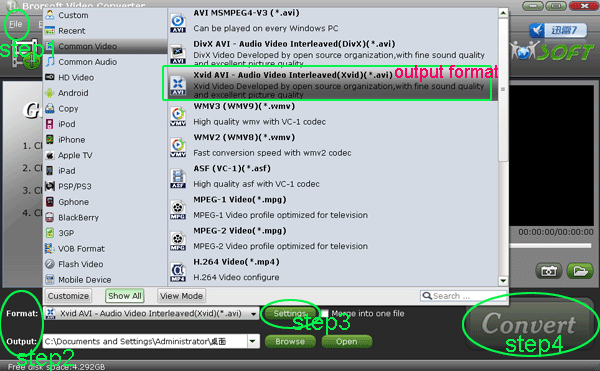
- Once the YouTube to Galaxy Tab 10.1 conversion is accomplished, you can get the output files for your Galaxy Tab 10.1 via clicking on “Open” button effortlessly. And now you can transfer the converted video to Galaxy Tab 10.1, and then you can enjoy the high-quality video on Galaxy Tab 10.1 smoothly.
- Tips:
1. Galaxy Tab 10.1 Video Converter has more powerful functions. It not only can convert YouTube video files for you, but also can convert MKV, FLV, MTS, MOV, AVI, etc. If you want to learn more, please don’t hesitate to link to Galaxy Tab 10.1 Converter.
2. If you meet other problems during your usage of Galaxy Tab 10.1, you can refer to Galaxy Tab Tips and Tricks. It may help you. Related Guide
. Convert/Rip DVD to Galaxy Tab 10.1 with DVD to Galaxy Tab Ripper
. Convert/Transfer AVI to Galaxy Tab 10.1 with AVI to Galaxy Tab Converter
. Convert/Rip 1080p MKV to Galaxy Tab 10.1 with MKV to Galaxy Tab Converter
. Blu-ray to Galaxy Tab Converter— Rip/Convert Blu-ray to AVI/MP4/WMV/MKV for Galaxy Tab 10.1
. iPad 2 Video Converter --Convert AVI/MKV/FLV/WMV video to iPad 2
. The best output video settings for iPad 2 with iPad 2 Video Converter
 Trust ourselves & embrace the world!
Trust ourselves & embrace the world!