Home » How To »Free download DVD ISO to Apple TV Converter— Convert/Transfer/Stream DVD ISO to Apple TV freely
Free download DVD ISO to Apple TV Converter— Convert/Transfer/Stream DVD ISO to Apple TV freely

Do you have downloaded or saved some DVD movies with ISO extension? Ever though of converting or streaming DVD ISO image files to Apple TV for playing on your wide screen TV smoothly but without any splits? Well, this tutorial will give you detailed instruction on how to convert/transfer DVD ISO to Apple TV which just takes a few steps. You can follow the guide step by step.- What is ISO?
An ISO file, often called an ISO image, is in fact an "image" of an entire CD, DVD, or BD. The entire contents of a disc can be perfectly represented in a single ISO file. - The professional DVD ISO to Apple TV Converter is recommended application for so many Apple TV users to convert/transfer/stream DVD ISO to Apple TV freely. It can also rip DVD IFO files for you to enjoy DVD extras, DVD main movie on Apple TV.
- Preparation for converting/streaming DVD ISO to Apple TV:
1. the professional DVD ISO to Apple TV Converter (Free download the trial version)
2. DVD ISO files
3. PC running Windows XP/2003/Vista, Windows 7, Windows Home Server - Guide: Step-by-step instruction for converting/ripping DVD ISO to Apple TV with the best DVD to Apple TV Converter
Step 1: Import DVD ISO to DVD to Apple TV Converter.
Launch DVD ISO to Apple TV Converter. Click the “IFO/ISO” button to add DVD ISO image file to the best DVD ISO to Apple TV Converter. You can tick the box in front of the file you want to convert. If necessary, you can double click the each file to have a preview. - Step 2: Select an output format for Apple TV and set the output folder.
Click on the dropdown menu of “Format” and then move your pointer to “HD video > “H.264 HD Video (*.mp4)” which is the compatible format for Apple TV. You can also choose the format from the “Apple TV” sublist. Here we recommend you to choose H.264 HD Video. Then you can set the output folder by clicking “Browse” icon as you need. - Step 3: Click “Settings” icon to adjust audio and video parameters.
Click the “Settings” icon and you will go into a new interface named “Profile Settings”. You can adjust codec, aspect ratio, bit rate, frame rate, sample rate and audio channel in the interface according to your needs and optimize the output file quality.
Note:
Optimal settings for Apple TV:
Video Size: 1280*720
Video Bitrate: 4000kbps
Video Frame rate: 30fps
Audio codec: ac3
Audio Sampling rate: 48000hz
Audio Bitrate: 160kbps
Audio Channels: 5.1Channels - Step 4: Start converting your DVD ISO image file to Apple TV freely.
Click the “Convert” button; it will start converting DVD ISO to Apple TV immediately. The professional DVD ISO to Apple TV Converter adopted the NVIDIA CUDA technology which makes the conversion task finished at up to 5x faster speed. Besides, you can follow the converting process in the “Conversion” interface.
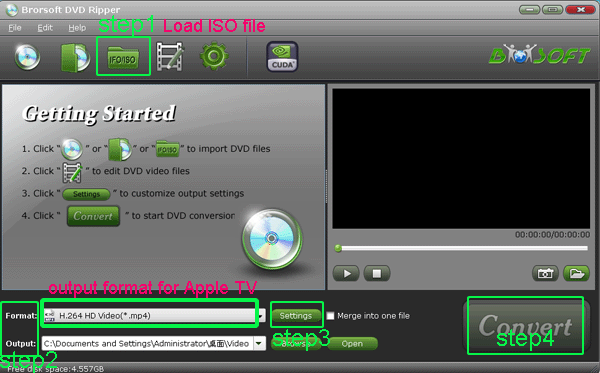
- Once the DVD ISO to Apple TV conversion is done, you can get the output files for your Apple TV via clicking on “Open” button effortlessly. Afterward, you can sync the ripped DVD ISO files to Apple TV via iTunes.
- Tips:
1. More guides on Apple TV, please link to Apple TV Tips and Tricks. It will do you a favor.
2. This powerful DVD ISO to Apple TV Converter also allows you to play DVD movies on iPad/iPad 2, iPhone 4, Droid X, Galaxy Tab, etc. So the best DVD ISO to Apple TV Converter must be the best choice for you to convert/rip DVD movies for playing on different media devices. Related Guide
. DVD to Apple TV Ripper— Rip/Stream/Sync DVD movies to Apple TV with forced subtitles freely
. Play/Watch DVD movies on Apple TV with HDTV with 720p resolution
. Convert/Rip/Sync DVD to Apple TV with both Stereo and AC3 5.1 audio tracks
. Convert/Sync DVD to Apple TV with AC3 5.1/Dolby Digital 5.1 surround sound
. Convert/Rip DVD to Galaxy Tab 10.1 with DVD to Galaxy Tab Ripper
. How to convert DVD to iMovie for iPad 2
. Convert DVD files to iPad2 with the best DVD to iPad2 DVD ripper
 Trust ourselves & embrace the world!
Trust ourselves & embrace the world!