Any Methods to Watch Yuneec Typhoon Q500 4K on Smart TV

The Yuneec Typhoon Q500 4K seems to have it all. This quadcopter shoots 4K video and 12-megapixel images, has a live-view remote and smartphone/tablet support, plus a stabilized camera mount that can track the user as it flies. Whereas, when users recorded some videos on Typhoon Q500, it's hard to play these 4K files, no matter on computer, media devices(like iPad,iPhone) or smart TV. Now in this article, we mainly talk about how to play Yuneec Typhoon Q500 4K on smart TV with the best quality.
With Typhoon Q500, users can easily record stunning 4K videos. The question here is how do you play Q500 4k video from SD card on your Smart TV? Well, we have some tips and tricks to share with you.
As we know, Yuneec Typhoon Q500 4K comes with a stabilized 4K video camera which can shoot at up to 4K30 in H.264 MP4. To watch Yuneec Typhoon Q500 4K videos, you need a powerful 4K smart TV like a Sony 4K TV. Just put it into an adaptor and stick it into your 4K TV, which can read it automatically in general.
While, if your TV is not with 4K support, it would be a bit hard to view Q500 4K files. In this case, you need to downscale Typhoon Q500 4K to 1080p, 720p for playback on TV. To achieve the goal, a great 4K video converter is needed.
Brorsoft 4K Video Converter is considered to be the best 4K Ultra HD video converter. It allows you to freely adjust the video bitrate, frame rate, video resolution, etc as you want. And it is surely in the support of compressing 4K videos to 1080p, 720p faultlessly. Plus, this 4K video converter enables you to transcode 4K videos to any format MP4, MOV, WMV, FLV, MPG, AVI, MKV... as you need. With this professional 4K video converter app, you can downsize and convert Yuneec Typhoon Q500 4K files to fit on Samsung/Sony/Panasonic/LG Smart TV with ease. If you are running on Mac OS X, Brorsoft Video Converter for Mac is the alternative choice.
NOTE: Before transferring and playing Yuneec Typhoon Q500 4K on TV, you may like to edit these footage first with popular video editing programs like FCP, Vegas Pro, Windows Movie Maker, GoPro Studio, Adobe Premiere Pro and more:
Yunnec Typhoon Q500 4K in Final Cut Pro
Yunnec Typhoon Q500 4K in Premiere Pro
Yuneec Typhoon Q500 4K to GoPro Studio
Yunnec Typhoon Q500 4K in Windows Movie Maker
How to downscale/convert Typhoon Q500 4K video to smart TV
Step 1. Load source video
Launch the 4K Video Converter app; click "Add Video" to load your 4K files from Q500.

Step 2. Decide Output Format
Click the "Format" drop down list to select your smart TV friendly format. You can directly choose "Samsung TV (*.mp4)", "Sony TV (*.mp4)", "Panasonic TV (*.mp4)", "LG TV (*.mp4)" as your target format from TVs profile list.
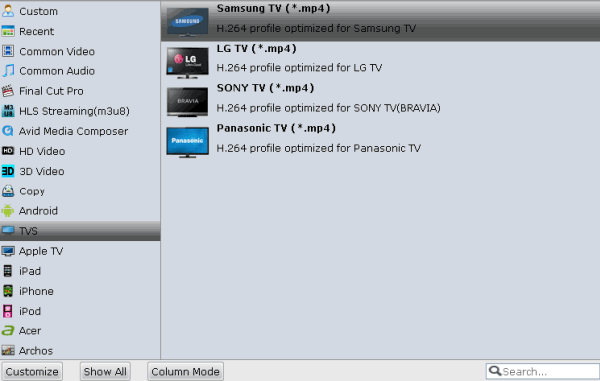
Step 3. Adjust the video bitrate
Click "Settings" button; you can adjust video and audio settings, including codec, aspect ratio, bit rate, frame rate, sample rate, and audio channel. If your TV is 4K supported, you can stick with the 4K resolution. If not, you need to down-convert ultra HD 4K to 1080p, do remember adjusting video size to 1920*1080. That is the exact 1080p.
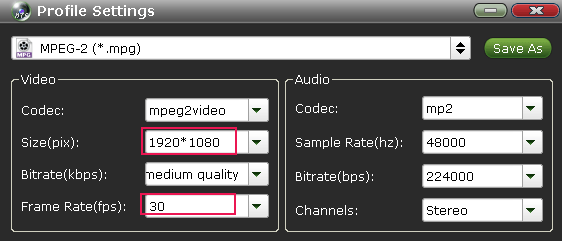
Step 4. Start conversion
Hit "Convert" button to let the 4K video conversion begin. When the conversion finished, check the generated video by clicking the Open button. Now it would be easier for you to playback Yuneec Typhoon Q500 4K video on Smart TV. Enjoy.
Useful Tips
- 5 Best 4K Video Converter for Mac
- Best 4K Video Downloader
- 4K Ultra HD Video Converter
- Downscale 4K to 1080p
- 4K workflow with FCP
- 4K workflow with iMovie
- 4K workflow with Avidemux
- 4K workflow with Premiere Pro
- 4K workflow with Avid MC
- 4K workflow with Sony Vegas
- 4K Workflow with After Effects
- 4K Workflow with DaVinci Resolve
- 4K Workflow with Premiere Elements
- 4K Workflow with Movie Maker
- 4K Workflow with EDIUS
- 4K Workflow with HitFilm
- 4K Downscaling to 1080p
- 4K Workflow with PowerDirector
- 4K Workflow with Pinnacle Studio
- 4K AVC-Intra to Premiere Pro
- DJI Mavic 2 Pro 4K in Premiere Pro/FCP/Avid Media Composer
- Upload 4K Videos to YouTube
- Upload 4K Videos to OneDrive
- Play 4K in VLC
- Play 4K in Plex
- Play 4K in QuickTime
- Play 4K on Android
- Play 4K on Xbox One S
- Play 4K on Apple TV 4K
- Play 4K on Vizio TV via Kodi
- Play 4K on Shield TV via Plex
- Play 4K on PC without Lag
- Play 4K in Windows Media Player
Copyright © 2019 Brorsoft Studio. All Rights Reserved.






