
Panasonic HC-X800, the updated model of HDC-SD800, gives you another option while you are hesitating between its lower-specification single-sensor Panasonic HC-V500 and higher-end HC-X900. It can record more details of your memories and adventures due to its 1080/60p (50p) recording (Full-HD, 1,920 x 1,080, 60 (50) progressive recording), which can convey about twice the information of 1080i (interlace) recording. But the following problem, which may confuse you a lot, is iMovie can recognize and import the 60i/50i footages, but can not accept the 60p/50p files directly from HC-X800 or from the SDHC card through a card reader. Actually, importing Panasonic HC-X800 60p/50p AVCHD footages to iMovie is not that difficult.
Firstly, you need to know that AVCHD is not the friendly video fomat with Mac and iMovie, but the Apple Intermediate Codec(AIC) with MOV format is. So in order to transfer 60p/50p MTS files from HC-X800 to iMovie, you have to convert AVCHD to AIC MOV for editing in iMovie. Then, you need to find a AVCHD Converter, which is powerful encough to get the MTS files converted to AIC with original video quality. According to the key points, the MTS/M2TS Converter for iMovie, we recommend here, is the right one for you. Follow the listed step-by-step guide and you can make your 60p/50p AVCHD iMovie importing problem solved.
Guide: Trancode AVCHD to AIV MOV for importing to iMovie
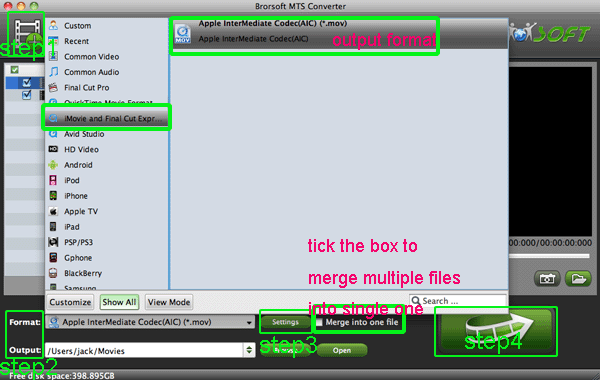
Step 1: Free download the Mac MTS/M2TS Converter and install it on your Mac, then load files from Panasonic HC-X800 to it.
Step 2: Choose Apple InterMediate Codec (*.mov) as output format on the dropdown medu which you can get by clicking the Format bar.
Step 3: Adjust video and audio parameters on the Profile Setting as you need. We recommend 1920*1080 as video size, 30fps for users in NTSC area and 25fps in PAL area as video bitrate to get the best video quality. If you want to get a smaller ones, please decrease the video size from 1920*1080 to 1440*1080 or 1280*720.
Step 4: Click the arrow button and start converting 60p/50p AVCHD files for iMovie immediately.
Tips for the AVCHD to iMovie Converter
1. Joining files: Tick the box "Merge into one" on the main interface.
2. Preview: Double click on the file and you can get a preview on the converter.
3. Auto shutdown: Click Option and tick the box “Shut down the computer after conversion” before conversion starts.
4. 3D conversion. The Red-Blue/Red-Green 3D conversions are supported.
5. Crop: Edit --> Crop and you can get the imported videos cropped as you want.
After the AVCHD to AIC MOV conversion, you can copy the HC-X800's recordings to iMovie without any problem. Besides, you can also get the 60p/50p files importable to FCP, FCE, Adobe Premiere Pro, Avid Media Composer with the professional Mac Converter. If you want to get more info, please link to Brorsoft's MTS/M2TS Converter for Mac.
Related Guide:
How to Transfer AVCHD Footages from Panasonic HC-X800 to FCP
Convert Panasonic HC-V700/HC-V500 AVCHD 1080p files to AIC for iMovie on Mac OS
Convert/Transcode Panasonic HC-X900 AVCHD 1080p MTS/M2TS files to iMovie on Mac
Convert/Copy/Import HDC-TM700 1080p 28Mbps MTS to iMovie 9/10/11 for editing
Convert/Transode Panasonic HDC-SD90 AVCHD 1080p MTS/M2TS to AIC for iMovie on Mac OS Lion
importing Panasonic HC-X800 60p/50p AVCHD footages to iMovie, convert AVCHD to AIC MOV, AVCHD Converter for iMovie, make 50p/60p AVCHD editable in iMovie, import AVCHD footages to iMovie, play AVCHD on Mac, transfer 60p/50p MTS to iMovie, converting AVCHD recordings for iMovie, transcode AVCHD to AIC MOV, Mac AVCHD Converter for iMovie, MTS to iMovie Converter for Mac, M2TS Converter for iMovie, AVCHD iMovie importing problem
 Trust ourselves & embrace the world!
Trust ourselves & embrace the world!
