
The upper mid-range model in the Panasonic's 2013 line-up is the HC-V720(V720M) – with it only being bettered by the 3MOS flagship Panasonic HC-X920. The new V720 replaces the Panasonic HC-V700 and comes with a number of useful updates. Meanwhile, in the Panasonic 1MOS Full HD line, HC-V520, HC-V210, and HC-V110 have come to us for more choices.
I’m considering Panasonic HC-V720, or HC-V520, or even HC-V110; while, I've heard that getting video from a Panasonic camcorder onto a computer, in particular a Mac, is much of a hassle. ...just how much of an effort is this going to be? Will iMovie suffice for editing, or should I ditch my MacBook and upgrade and thrust way too much money in Apple's direction for Final Cut?
That’s the confusion not only for one guy who are planning to get a Panasonic 1MOS Full HD camcorder like the above new HC-V720, V520, or even HC-V110. How to transfer Panasonic HC-V720/HC-V520 AVCHD to Mac for playing and editing is a big concern.
Well, on your Mac OS computer, you can not play AVCHD video from the camcorder connected via USB as an external storage device, or from removable media or from the computer's internal hard disk drive all the time. The reason is that, presently the default media players from Apple (QuickTime) can support AVCHD files on Mac OS X Mountain Lion only. The most effective workaround to enable HC-V720/HC-V520 AVCHD compatible with Mac is to convert Panasonic HC-V720/HC-V520 AVCHD to a Mac friendly format. Plus, for easy editing like in iMovie, you’d better convert the 1080 60p MTS to AIC .mov, for FCP, convert MTS video to ProRes is better.
Learn to use Mac AVCHD Converter for making AVCHD files Mac-friendly
This AVCHD to Mac Converter is the best program for you to achieve AVCHD converting on Mac:
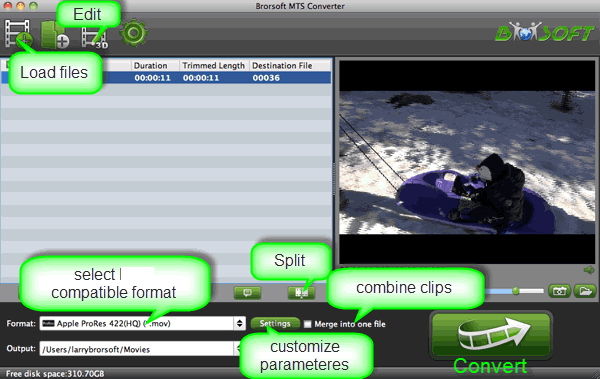
1. Launch the program and import your MTS, M2TS video by clicking "Add" button.
2. Click the Format bar and select a proper video format according your needs.
Tip: For playback on Mac, QuickTime Movie Format is the best choice; for iMovie, you can select the output format AIC .mov from iMovie and Final Cut Express profile list; for FCP, Final Cut Pro >> Apple ProRes 422 is optimal.
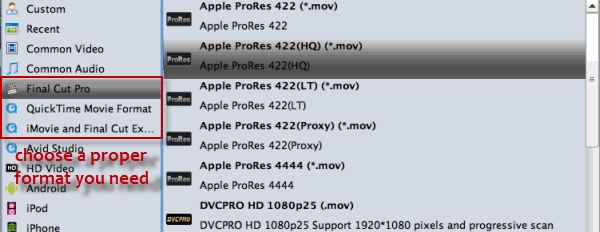
3. Adjust the video and audio parameters, including the Bitrate of Video and Audio, the Codec of Video and Audio, Video Size, Sample Rate, Frame Rate, Audio Channels, etc., by clicking the Settings button on the main interface. For AVCHD editing in iMovie and FCP, 1920*1080 video size and 30fps frame rate are recommended here.
4. Start the AVCHD to Mac conversion via hitting the Convert button.
After the conversion, you can get the resulted video by clicking the Open button in the main interface. Now, you can play/edit Panasonic HC-V720/V520 video on Mac OS X freely.
Related guides:
How to Transfer AVCHD Footages from Panasonic HC-X800 to FCP
Get Panasonic HC-X920 1080 60p/50p AVCHD movie into FCP 7
Perfect conversion of Panasonic HC-V500/ Panasonic V700 AVCHD clips to FCP X
Convert Panasonic HC-V700 1080p AVCHD to Apple ProRes for editing in FCP
How to Convert Panasonic HC-X900 AVCHD to AVI/MPG for Adobe Premiere Pro
Solve Panasonic HC-X800 60p/50p AVCHD Footages iMovie Importing Problem
Transfer Panasonic HC-V720 to Mac, convert Panasonic HC-V720 to MOV, Panasonic HC-V720 and Mac OS X, how to play Panasonic HC-V720 video mac, view Panasonic HC-V520 footage mac, edit Panasonic HC-V720 avchd Mac, Panasonic HC-V720 to FCP, Panasonic HC-V720 to iMovie, Panasonic HC-V720 AVCHD Converter Mac, Mac MTS Converter HC-V520
 Trust ourselves & embrace the world!
Trust ourselves & embrace the world!